This is the default interface of Moun Package Manager. It is a lot more cluttered than any other package manager I have used. That aside, the distinction between it and the Muon Software Center I find to be completely unnecessary. All the features of Moun Package Manager could easily have been implemented in Moun Software Center, giving users just one interface for managing applications. Moun Package Manager adds to real value to the package management in Kubuntu.

Managing The System: Most of the of the graphical management tools are accessible from System Settings. This is the KDE control center, where the tools are arranged in a logical order. A screenshot of it is shown below. Moun Package Manager, Moun Software Center, and several others not listed in System Settings, are accessible from the menu (Applications > System).

The user management tool, accessible from System Settings (under System Administration section), makes it easy to create and edit user accounts on the system. It has better features than the equivalent tool in Ubuntu or other distributions that use the GNOME 3 desktop environment. You can, for example, enable or disable an existing account.

And setup password aging and expiration, two features key to implementing a robust security policy.

The first time an attempt is made to login with a new user account, the user is forced to change the password. Note that this does not apply to the user account created during installation.

The change password window displayed after clicking OK in the previous screenshot.

How Secure Is The System: Kubuntu 11.10 has the same security profile as Ubuntu 11.10, which means that out of the box, only one port (631, for cupsd, the printing daemon) is open, but listening only on the local network. The firewall is active, but a graphical interface for managing it is not installed. AppArmor, an application-level “firewall”, is loaded, with 8 profiles and 3 processes in enforce mode. If you do not enable any service after installation, the default security posture is pretty good.
If you want to put up a comprehensive security front, that is, accounting for both physical and network security, then you would want to install your system with the Alternate Installer edition, which has support for setting up disk encryption during installation. There is a published tutorial for setting up encrypted LVM in Ubuntu here. The same instructions also apply to Kubuntu or any other officially-sponsored Ubuntu-based distributions with an alternate installer edition.
Final Thoughts: If you cannot stand Ubuntu and the Unity Desktop, Kubuntu is a good alternative. You still get to use “ubuntu,” but with a better desktop environment, which just happens to be one of the best KDE distributions released this year. Unfortunately, I have not been able to install the Takeoff Launcher and Stackfolder on my test installation.
Resources: Links to all download options are available here. You may read the Release Notes, find support links here and post support questions on Questions and Answers.
Screenshots: View more screenshots from test installations of Kubuntu 11.10.
A view of the desktop from the KDE Plasma Netbook interface.

Another view showing installed office applications.

And one of the main desktop with a different wallpaper. It is that time of the year, or at least getting close in some regions.


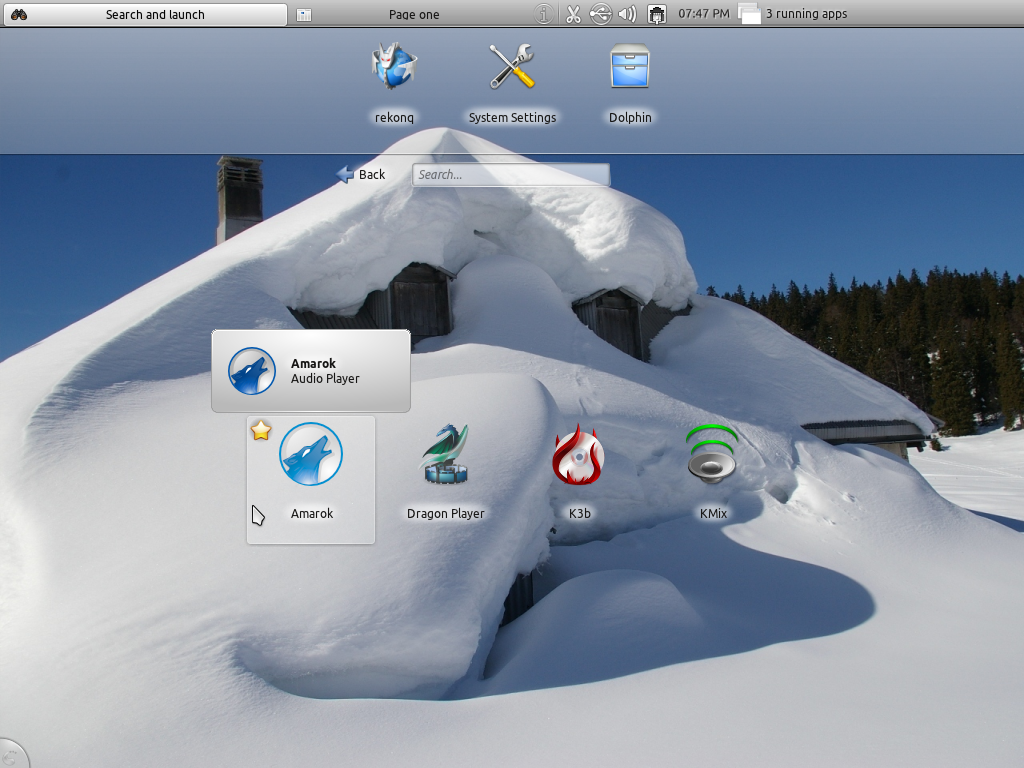
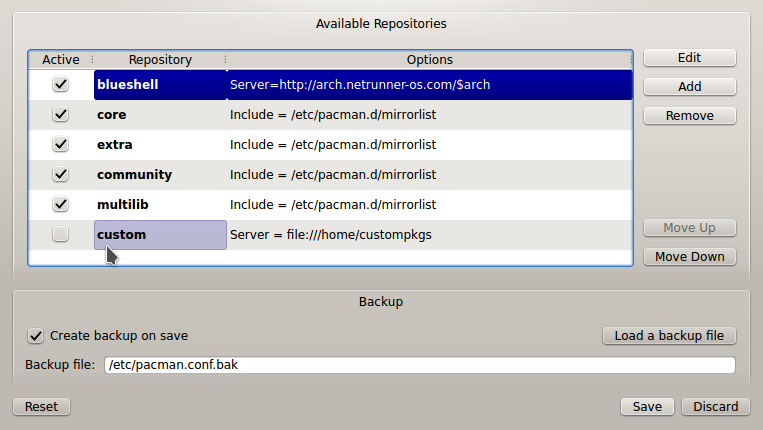
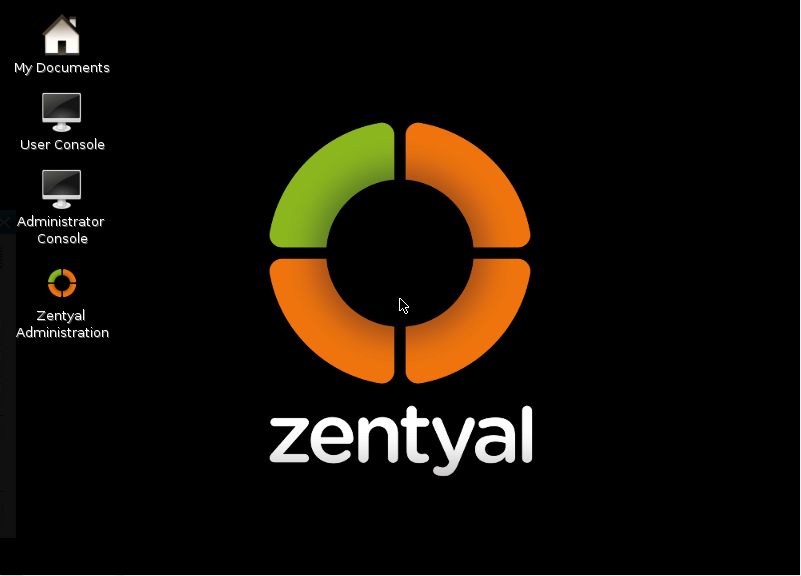
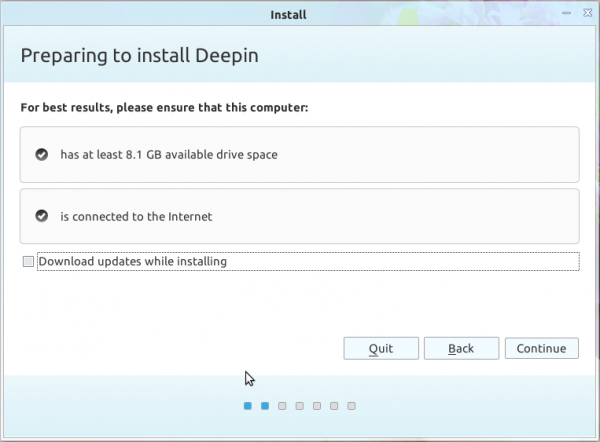
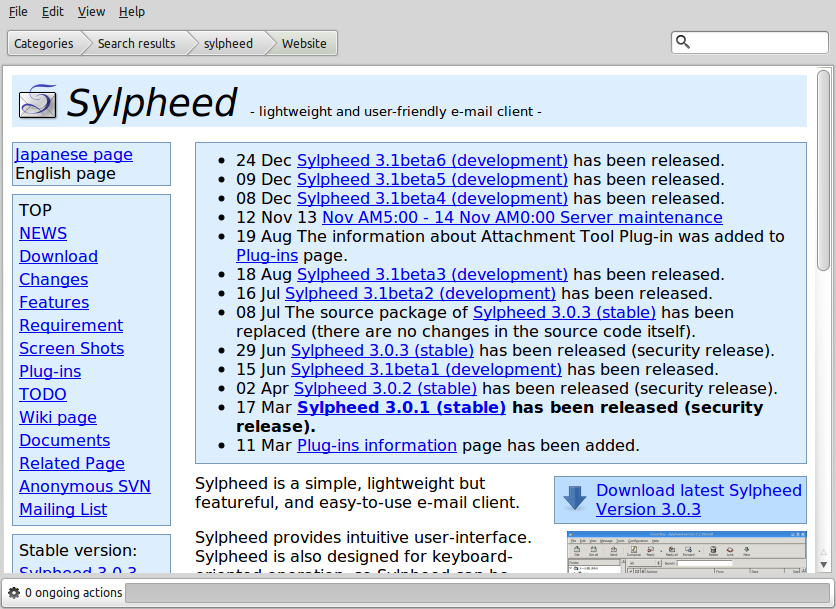


I, like many others, don’t much like Unity, and wanted to try out KDE 4.*, so Kubuntu seemed like the logical choice. It certainly doesn’t feel like Ubuntu, and KDE 4.7 takes a little getting used to, but once I have, I felt that it was easily one of the most robust and customizable interfaces I’ve ever used. I’m more of a CLI guy than a GUI guy, but I find that KDE can be used without much point-and-click due to the great shortcut system. I will reccomend Kubuntu to anyone who doesn’t like Unity or wants a good KDE distro.
Talking about “a good KDE distro,” you should check out the top 6 KDE distributions of 2011.
I have tested it, and it is quite buggy. I prefer Pardus: it is ideal for newbies.
Ur kidding me… come on stopping pissin us off!
Hi Finid,
Hypothetical question:
If you were forced to choose between the two, would you recommend Kubuntu over PCLinuxOS?
(Not a flame bait. Looking for a distro to introduce my folks to Linux, GNOME/Unity are not mature enough yet, hence the hunt for a beginner’s KDE distro. While OpenSUSE might be a contender, I respect your choice not to consider it due to the Microsoft deal, so won’t ask your opinion about it .)
If they were the only options available, I’d choose Kubuntu, though I would never use Kubuntu myself. In many ways, PCLinuxOS is a broken fork of Mandriva. The only thing in its favor is that it is a rolling distribution. If the choice was between Kubuntu and Mageia, Mageia without blinking.
You might want to read this
(flame bait or not, I’m not shy or afraid about expressing my opinion.)
Yeah, I did read your top 6-KDE-distros-write-up. That’s where you mentioned your reason not to consider OpenSUSE. If you exclude OpenSUSE & PCLOS, those 6 really are the best out-of-the-box KDE distros, although barring installation issues, I would take Debian (my primary OS) into consideration too.
Will be following Chakra very closely… looks very, very promising. Pardus comes next.
Thanks for your reply.
(Love your website. Best no-nonsense, straight-up, fact-based reviews and tutorials. Keep up the great work & looking forward to your review for Mint 12 (RC or final release.)
Am a little queasy about introducing my folks to Mageia coz it’s still a v1.0 release. Will wait and watch.
I’m ditching opensuse due to rpm hell. I went to uninstall unixodbc which is not the latest version (and which is not available in rpm for suse and not ready for prime time anywhere else). I wanted to build the latest version of unixodbc from source. So what happened? For some reason the package manager wanted to remove or downgrade, yes this is correct, more than 600 packages. WTF?
I could say ignore it but who knows how the dependencies tie in. I could end up with the buggiest install ever. The firewall is crap except if you actually want to do anything with it than suft the web. The new opensuse 12.1 is definitely not ready for prime time with its system v replacement falling down everywhere. But really, it was the rpm hell that finally made me throw up my hands in disgust. I tried it out because of the fact that kubuntu is no longer going to be supported by canonical.
I wanted to try another kde distro. Yes, opensuse is a pretty solid piece of work. But there are too many dependency gotchas or hoops to jump through because the repositories for desired programs are so fragmented. For Postgresql fans like me, the fact that they don’t have PgAdmin in any of their repositories is absolutely mind boggling. And then there is having to hunt for Postgis because the system doesn’t have it in their standard repositories.
As much as it makes me leery to go with a distro that has no major backers, I have pretty much decided to bite the bullet and go back to kubuntu, but after looking at the ‘6 kdes’ article I might look at mint kde. Mint seems to just be kubuntu (but currently in gnome boots only) but in advance, since they left when that piece putrid skunk shit unity became ubuntu’s main squeeze. I installed that one and when it was the only one of about 4 distros I tried lately that didn’t recognize my wireless card (in my tower workstation), and provided no coherent way to figure out how to get it to recognize it,
I installed it within the first hour of its installation. Unity looks like it was built for tablets or smart phones. I have a smart phone. I use a workstation precisely because smart phones and tablet OSs while convenient for surfing the web or jotting a note are not workstation level in terms of ease of use or functionality (unless all you do is surf, make twitter posts, or only write documents all day).
No, Unity is only for the masses of cattle who don’t need to know any better. And suse (and opensuse) is it’s KDE counterpart. Given that fedora is also rpm I would say the same thing, except in the gnome world.
@BillR… pardon me, I meant to say I uninstalled unity within an hour of installing it.
But I thought zypper was supposed to have solved the rpm hell.
Nice distro except no way could I get my sound card to work.