The system-wide graphical management applications are accessible from the System Management Center (Menu > Settings > System Management Center). This is the same application on ALT Linux 6 KDesktop, except that the Network Firewall and Blacklist applications are missing. (See a screenshot here for how it appears on ALT Linux 6 KDesktop.)

The Local user accounts management application of System Management Center, shown below, lacks many features typically found on such applications. Password-aging, for example, is not a feature. Also, account locking and account expiration, are not supported.

Physical and Network Security Posture: With no support for disk encryption and boot loader password protection during installation, ALT Linux 6 Simply has the same weak physical security profile as ALT Linux 6 KDesktop. Throw in the fact that the screensaver (and its security setting), which are configured to activate after 30 minutes of idleness, does not activate, the physical security posture slips even lower. Even after reducing the inactivity time to five minutes, the screensaver still does not activate.
On the network security front, things are even worst than they are on ALT Linux 6 KDesktop. And that is because even with the Samba ports (139 and 445) wide open, the firewall is not just disabled by default, but the graphical firewall application is not installed. Also, the Internet Protocol address blacklisting application available on ALT Linux 6 KDesktop, like the graphical firewall client, is not installed. If I were to rate the ALT Linux 6 Simple based solely on security, it would not score better than 0.1, out of 5.
Final Thoughts: The very poor security profile of ALT Linux 6 Simply negates, in my opinion, its usefulness as a desktop distribution you would want to use for your daily computing tasks. The developers should pay more attention to security for the next version. If you must use an Xfce distribution, there are better alternatives. The Fedora 15 Xfce Spin, which I reviewed here, is a good one to try.
Screenshots: View more screenshots from my test installations of ALT Linux 6 Simply.
The desktop with the menu showing applications installed in the Graphics category.

A screenshot of the desktop with the menu showing installed games.


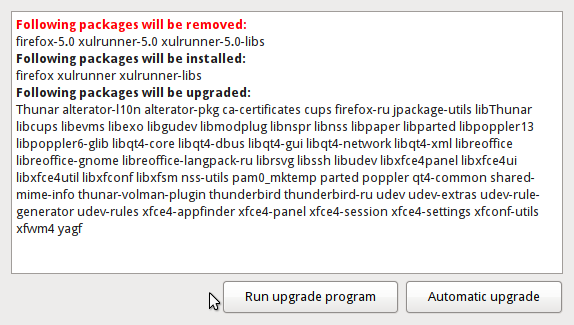

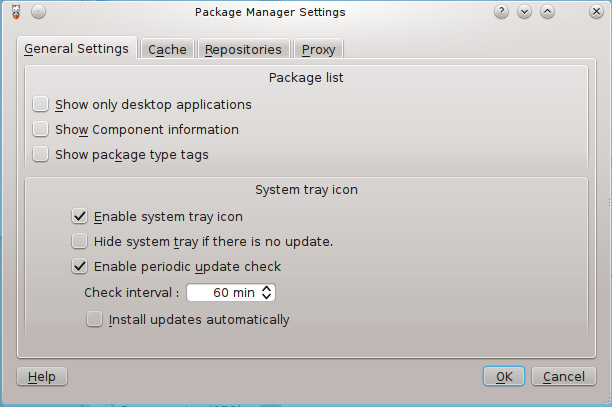
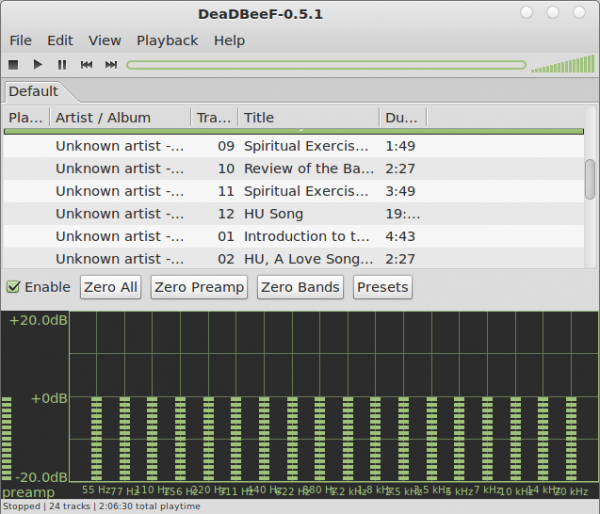
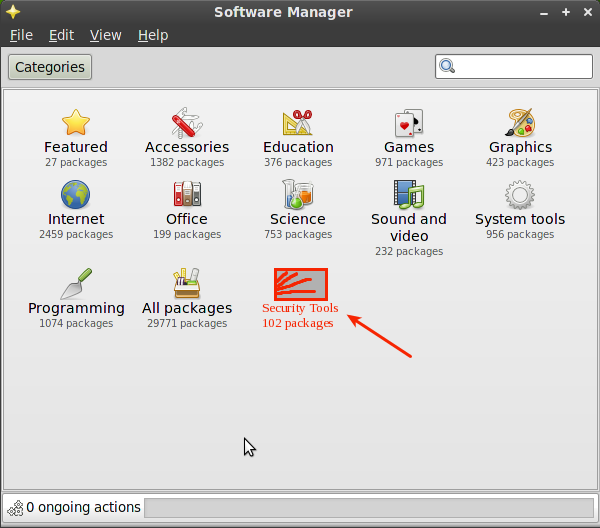
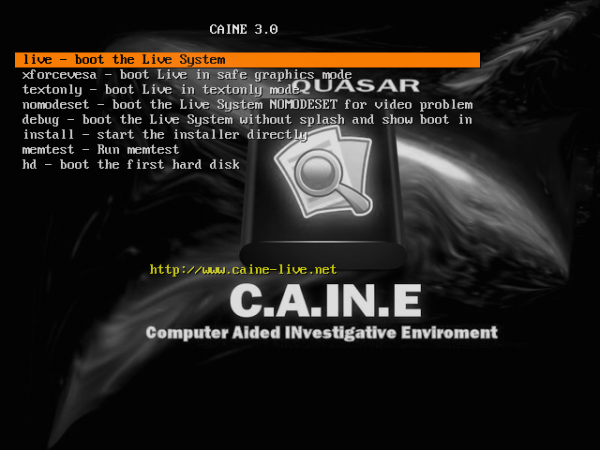


So, how do you get over the login problem on the altlinux-6.0.1-simply-i586-ru-live-cd iso?
When live cd option is loaded (without language change or graphicals), the screen asks for a username and password. So far, I cannot find what they are supposed to be. Any ideas?
I’d like to mention that correct name of distribution is Simply Linux.
The fact that it was derived from Alt Linux and currently supported by Alt Linux team does not change its name.
By the way, here is my review: http://linuxblog.darkduck.com/2011/09/russian-linux-simply-works.html