Package Management: Rpmdrake is Mageia’s graphical package manager and it works similarly to Synaptic, the graphical package management application on most Debian-based distributions. Access to it is password-protected, and no further authentication is required to install packages. Packages may also be queued for batch installation.
By default, the system is configured to check for updates five minutes after booting, and every three hours thereafter. Installations made with a DVD image do not have the package repositories enabled, so unless they are added from the Mageia Control Center, you will not be able to install the latest updates. On the other hand, installations made with a Network-install image have the Core and Nonfree repositories enabled.

Graphical Administrative Applications: On the GNOME desktop, the graphical administrative tools are accessible from System > Preferences, System > Administration and Applications > Tools > System Tools. Most are the same available on any GNOME desktop.
On a test installation I made using a Network-install image, the Expedite and Elementary applications were installed by default. Expedite is a full test suite for Evas, a core component of the Enlightenment Foundation Libraries (EFL). And Elementary is a widget set based on EFL for mobile touch-screen devices. It is part of the Enlightenment DR17 desktop shell. I am not very familiar with Enlightenment development applications, but why are these two applications installed on the GNOME desktop of Mageia 1.0?
In the KDE installation, the desktop graphical administrative applications are in System Settings. On both desktop environments, Mageia’s system-wide graphical administrative applications are located in Mageia Control Center. This, of course, is the same as Mandriva’s Control Center, with some of the best, professional-grade management applications available on any Linux or BSD desktop distribution.

Security Posture: Out of the box, there are no open ports on Mageia 1.0. Courtesy of Mandriva excellent security applications, Mageia has a very good security posture. The security applications are accessible from the Security section of MCC. The Shorewall-based firewall is enabled and configured, with interactive and port scan detection capabilities. There is a Squid and DansGuardian-powered parental control system with IP address blacklisting, application and user-blocking and time-of-day access control.

There is msec, the Mageia SECurity package (or is that the Mandriva SECurity package?), which provides an easy and newbie-friendly method to configure and manage system-wide security. With msec, you can set one of two security levels for the system (Standard or Secure, default is Standard). msec will perform specified regular security checks and display an informational message on the desktop, with the option to email the administrator.

With these security features and its support for disk encryption, boot loader password protection, and the password and user account security options on the user management application, Mageia can be configured to achieve the highest physical security rating possible for a desktop system.
Final Thoughts: Out of the gate, Mageia packs all the features one would expect from an excellent distribution, and that is due, of course, to its being a fork of Mandriva. The question in my mind is, will the developers be able to extend the features and functionalities of the inherited applications, especially the system-wide graphical management applications? PCLinuxOS, another distribution that was derived from Mandriva, has not be able to. I am especially interested in what they do with installation program, which I think is due for a major overhaul, not just a cosmetic makeover, but a deep structural overhaul.
Regarding the Tainted repository, I do not think that I completely understand the developer’s stance on Free/Nonfree software. If you must include “dirty” applications in your repository, which means you are distributing, you might as well install it by default, especially if it makes the system to “just work.”
On the Network-install ISO image, I think it would make a lot more sense if the same set of applications are installed by default – all the time.
Resources: CD and DVD ISO installation images for 32- and 64-bit architectures are available for download here. Support questions may be posted here and here.
Screenshots: View a few more screenshots from KDE and GNOME test installation of Mageia 1
GNOME desktop showing applications in the Tools category.

A screenshot of the Netbook interface of the KDE desktop showing the applications in the Internet category.

Office applications in the Netbook interface of KDE.

You can have quality articles like this delivered automatically to your Feed Reader or Inbox by subscribing via RSS or email. This website now has a Question and Answer section. Use the commenting system for simple comments, but for more involved assistance, please use the Question & Answers section.

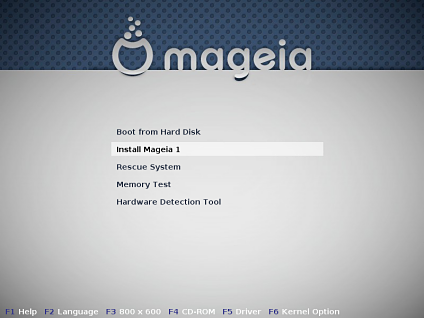


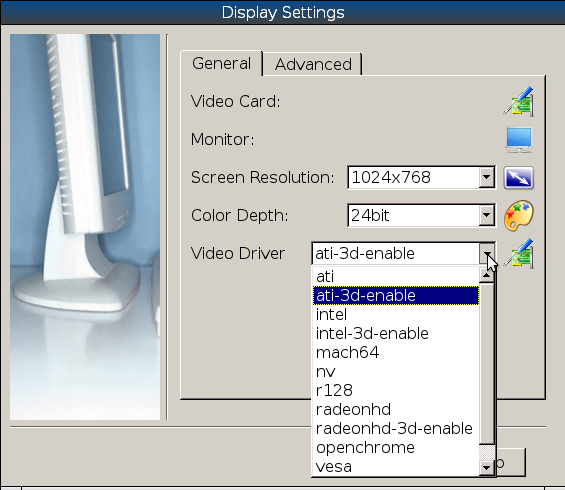
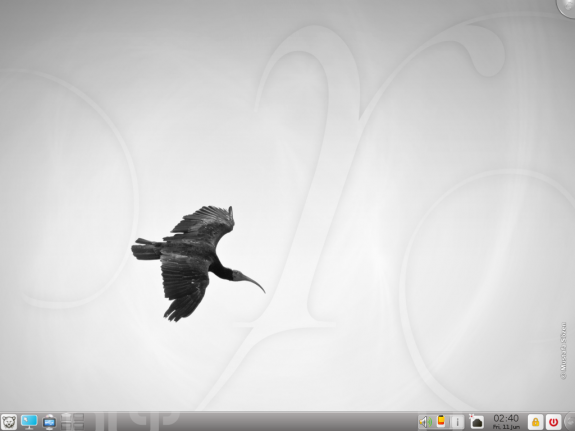
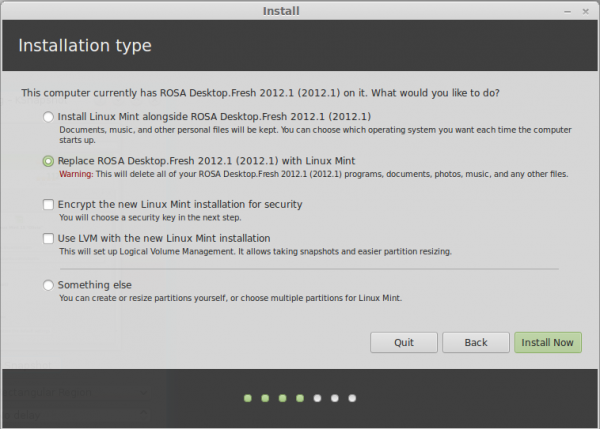



I confirm MH’s statement on the forum. Members are not allowed to edit their own posts (closed almost immediately).
This makes a “solved” marking impossible. The community is simply not trusted to edit their own posts.
For a “community driven” distro they are incredibly clumsy and distrusting.
It’s not a matter of trust. It’s just the tools being used.
Mageia is just as open as — if not more than — any other distro.
Some of the structure, such as the permanent wiki, are still being set up.
And we’re still reviewing basic policy on all sorts of things.
(The starting point being that of Mandriva, from which Mageia forked.)
Another review of Mageia 1 for those who is interested:
http://linuxblog.darkduck.com/2011/06/mageia-cal-win-over-humanity.html
The one big strike against Mageia is the way it treats its users. Here’s two examples:
Recently, users who wanted a voice regarding the direction of the distro were told that they MUST join the “dev” mailing list (even though a perfectly good “discuss” mailing list exists). When users expressed some hesitancy, they were basically told “do it this way or don’t do it.”
Mageia also has the most restrictive forum policies I’ve ever seen. Users are not trusted to do something as simple as mark their own posts as “solved.” When users expressed concern, they were, once again, told that their input, their opinion, simply didn’t matter.
Pity.
Normally users can discuss on the Mageia-discuss mailing list. But in certain (very limited) cases, a discussion to decide an important aspect of the development process of Mageia was started on and limited to a particular thread on Mageia-dev, the development mailing list. However previous contributions on Mageia-discuss were taken into account, as well as previous and current discussions on the forum.
Sometimes such limitations are required in order to come to a decision. If a user is involved in the development process, they would normally already be subscribed to the development list. If not, they can join the list to actively contribute their ideas to the particular discussion.
Seriously, who are most likely to have ideas practical enough to be accepted for the development process, if not those actively involved in the development process, or at least following the development mailing list ?
As far as marking your own posts to the forum as solved, I’m sure there must be some misunderstanding. Unless some other contributor to your post raised points that were not solved. Or maybe there was a problem with how you were marking it ? All forums have rules, including Mandriva, from which the forum rules were inherited.
I haven’t yet contributed much to the Mageia forums, as I’m now mostly focused on development and policy.
Thanks for the detailed review. As a past user of Mandrake Linux, hoping mageia develops in the Mandrake’s spirit of making Linux accessible to non-techy users,
That’s our orientation. Trying to be even more friendly to non-techy users.
In our initial refining of our development process, based initially on Mandriva policies, we are having a lot of techy discussions, but our goal is to have a community-oriented distro, not subject to the whims of a commercial distro like Mandriva.
Based on the already user-friendly tools of Mandriva, we are already working on developing better such tools — more friendly to non-techy users.
Is the installer one of those tools that are being retouched?
There is a new web-based tool in an advanced stage of development that provides a more friendly front end/link to the installer, called for the moment mageia-app-db. It also provides a database to available packages – on Mageia and elsewhere. I haven’t yet tested it, although I was involved early on in some design discussions.
There is also a fair bit of discussion on enhancing the installer itself, inherited from Mandriva. (Which is written in Perl.) Despite it being fairly friendly, it does have some weak points.
We are still heavily involved in redefining policy and developing infrastructure, inherited from Mandriva. We’ve already made a fair number of changes.
And there are a lot more improvements to come
You’re welcome to join — Mageia is a community distro 🙂
I have Mageia installed on a 500 gig HD. I have used Mandrake/Mandriva since 7.2. I switched over to PCLOS in 2008. and then to Mint 10 in 2010. Mageia left me wanting in several areas. Nvidia driver has to be located, right driver selected, and installed. Mint does this almost automatically. I had no sound, had to configure that, and, like Mandriva, some of the programs would not run, had to mark ‘select all dependencies’ manually. I think this is one of the reasons I left Mandriva. My system is: MSI 760GM-E51 mobo, 600 watt power supply, AMD 640 quad core processor, 16 gig DDR3, 1.5 TB HD, and I have 3 500 gig HD spares to play on.
It are about 320 Linux distributions already. Do the world need any more? I don’t thinks so. More competition? Well look how many car brands it was. To many, So some brands are gone. Are it any point to sell like Vauxhall and Opel and the only difference is some cosmetic features? Or Dodge, Chrysler and Plymouth.Same car but different names.And the same will happends with Linux distributions to. Some will survive and others will be gone. I think if Mandriva and Mageia would work as one distribution they would compete better as two different distributions.
Who know, maybe the new Mandriva 2011 would not have been delayed at all then?
Well the core of Mageia contributors come largely from those laid off by Mandriva as, apparently due to financial problems, moved to employees in Brazil and Russia.
This core, plus many other key contributors to Mandriva, started a new distro as they wanted a community-based distro that wouldn’t be subject to the whims of a commercial enterprise, and already had many good ideas as how to make a better Mandriva — which became Mageia.
Mandriva is more or less what it would have been without Mageia.
Myself, a longtime Mandriva user, would have been left to go to another distro anyway, as Mandriva cut back some of my favorite applications.
Some parts of Mandriva are definitely worth keeping, like the easy-to-use package installation manager, which is why I really appreciate Mageia.
I don’t have any stats, but I suspect that Mageia is already one of the top 10 distros. This is not some excentric going off in a corner to start his or her’s own version of an ideal Linux. I think it already has a vibrant community, which has encouraged me to make a lot more contributions in the past. If you follow the mailing lists, you might notice a lot of controversy from time to time, but that is part of the growing pains of Mageia, already showing lots of promise.
By the way, Mandriva was already delayed before they laid off most of their key employees. Who were already considering starting a community distro due to internal problems.
One could say that Mandriva, in releasing these employees, indirectly created Mageia.
(Mandriva 2010.2 was just 2010.1 with about 6 months of updates, and not a regular release. You can see that in the 2010.2 DVD’s, which contain update repos.)
Of course Mageia will improve unlike PCLinuxOS. First of all the name isn’t just plain dumb. And second of all Mageia is being produced but a lot of experienced developers, many of which worked for Mandriva SA. PCLinusOS is produced by one individual who gets butthurt if you say anything negative about his work.
The developer of PCLinuxOS seems to take criticism in stride. The fanboys are the nut jobs.
Problem with PCLOS is that the fanboy-ism is not only actively encouraged by the distro’s leadership, but pretty much demanded/required.
And lest there be any doubt, the fanboy-ism comes straight from the top (though perhaps less obviously than in the past):
http://thepcspy.com/read/pclinuxoss_militant_leadership/
“Regarding the Tainted repository, I do not think that I completely understand the developer’s stance on Free/Nonfree software. If you must include “dirty” applications in your repository, which means you are distributing, you might as well install it by default, especially if it makes the system to “just work.” ”
I like how they did it. They put it straight – using some items (depending of the law of your state) may violate some rights and effectively act as tainted so they literally mark them “tainted”. Those things might be ok – but you must check it for yourself. And if those things are ok, why shouldn’t you get them from one of official repositories?
Mageia team seems to care that you don’t compromise security of your system in a reckless way (by downloading some malicious stuff) just to use some perfectly legal (in your country, but illegal in France, where headquarters of Mageia are) software.
(by downloading some malicious stuff) !! ?
If think you are really new to UNIX world :-))…
The quality of this distrib is higher than Mandriva 2010.2 … in terms of global integration !
Perfect for developers !
Serge.
Packages in “Tainted” aren’t illegal in France, which doesn’t have software patents.
(If they were, they wouldn’t be in Mageia.)
Also, few if any such packages are required to make a system “just work”, but can be useful to provide full functionality. (Personally I’ve never found such versions useful.)
It is more packages (or versions of packages) suspected to possibly be subject to legal claims in a few other countries, such as the U.S.A., where software patents are sometimes legally enforceable.
Note however that packages in “non-free” are often very useful for a properly functioning system.
How do you define “full functionality” if you cannot play a video DVD, which is available only if you install libdvdcss, which is available only if “Tainted” is enabled.
So you agree with my post ?
Or you don’t think it is useful to play video DVDs ?
I disagreed with you because you said “… few if any such packages are required to make a system “just work”, but can be useful to provide full functionality. (Personally I’ve never found such versions useful.)”
@finid
ok, the part of my post that you cited can be devolved to 3 statements.
you respond referring to the second statement, seeming to disagree with it, then give an example that seems to support the same statement.
So either you agree with my post, and have a somewhat original manner of expressing yourself, or you don’t quite understand English.
Unless, of course, you are trying to say that “tainted” is not useful to provide full functionality.
By the way, in many cases the same package is available in “core”, with certain functions disabled.
I think somebody has been spending way too much time in front of a PC monitor. I hope I’m not the guilty party. 🙂
To your last point, yes, some packages in Tainted are also available in Core with some features disabled. If Tainted is enabled, for example, you will have a choice between installing vlc or vlc tainted.
Just remember, this is the first release. It’s important that we understand it’s only purpose is to launch Mageia, and that further improvements are yet to come. I think it’s obvious to most that the first release would be nothing more than a clone of Mandriva, as the work required just to launch it was enormous. I have no doubt they’ll improve upon what Mandriva has done, and even move in a different direction in some areas. Give it time to mature.
Yes, Mageia must improve over time. I agree with you..
With recent “un”-improvements in Mandriva, I suspect that Mageia already passes Mandriva, especially for those that don’t use the KDE desktop.
(They stopped officially supporting the other desktops, which now depend on only community support. Since so many contributors went to Mageia, there is a lot less support for the other desktops.)
As well, Mandriva went to another version of the package manager system. They are still trying to get the bugs out.
In any case, Mageia and Mandriva still have a lot in common (much of which there are no plans to change), and thus a lot of potential synergies, as well as a lot of contributors to both.
“I suspect that Mageia already passes Mandriva, especially for those that don’t use the KDE desktop.”
I suspect Bigfoot is real and that he likes to ride the Loch Ness Monster. Suspect all you want…until a frame by frame comparison exists…Mandriva has nothing to prove…they’re not a new distribution trying to organize themselves. Mageia is.
Considering that bigfoot is another name for the grizzly, I doubt the second part of your “suspect”.
My statement was based on my experiences with Mandriva and Mageia, and the feedback I get from other’s involved in the 2 distros.
For one, Mageia seems to be already better organized than Mandriva. By default, Mageia follows old Mandriva policy until decided otherwise, so it is not functioning in a vacuum. And we are progressing nicely on defining new policy.
You base your reaction on what ?
You seem to have missed out the most important part – which repo to select and why?
Most new users will be lost at the selection of repositories.
Good point, but that should be the subject of a short tutorial.