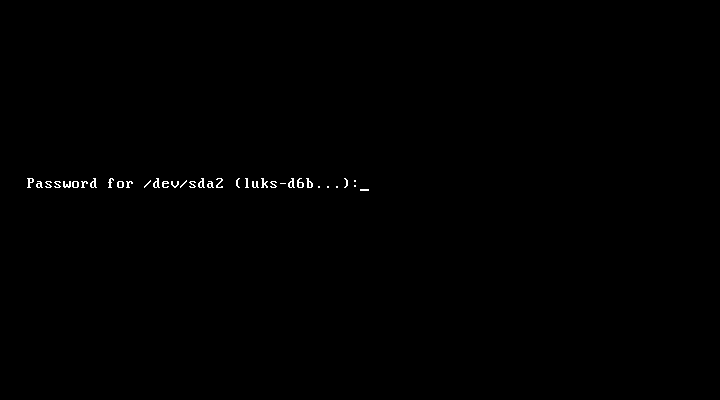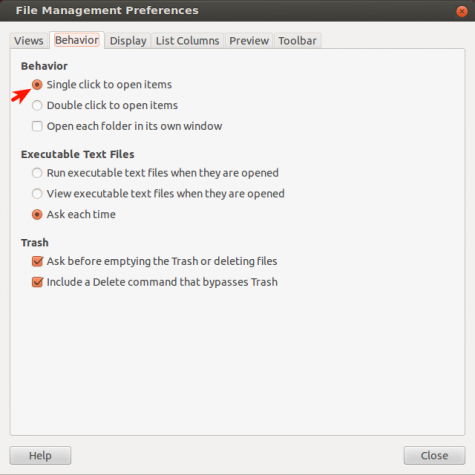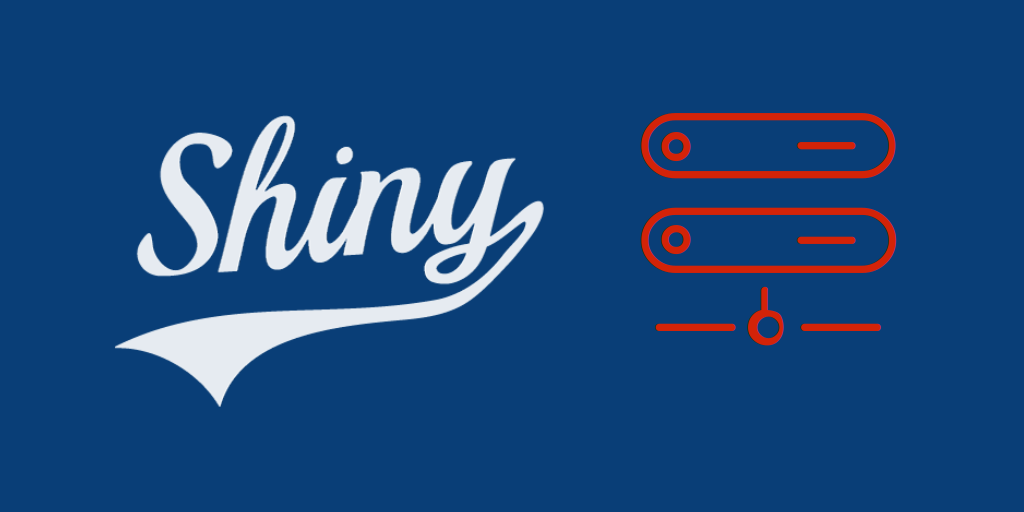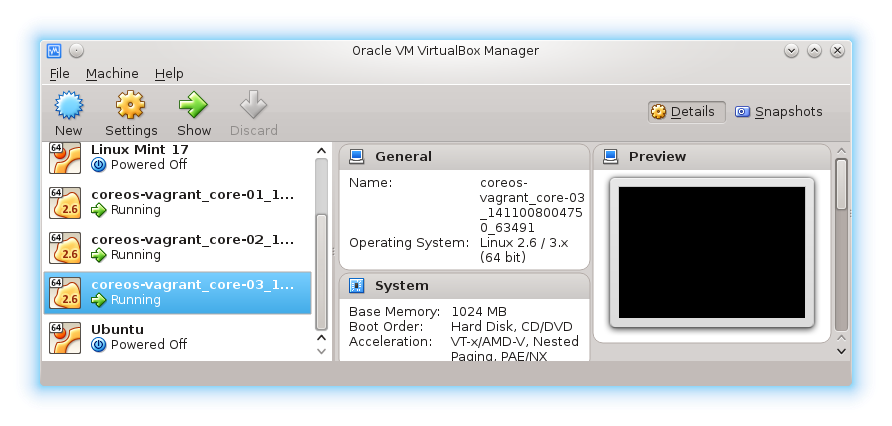For the second partition, which will be used as Swap space, select “swap” from the File system type dropdown menu. On a new installation of Fedora 15 with a 100 GB hard disk, 2 GB is allocated to Swap. That, I think, is good enough. When encrypting a disk, Swap must also be encrypted, So enable that option. OK.

The last partition will be mounted at /, and the file system will, of course, be btrfs. If you do not intend to install any other operating system on the hard drive that you are installing this on, you may allocate all remaining disk space to this partition. Be sure to enable “Fill to maximum allowable size” and “Encrypt.” OK.

With all three partitions configured, click Next.

The passphrase the installer is requesting here is what will be used to encrypt the partitions. What you specify here will be needed to unlock them whenever the system boots. For added security, the passphrase should not be the same as that of any other user account on the system.

When installing GRUB, a feature you can enable to further boost the physical security profile of your computer is to password-protect GRUB. You do not have to, but it is recommended.

This does not pertain directly to disk encryption, but you get this step if you use a DVD ISO image or a bfo image to install Fedora 15. It is not available on any of the Live CD images.

You will be prompted for the passphrase every time the system boots. By implementing disk encryption in this manner, your computer just moved up on the physical security scale. Just do not forget the passphrase. Keep in mind that while you only configured one passphrase, the system allows you to configure as many as eight. How to manage disk encryption passphrases and key slots offers a step-by-step guide on how to configure additional passphrases. That is it. Fedora 15 on btrfs, encrypted btrfs.

You can have quality articles like this delivered automatically to your Feed Reader or Inbox by subscribing via RSS or email. This website now has a Question and Answer section. Use the commenting system for simple comments, but for more involved assistance, please use the Q & A section.