The next partition will be mounted at /boot, so a disk space of 300 MB should be enough. Setting the file system type here is not important. That, will be taken care of when you return to the main installation window. OK.

The third partition, I intend to mount at /. I assigned 10 GB to it, but because /usr was on a separate partition, I came to the conclusion that this was too much. If you want to, you can assign about 5 GB to this partition.

The fourth partition will be used for Swap, disk space that the system will use as virtual memory. A disk space of 2000 MB or 2 GB will do. The rest of the space was assigned to the partition that will be mounted at /home and /usr.

With the partitions set, click on Apply to commit the changes.

All looks nice and neat. The next task is to assign the bios_grub flag to the first and unformatted partition. To do that, right-click on it and select Properties.

All you need to do here is enable bios_grub in the Flags section, then click OK.

Exit the partition manager.

That should bring you back to the main. And this is where the partitions will be assigned mount points, and formatted with the file system of your choice. For each partition, select it, then choose a mount point from the dropdown menu to its right. Click on Format.

Then select the file system, and click on OK. When all the partitions have mount points and formatted with a file system, click on Next to complete the installation.

This is a view of the partitions on a running installation of Chakra 2011.4. In another test installation, I actually configured separate primary partitions for /var, /tmp, and /opt. It was just for fun, just to show what GPT brings to the table.
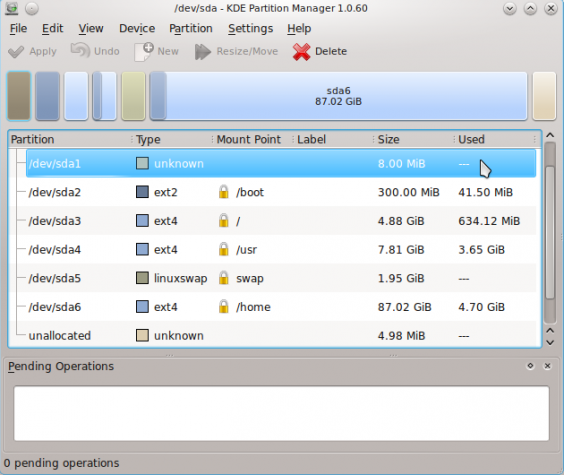
You can have quality articles like this delivered automatically to your Feed Reader or Inbox by subscribing via RSS or email. This website now has a Question and Answer section. Use the commenting system for simple comments, but for more involved assistance, please use the Q & A section.

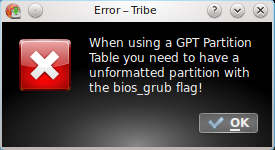
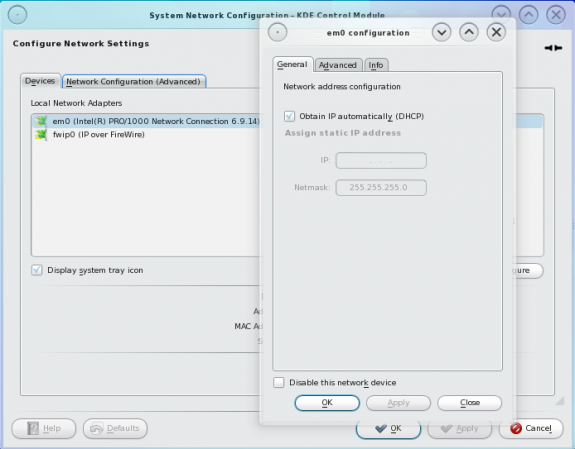
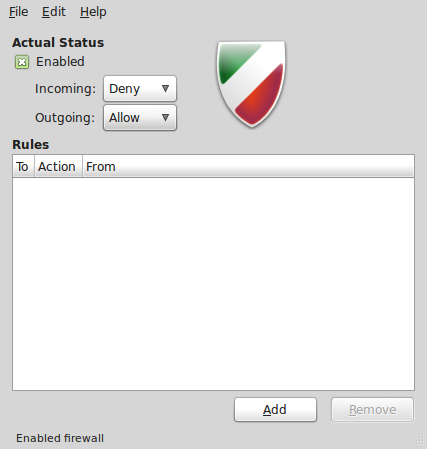
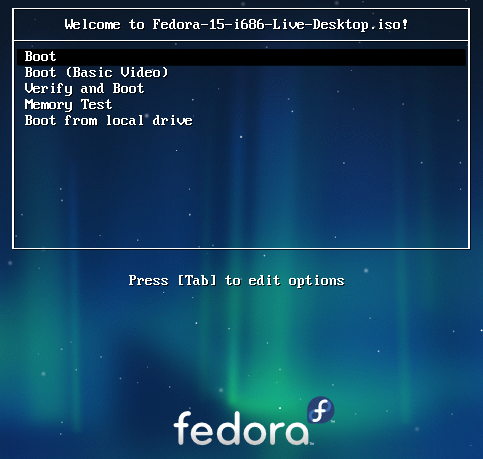
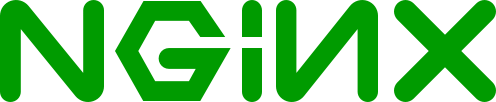


i have been using ubuntu since 7.10 and mint the last 2 years. i have been trying install chakra for 3 days now and the level of fucked up programming on the partition and disk setup is beyond anything i have seen before ( including windows )
i insanely love the look and feel of chakra using it on live boot so my frustration in not being able to do a simple install ( i’m not a noob at this ) makes me want to throw my computer out the window.
i will not look at or attempt to use this os again. good luck
Well, I agree with you. I don’t get it how in these times Distro is not capable of easy and “stupid simple” install. Now I Know why is Chakra less popular than other distros. Manjaro is Arch based distro with beta graphic installer and it still works better. Click, entire disk, automatic, install.. finished. I am Linux user for fifth year and i Didn’t know what the hell is GPT and how to do it. New or less experienced user just install something easy and the other users will be using Arch with more funcionalities. Chakra Team needs to make decision which way are they going, because now, it’s just not for BFU and even not for hard tech linux users. But I wish them everything good, clean qt/KDE distro forked from arch is something nice…