If you need to access an application that is not pinned to the Launcher, you will have to bring up the “menu” by clicking on the Applications icon on the Launcher, or clicking on the Ubuntu symbol which is located at the top right corner of the desktop, where the top panel and the Launcher meet. This is a screenshot of Unity’s equivalent of the KDE Plasma Netbook interface “Search and Launch.”

And this is one of the “menu.” See more screenshots of applications in Unity’s application categories here.

Update: After posting this review, which was based on installations on real hardware, I installed Natty N in a virtual environment and got the message shown below.

So you do not have to use Unity if it feels like too much work to use, which it is. Of course, if your hardware does not meet the minimum specs, the Classic desktop is all you can use.
Installed and Available Applications: Some of the major applications installed by default are:
- LibreOffice 3.3.2
- Firefox 4.0
- Banshee Media Player
- Empathy Internet Messaging
- Transmission BitTorrent client
- Evolution Mail and Calendar
- Rhythmbox Music Player
A few games are installed. Moovida 1.0.9 (the latest version is not available for Linux) is installed, but XBMC is not in the default repository. Adobe Flash plugin 10 is installed, and the version of Java Runtime installed is OpenJDK Java 6 Runtime. Skype, the popular Internet telephony and IM client, is available for installation. Wine and Winetricks, two applications used for running Windows application on Linux, are available, but not installed.
Aside from the free applications, there are about a dozen proprietary applications that you can buy from the Software Center. One of the cheapest applications, Monster RPG 2, a fantasy quest game, goes for 2.99 USD. At 39.85 USD, Illumination Software Center, a drag-and-drop software development platform, is the most expensive.

Package Management: There are two graphical frontends to apt-get installed on Natty N: Synaptic and the Software Center. If you have an application installed on your system, you can now post a review of it in the Software Center. This feature was not available in the previous editions of the Software Center.

A view of some of the featured applications available on Software Center.

I did not observe this on earlier versions, but if a search string does not match any application in the repository, the Software Center makes a suggestion. But the suggested application might not necessarily be available for installation. For example, in the search shown in the image below, libdvdcss2, the suggested application, is not in the repository.

By default, the system is configured to check for updates daily.

And you can view a history of applications updates-related activities.


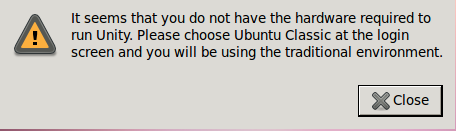
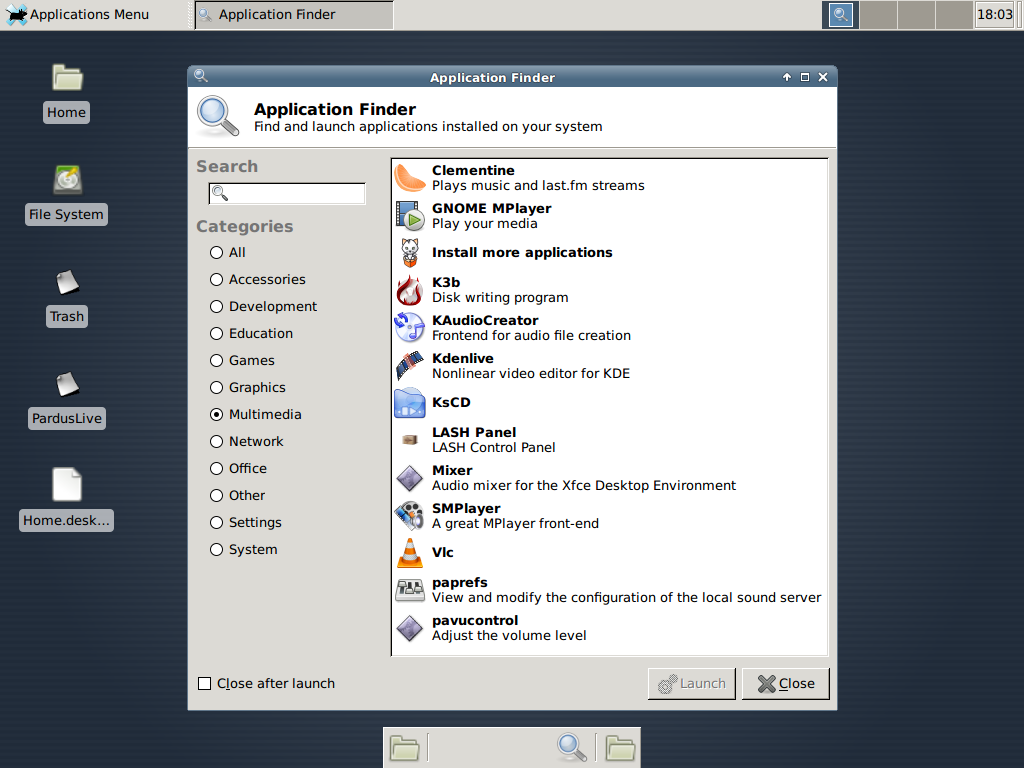
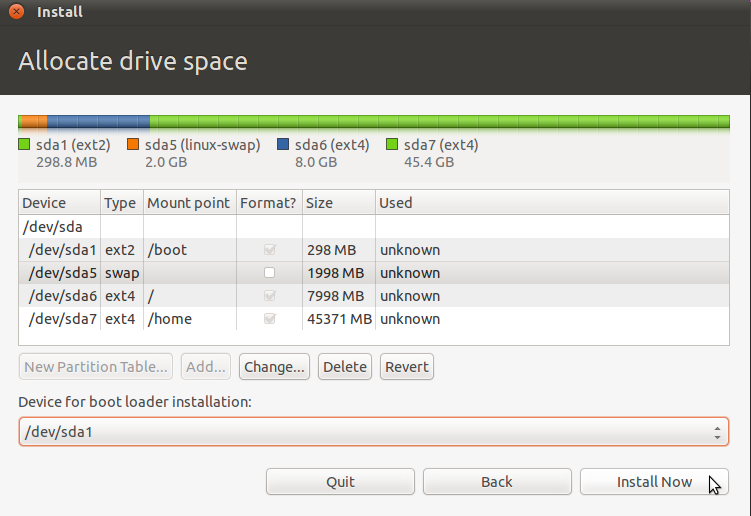
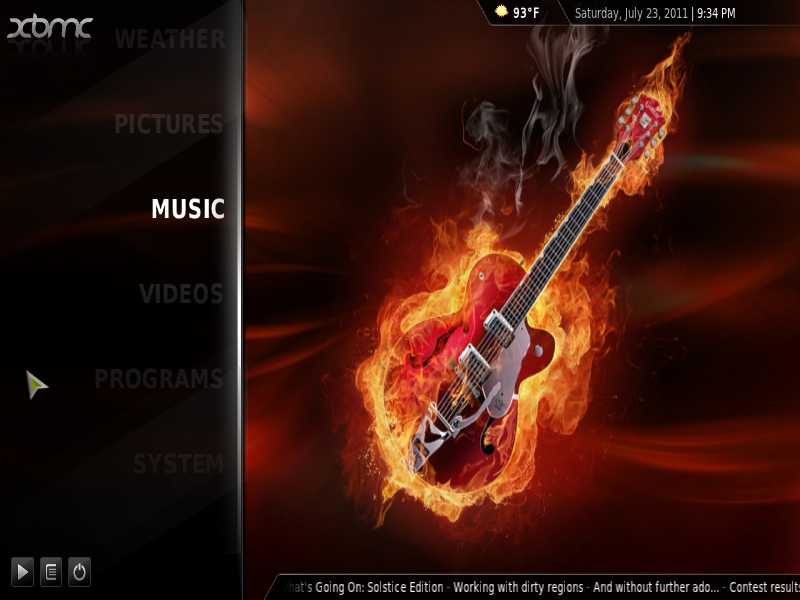
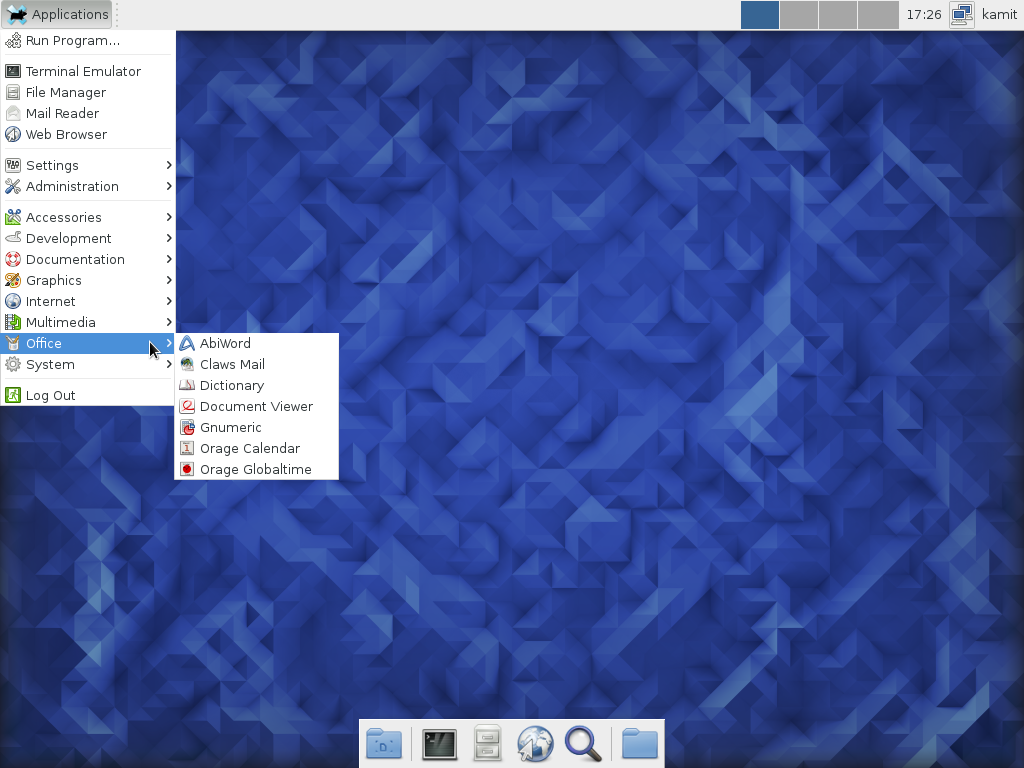


Does it replace to my old linux? Will it harm to my windows XP?