When initializing a disk on KDE Partition Manager, the default partitioning table, as noted above, is GPT. The other option is MS-Dos. “lvm” and “raid” are two optional flags that may be assigned to a partition, which leads me to want to believe that LVM, the Linux Logical Volume Manager, and RAID are supported. However, I did not attempt to configure RAID or install Chakra on an LVM-based file system. So I cannot say with certainty that LVM is supported.

After the disk setup phase, the installation of Chakra is relatively fast and smooth, and towards the end of the process, you are given the option to download Bundles, which, in Chakra-speak, are optional, GTK applications that you can run on Chakra. More on Bundles further down.
Desktop: Chakra is a KDE distribution, and Chakra 2011 04 ships with KDE 4.6.2, the latest stable version of the K Desktop Environment. The desktop itself is beautiful, and the wallpaper is one of the best I have seen so far. The default menu style is the Kickoff style.

And since this is KDE, you can switch from the traditional desktop interface to the Plasma Netbook interface, which, I think, is the best interface of its kind. The new GNOME desktop, GNOME 3, and Ubuntu’s Unity interface have some useful features, but KDE’s Plasma Netbook interface takes the blue ribbon. It is almost completely unobtrusive, never getting in your way, something that cannot be said of GNOME 3 and Unity.
The image below shows the Multimedia applications on a new installation (of Chakra). Most of these applications are not available on a system installed using a CD ISO image. That is why I suggested earlier that a DVD installation image is the best option. You may view more screenshots of Chakra’s KDE Plasma Netbook interface here.

Installed and Installable Applications: The list of installed applications on a new installation of Chakra 2011 04 using a DVD ISO image includes:
- LibreOffice
- Minitube, a cross-platform Youtube application
- XBMC, a media center application
- Quassel IRC, a distributed IRC client
- rekonq Web browser
- Kdenlive
- Kid3, an ID3 tagger
Aside from those in the above list, there are desktop accessories and system utilities you will find on a standard KDE desktop. Unlike some KDE-based distributions that ship with a confusing assortment of applications, many of which the average will never use, Chakra packs just the minimum set of applications you are most likely to use.
Package Management: Pacman, ArchLinux’s package manager, is the package management system on Chakra, and AppSet (AppSet-Qt) is the installed graphical frontend. Chakra follows a “Half-Rolling Release Model.” This, according to official documentation, means that:
Chakra’s core packages (graphics, sound, etc.) are only upgraded after the latest versions have been thoroughly vetted as part of our continuous testing cycle, before being moved to the stable repositories. There is no set time-frame for release cycles thereby avoiding certain short-cuts and feature lag. Instead, core updates will be rolled out continuously as they are ready and new Live CD builds will usually be released around key KDE releases. Applications and components not related to the core system are continuously updated and generally available immediately upon their release.
For the end-user this provides at least a three-fold benefit:
- One Install – You will only have to install the system once and all future upgrades will be fully available through the repositories.
- The Latest Software – As your favorite programs mature and advance, you will always have access to the latest version. Chakra is often one of the first to add the new updates to its repositories.
- Advanced and Stable Core – Unlike a full rolling-release, core system components are able to be tested more thoroughly while retaining a quick development cycle.
This is the main interface of AppSet. Actually, this is one of the main interfaces. Sometimes it opens with that empty space occupied by a News section. AppSet looks nice, does its job, but it is still a work in progress. That is another way of saying that it is prone to crashes. More about AppSet-crashing in the Bug Report section.

This is the individual applications listing on AppSet.

AppSet configuration options: Out of the box, it is set to check for updates every 60 minutes, and AppSetTray, the updates notifier, works. The search delay time of 900 ms makes for a very annoying experience when using the search feature. I found that setting it at twice the default (1800 ms) is much better. It gives less “flicker” especially when you are typing a long search string. Notice that the Graphics is set to Standard. That is the default. Set to Enhanced, and …

You get this. A much better interface than the default. This interface could be even better if you could get a tooltip with a bit more information about an application on mouseover. The idea is it should not be necessary to click on an application just to find out what it is used for.


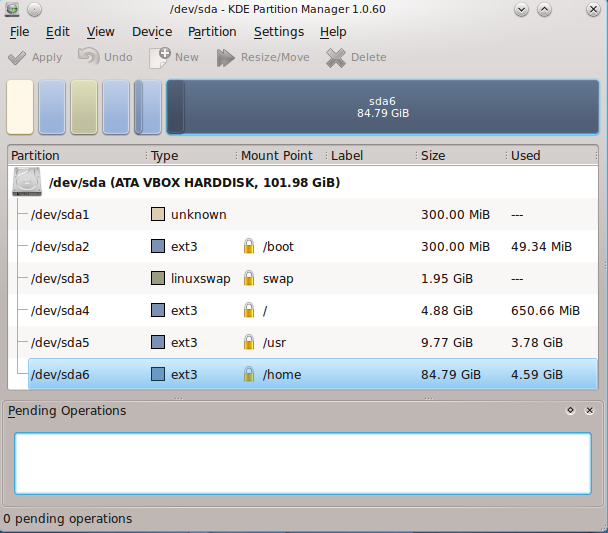
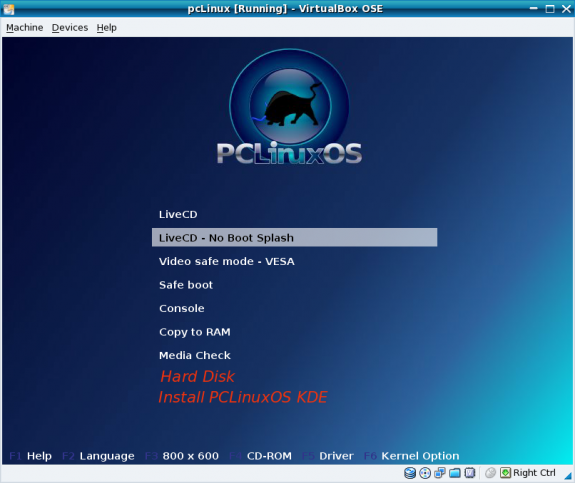
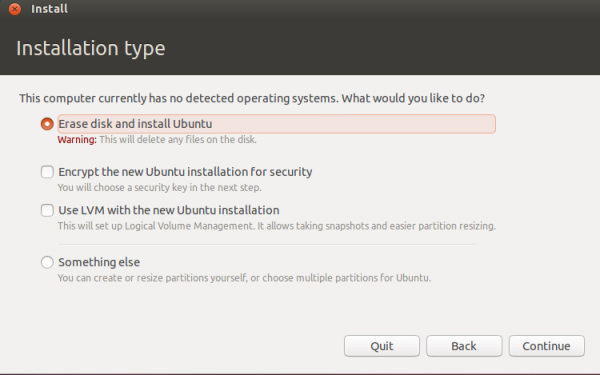

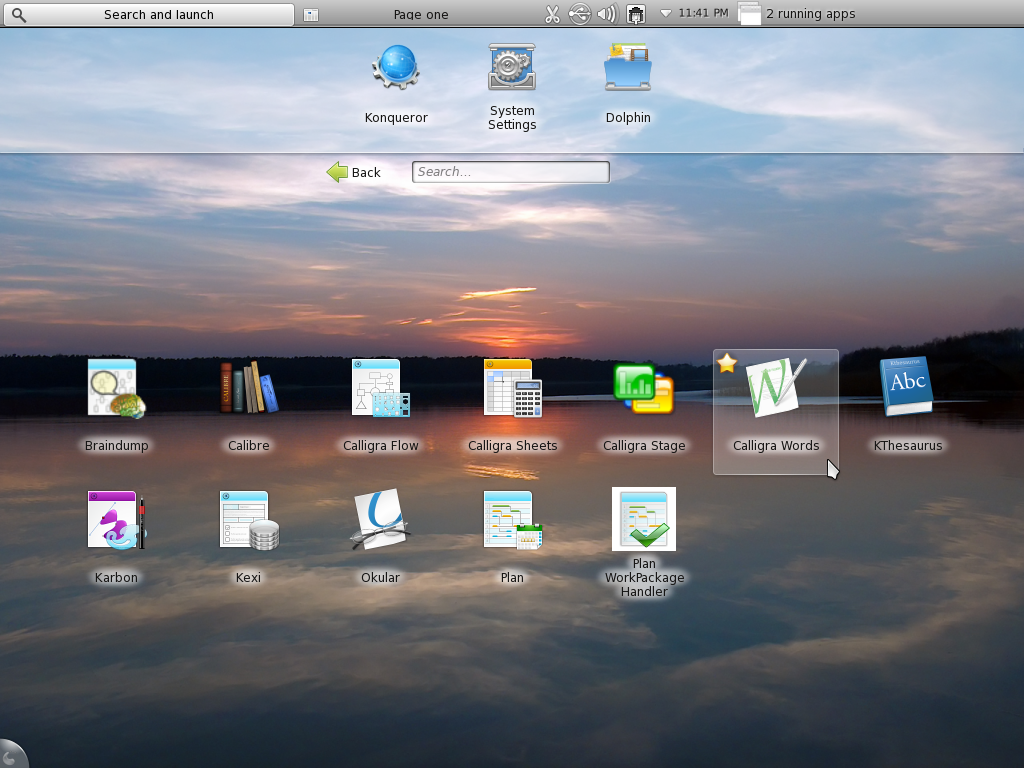


excellent review
To answer your question, no “Argentinian” is not a language; it should be written “Argentinian Spanish” just like it says “American English.” Argentina, along with a few other Latin American countries, uses the pronoun “vos” in place of “tú.” This is accompanied by a change in the conjugation and placement of accent in the second person singular. Argentina is one of the few countries where the “Voseo” is used in written Spanish.
http://en.wikipedia.org/wiki/Voseo
Chakra is actually a distro I’ve been searching for. I wanted a system that kept up on the lastest software without needing to reinstall the OS every 6 months (ala major distros). I like arch, but I find the semi-rolling to fit with how I think an OS should work. I have some issues with KDE, like when I need a random gtk app, I have to use the CCR, which has that bug you mentioned in your article. I would like to use btrfs on Chakra, but I guess I’ll have to wait a while before that is supported
“The image below shows that 11 languages are supported.”
It seems odd that if 11 languages are supported, all of them are within the four first letters of the alphabet… Could it be that the reviewer didn’t bother to press the down-button enough to see if it was possible to scroll down to other languages?
Wasn’t obvious, but you are right, more than 11 languages are supported.
This is something I was looking for. An excellent KDE distribution and half rolling system rulez!
I wiil bother to reply. You said that Chackra is a pure QT distro. Well it seems to me that the devs are only trying to ditch away GTK and no other toolkits. LibreOffice is not Qt, so Chackra is no pure QT/Kde. If they were, they had would have used Koffice or Caligra. I win again.
Libreoffice is now QT so get your facts straight
crap distro:
couldn’t install due to bug, but couldn’t register on forum to post bug report because of the “human test” that requires a linux commandline… Catch-22?!
WTF is wrong with just uing a captcha image?
Also, installer is a throwback to 5+ years ago, no encryption available or using existing /home partitions.
Out of curiosity, what was the “bug?” What type of PC and what ISO image – 32- or 64-bit – did you use?
some bug with the x64 installer, tribe. The install seemed to work fine but after the reboot no operating system was found.
I think a distro’s community is the most important factor in using that distro, and not being able to even register for their forum is a stupid UI error, that may or may not reflect on the the distro’s attitude and ease of use.
I going to take the recommendation in the comments from this article to try Linux Mint/KDE.
Oh, also, I just learned that the Chakra sobs killed kdemod, that’s a good enough reason to hate them as any… kdemod was a beautiful thing that didn’t have to die, but they wanted their own sweet distro, I guess.
KDEmod was not killed, Chakra’s implantation IS KDEmod, just the name is no longer used (since it is no longer based on Arch, no need to seperate Arch KDE form KDEmod).
I think it can do a bit better on polishing the tribe installer. It looks good but partition part needs to be better. The installed system is very stable and the half rolling release makes it for me a bit better then arch where i need to go to console sometimes to fix some problems.
Why is the installer full-screen? I had a network problem during install, which caused the install to hang, and there was no way I could diagnose or do anything about it. Give users control over their machine at all times. Don’t take control away, it frustrates.
If you were attempting to install from a CD/DVD, what is the connection between your “network problem” and the installation?
Did you try Atl+F1 that should summon kick off.
I said it before, and I’ll say it again, useless piece of crap. Lost all of arch’s power, far from Suse’s professionalism, nowhere near Fedora’s innovation, light years from Ubuntu’s polish. Stop blogging nonsense.
Easy to say without giving examples why you think that. What is useless crap is this kind of reply’s. Stop replying nonsense.
Already gave the reasons. Everybody thinks he/she has the perfect idea for a distribution. But when you really look at those efforts you realize that the work put on packaging, creating installer tools,etc is in vain. Whose needs are they trying to address? Wouldn’t those effort be better distributed in other areas, like improving overall Linux desktop experience? Must we always start over again. What does Chackra have uniques? NOTHING!!! Where does it stand apart from other distros? NOWHERE. So, does it worth the effort of creating a distro for 100 people?
It hurts, but in this way will never stand a chance against Apple and Microsoft. Is’t this the thing Linus referred by “mental masturbation”?
I get your point, but this is one of the side effects of freedom. Btw, you could have said the same thing regarding Ubuntu, but, despite how I feel about it (Ubuntu), look at how it has fared vis-à-vis Debian.
It fits my needs, there isn’t any good almost clean kde distro. Arch is to much work sometimes where chakra gives me less. Later on they move away more and more from arch. Ubuntu doesn’t give a good kde experince. Suse and redhat are to slow and give to much i don’t need. If no one thinks they can do better there will be no inventions of new things. The brought kdemod on arch, if they didn’t do that then arch kde was still the same. I don’t search a one fits al linux i search a linux that fits my needs our comes close to it.
It fits my needs, there isn’t any good almost clean kde distro. Arch is to much work sometimes where chakra gives me less. Later on they move away more and more from arch. Ubuntu doesn’t give a good kde experince. Suse and redhat are to slow and give to much i don’t need. If no one thinks they can do better there will be no inventions of new things. The brought kdemod on arch, if they didn’t do that then arch kde was still the same. I don’t search a one fits al linux i search a linux that fits my needs our comes close to it..
“What does Chackra have uniques?”
Being PURE KDE/Qt, Bundle System, An Optimized and gorgeous KDE, Tribe, being half rolling release and …
“Where does it stand apart from other distros?”
Read what I wrote one more time.
You are just a mindless blind troll, so STFU and keep your crap to yourself please.
Pure KDE/QT…LibreOffice? Optimized and gorgeos KDE…please list the important patches Chackra applies to kde to make it so optimized. Then compare the look of Chackra with the latest MintKde…is Chackra so gorgeous? Half rolling release…nice, but always true innovations are made in the kernel area, Mesa, X, etc. Plus, whay did they really need to rewrite AUR??? That is the thing it pissed me of, do we really have to rewrite everything always when inspiration strikes us?…Oh and…Pyruzan…you are mentally incapable of understanding what trolling means, so stop using it please!
@ Adriannho
“LibreOffice?”
http://chakra-project.org/news/index.php?/archives/175-LibreOffice-available-for-testing-Be-free.html
“We managed to compile LibreOffice without Gtk dependencies so you can now enjoy it installable as package alongside the extensions and language packs.”
Since you are just what I said above I have no intention to argue with you, so don’t bother replying me.
I´m from Argentina, and we speak spanish, so Argentinian probably refers to our variation of the language. It should say “Argentinian spanish”, just like it says “Brazilian portuguese” or “American english”.
Great review of great system. Can’t wait to put my hands onto it for my own experience!