To create the first partition, choose the unused space, which should be ada0s3, under Disk/Slice. The mount point should be /boot, and under Type, select UFS+S. The disk space allocated to /boot by the installer when you choose auto-setup with ZFS is 1000 MB. On a new installation of PC-BSD 8.2, /boot consumes about 200 MB of the disk space allocated to it. Save.

The second partition we want to create will be for swap space. Again, under Disk/Slice, select the unused space. Then under Type, choose SWAP. By default, PC-BSD allocates 2000 MB to swap, and that should be more than enough. Save.

As before, select the unused space. Under Type, select ZFS. The screen will change to show the additional ZFS options. The “ZFS Pool Type,” should be as shown. That is the default. Under ZFS File Systems/Mount Points, click on the Add button.

Type in the mount points that you want to use. The defaults are shown in the image. Unless you know exactly what you are doing, it’s better that you use just /, /var, and /usr. Add.

Then click Save to return to the main installation screen.

When all the partitions have been created, the screen should look just like the one below. Click Next to continue with the rest of the installation. Note: It is not necessary to enable “Install PC-BSD bootloader.”


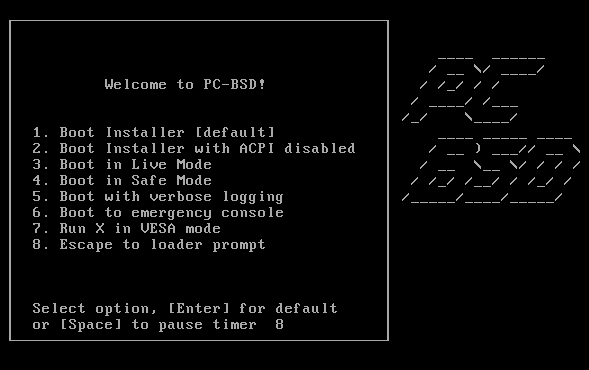
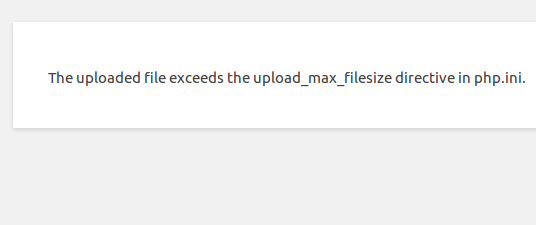
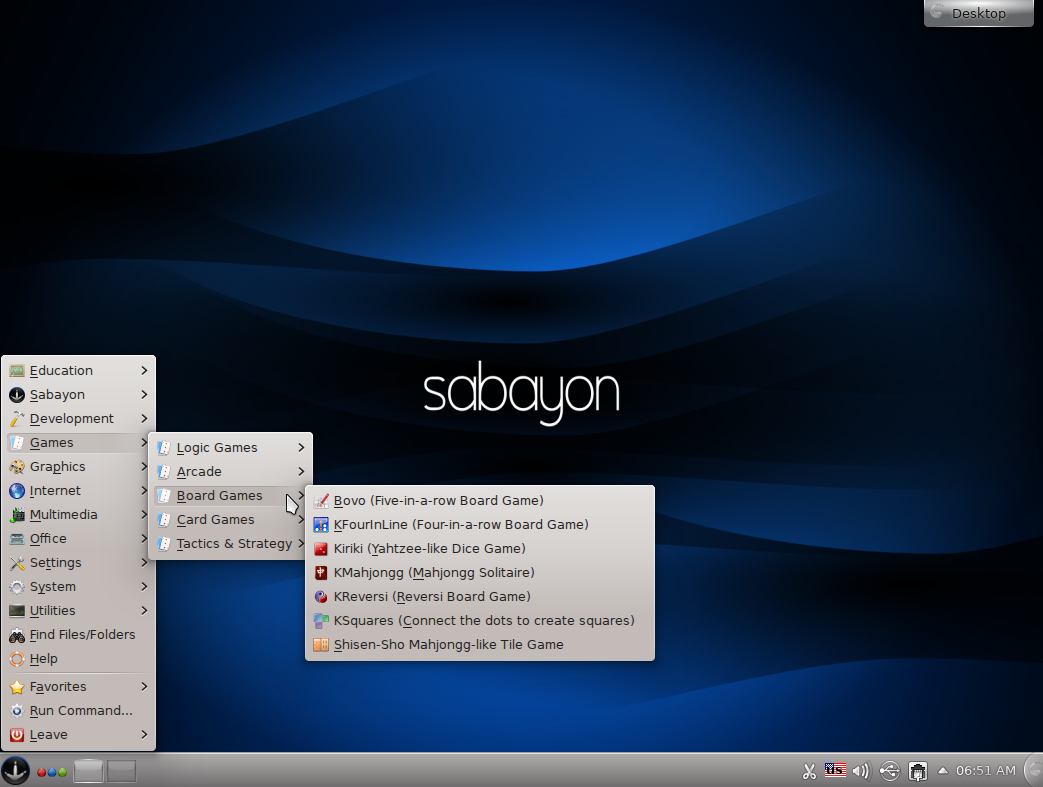
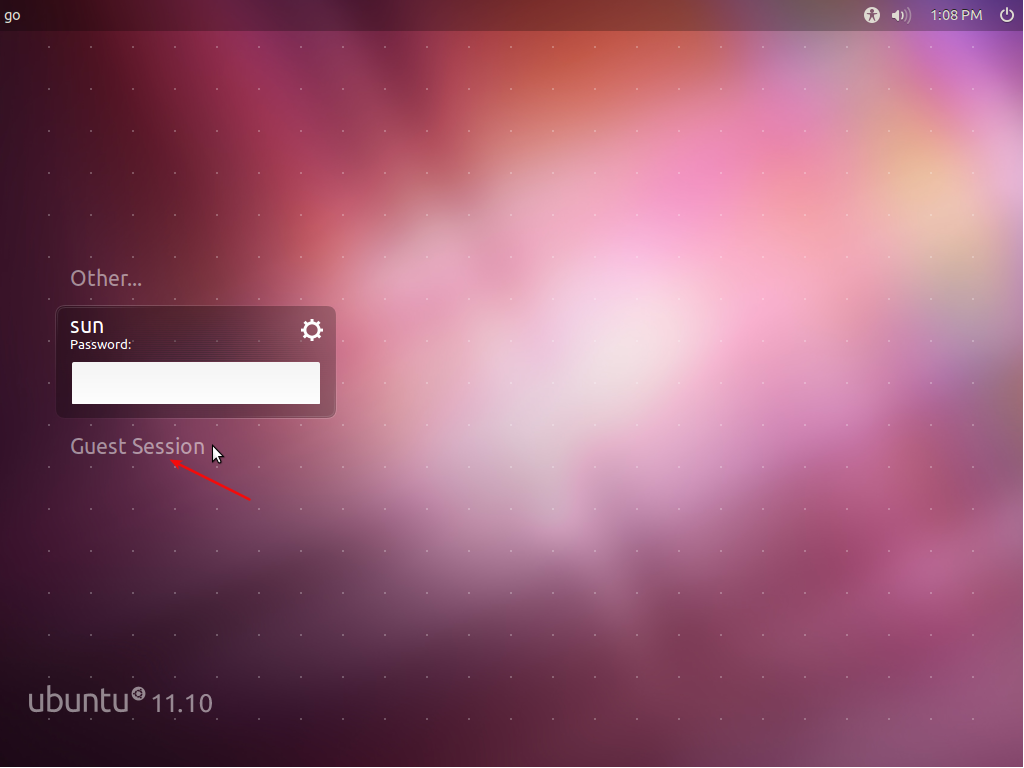
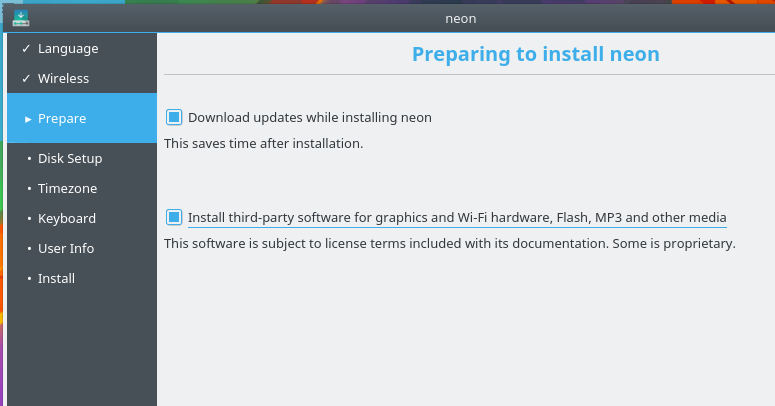


Oh! More than 19 hours wasted.
Point 1. this tutorial based on 2 partition only. my 320 gb have 5 partitions. And BSD only recognize 1st two parts i.e. C: & D:. Ans as I have only one laptop, I can’t be able to offer BSD nothing but E: . So, story over!
Point 2: Follow your tut religiously on External drive. But after installing when I tried to make new entry by easyBCD, it can’t recognize the partition type.
Point 3: Install on external with default setting. When boot from external, just ‘blink of curser’.
********
Just wanted to taste some new flavor. 🙁
8.1 was buggy, 8.2 repeat problems. Installation time just OMG! No, thats enough. I don’t have time left to waste on PC-BSD.
Before flaming other OSs they should concentrate on their work. “why BSD is better than linux” “why BSD is better than winduze” type of threads are just F.
Now ‘ll just stick with my stable with Windows 7 (VM-Win XP) & Linux Mint 10 machine.
********
Sorry bro, bookmark removed. 🙁
Tutorial is very well elaborated. thanks.
But, I got some problem. I installed PC-BSD on one partition of external drive. When I add an entry by EasyBCD I got the partition as ‘Unknown format, K:’ (K: my Pc-BSD partition), select that. But after restart when I boot on PC-BSD entry shows boot error.
Re-enter into windows, open EasyBCD, in advance tab I found that there is no entry of K:, the drive automatically turns C:. And as the PC-BSD partition is not ntfs I can’t see the partition in easyBCD.
Please help.
If PC-BSD is installed on an external drive, then dual-booting is not necessary. And that might be the cause of the problem – installing in an external drive.
Other than PC-BSD, what else do you have on the external drive?
Note: Dual-booting is best used if you are installing multiple operating systems on one or more hard drives on a computer. If installing to an external drive, then there is no need for dual-booting. Just install to the external drive as normal and change the BIOS to boot from the external drive when needed.
Thanks for reply, ‘m still struggling. Re-checking if I have done any mistake or not.
No other os on external. 2 partition. 1 ntfs for storage, 1 for Pc-bsd.
Still on trial & error, ‘ll reply later.
awesome article !