Package Management Pisi is the package management tool on Pardus, and the graphical interface is the Package Manager (more on pisi here). An issue I have always raised about previous versions of Package Manager, like the one that shipped with Pardus 2009.2, is the inability to search for packages across its three tabs – Show Installable Packages, Show Installed Packages, and Show Upgradable Packages tabs. To skirt that problem, the new Package Manager has an additional tab – the All Packages tab. With that tab in focus, you can search all available applications, whether they are installed or installable. “Show” has been removed from the names of the three existing tabs, and the Show Upgradable Packages tab has been renamed to simply Updates

The Package Manager accomplishes what every other graphical package manager does, but in a more stylized and visually appealing manner. It is one of the better designed graphical package managers.

You can customize the settings of the Package Manager. Note that even after you enable the updates notification option in Kaptan, that action is not reflected here.

Installed and Available Applications: Here’s a list of some of the major applications installed by default on Pardus 2011:
- Firefox 4.0 beta 9
- LibreOffice 3.3.0
- Clementine Music Player
- GIMP
- ShowFoto
- GNOME MPlayer
- SMPlayer
- Kdenlive
These are besides dozens of system tools, games and utilities that come with a stock KDE desktop. Even after running pisi update-repo, a few notable applications, like CompizFusion, Moovida and XBMC, are not available in the repository. And this is a major drawback of Pardus: it lacks the full suite of applications we expect to find on a desktop-focused distribution. This is especially acute when you consider that there are no third-party, binary package repositories that you can install missing applications from. So, if you must run Pardus, and also need to run applications that are not available in its repository, your only option would be to compile those applications from source. Unless there are third party, binary package repositories that I am not aware of.
Graphical Administrative Tools: Virtually all the graphical administrative tools are accessible from the Control Center, and most of them are standard KDE applications. The few notable exceptions, which are custom-coded, are the Firewall Manager, the Package Manager, Disk Manager, and the User Manager.
The firewall manager offers a user-friendly interface to manage the firewall. Out of the box, the firewall is disabled.

When enabled, you can create and modify incoming and outgoing rules. Like most graphical firewall applications available for Linux desktops, Firewall Manager only offers a very small subset of features configurable from the command line. For example, access to incoming or outgoing services can only be regulated by port numbers.

The User Manager makes it easy to create and manage user accounts on Pardus. When creating an account, or resetting the password of an existing one, the installer will not allow you to specify a password less than four characters long, and also will not allow you to use an account’s login name as the password.
The User Manager makes it easy to create and manage user accounts on Pardus. When creating an account, or resetting the password of an existing one, the installer will not allow you to specify a password less than four characters long, and also will not allow you to use an account’s login name as the password.

Though LVM is the default disk partitioning scheme on Pardus 2011, a graphical interface to manage LVM is not installed by default. Unless you are comfortable managing LVM from the command line (it actually is very easy), you can install system-config-lvm (shown below), which is available in the repository.


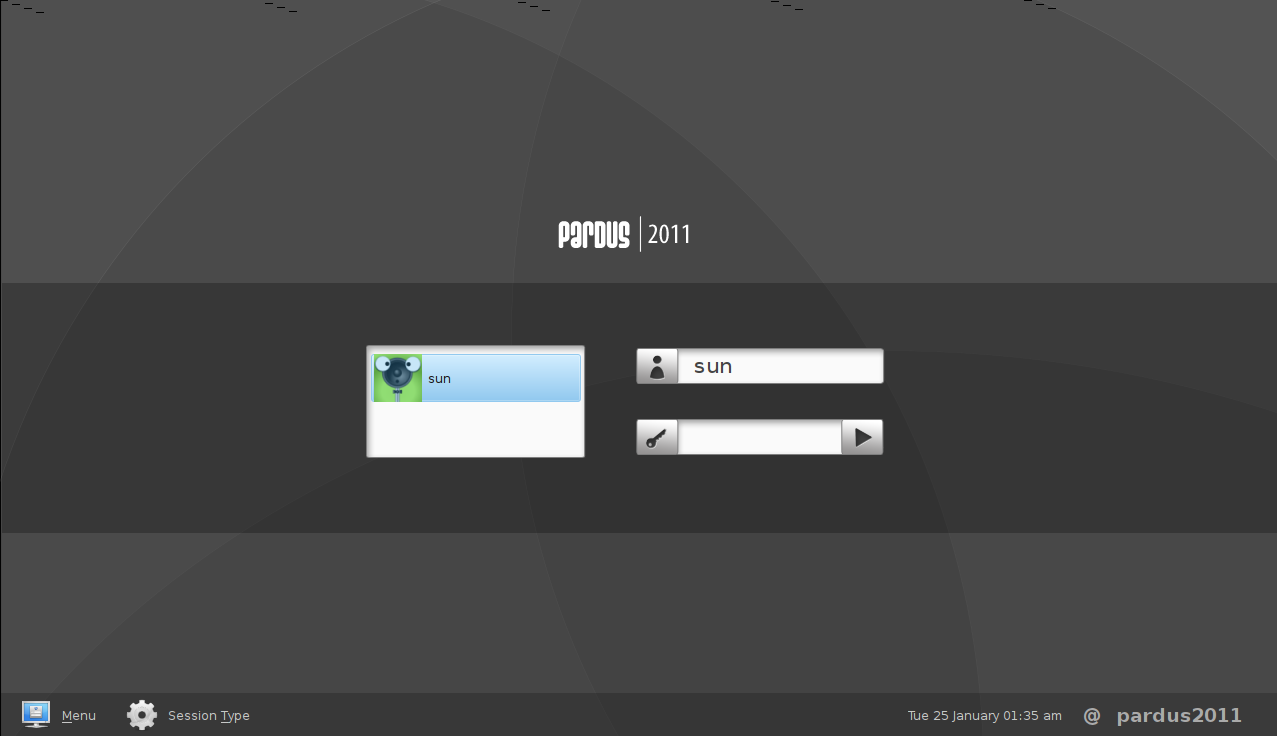
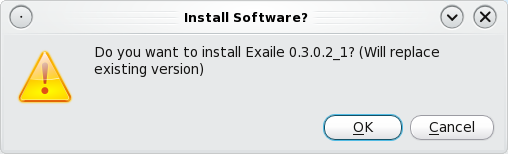
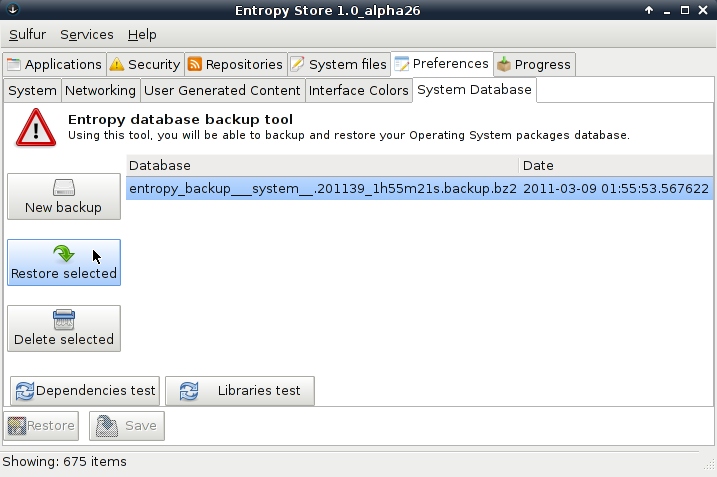
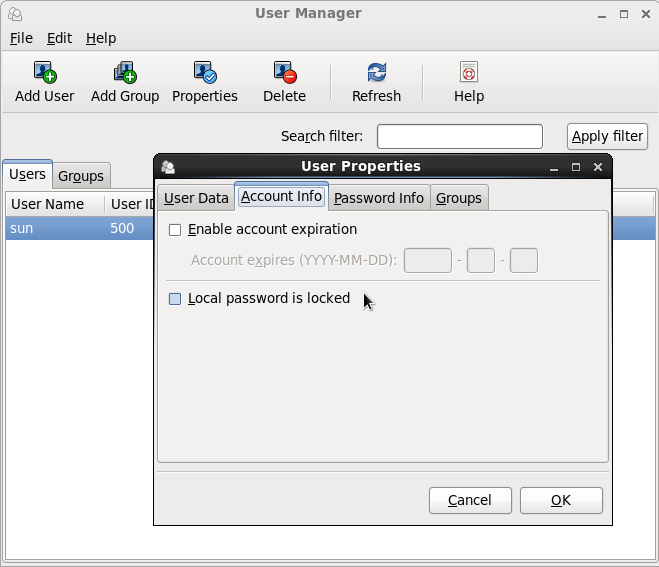
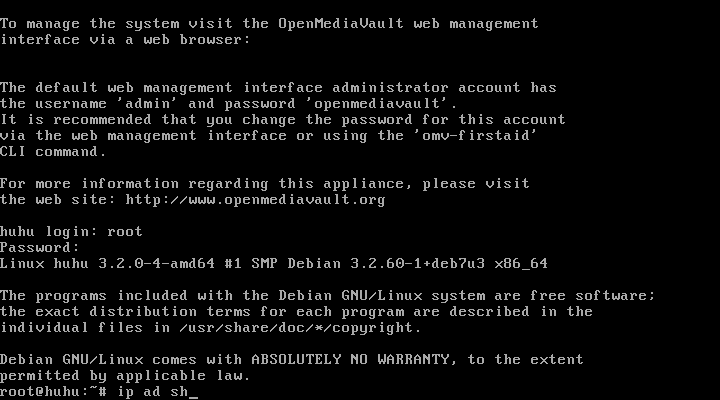


Roadmap for Pardus 2011.1
http://lists.pardus.org.tr/gelistirici/2011-May/056370.html
30 May 2011 Monday – 2011.1 Beta
4 July 2011 Monday – 2011.1 Final Release
Thank you. Do you know if YALI will have disk encryption support?
I think maybe some people in the Pardus mailing list got info of disk encryption:
http://liste.pardus.org.tr/mailman/listinfo/pardus-users
So maybe you can ask there?
I have write a request for a disk encryption support myself:
http://bugs.pardus.org.tr/
Bug # 18257
Hopefully they will have a solution for it to the new 2011.1 version.