The default account type for any account created after installation is “Desktop user.” To view the other account types, click on the Change button as shown below.
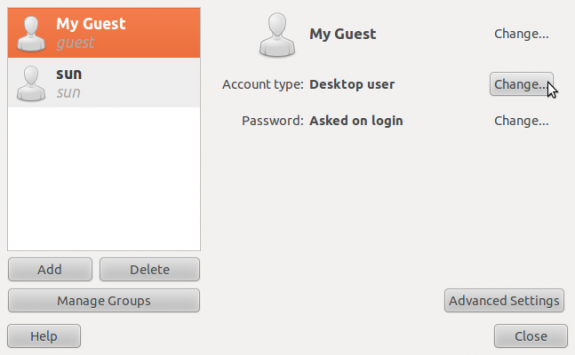
View new user
This image shows the three account types available.
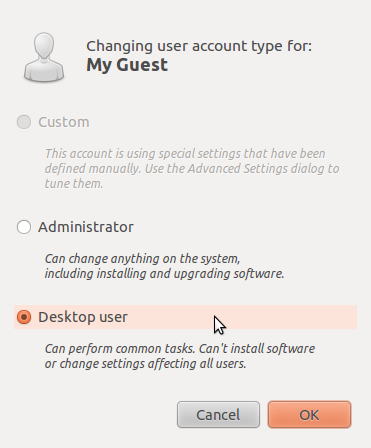
User account types
To view the privileges assigned to the account, click on the Advanced Settings button on the main Users and Groups window. If you make any changes to the default privileges, the account type will be changed from “Desktop user” to “Custom.”
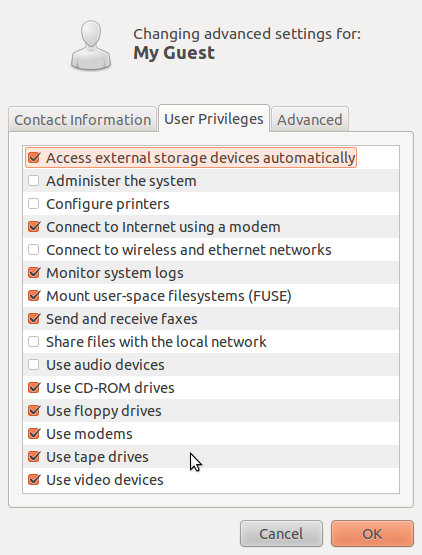
User account privileges
If for any reason you no longer wish to keep the account, the Users and Groups tool gives you two options: Delete or disable it. Disabling the account will render the password unusable. The system accomplishes that by appending a “!” in front of the hashed password in the shadow file.

Account management
If an account is disabled (in the Advanced Settings window), the status will be reflected in the main Users and Groups window.
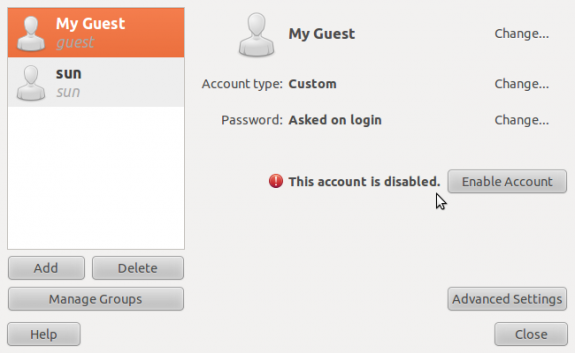
Disabled account
If you opt to delete the account, you will have the option to either delete the home directory associated with the account, or keep them.
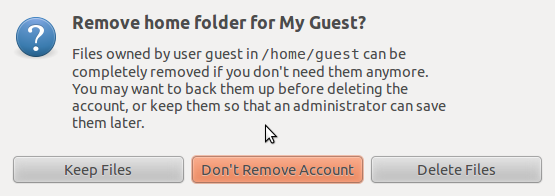
Account delete options
That is all there is to using the Guest Session and creating a guest account in Ubuntu (10.10).

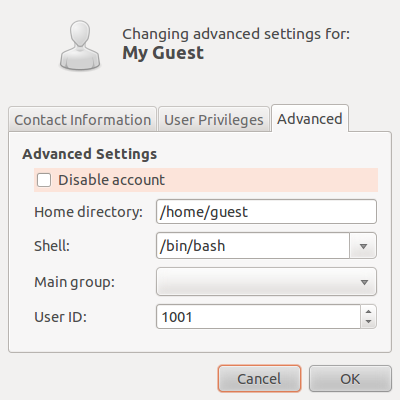

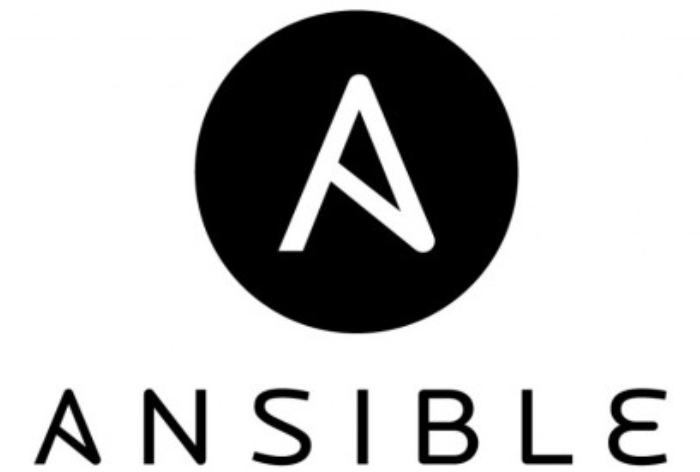
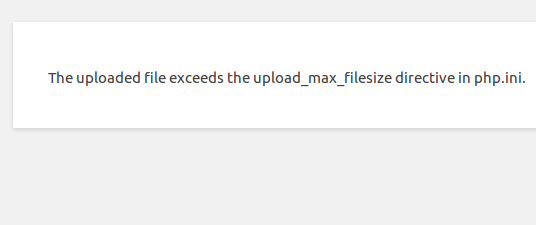
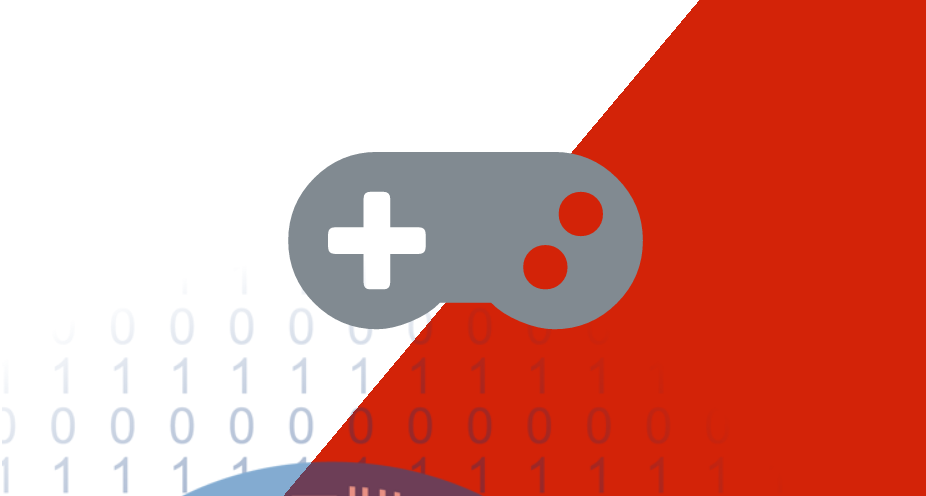


Thanks for the article. Why don’t you explain the main issue that is user privileges? Creating the new account is simple and can be done for any user. The difference is that guest needs to be limited more than normal user and for this reason one should be aware of setting up the limitations. Can you explain what privileges to turn on and what to turn off? How to block panel and system settings? How to avoid damage that can be done by the guest at his own desktop and panel settings?