Since we are going to create a partition for use by LVM, it is best to use all the available disk space, which should be what is shown in the box. Enter. On the next window, stick with the default – Primary. Enter.
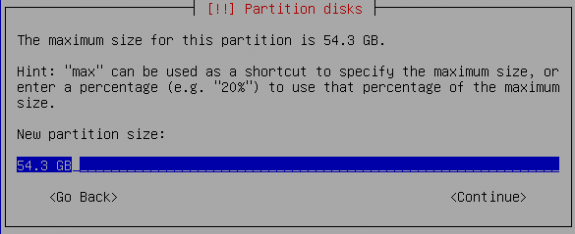
Specify partition size
On this window, tab to Use as, and choose physical volume for encryption, then tab to Done setting up this partition. Enter.
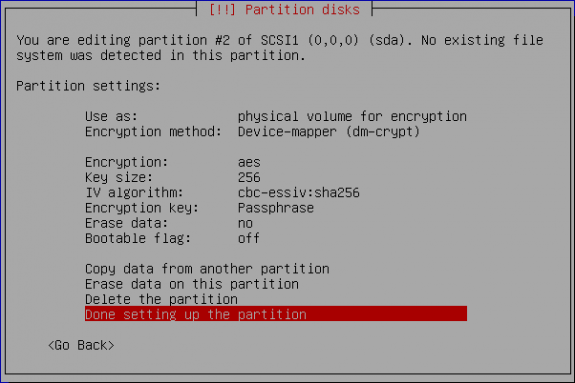
Done setting partition
With the partition for /boot and the Physical Volume for encryption created, select Configure encrypted volumes as shown below to set the passphrase for encryption. Enter.
Note that for some reason, the installer goes through the whole process of creating an encrypted volume before actually getting to the passphrase step. Under a good installer, we would not have to do this again, but that is how the Zentyal/Ubuntu installer works.
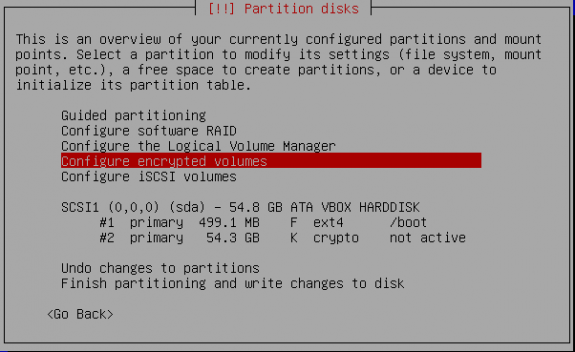
Configure encrypted volume
Tab to Yes, then Enter.
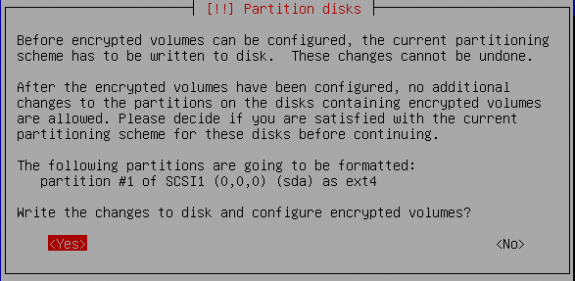
Write changes to disk
I do not understand why it is necessary to go through the next two steps, but we are compelled to. Select Create encrypted volumes. (this is the default) Enter.
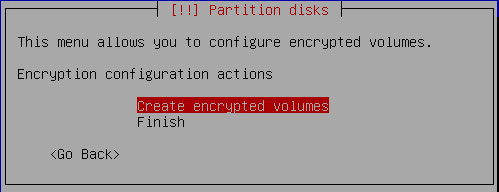
Create encrypted volume
In this example, /dev/sda2 is the partition we have already encrypted. Tab to the partition you want to use and Enter.
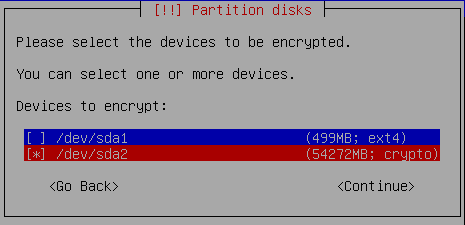
Select partition to encrypt
Select Finish. Enter. The next step is where the passphrase will be specified.
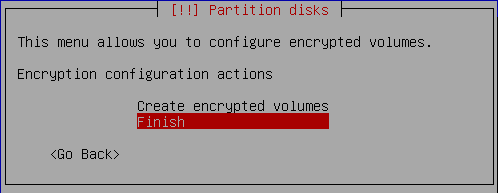
Finish
Specify the passphrase to be used for encrypting the volume. Enter. Re-type the passphrase on the window that comes up. Note that this passphrase will be requested by the system every time you boot up the server. Since the server will very likely not be rebooted often, make sure that you do not forget this passphrase.
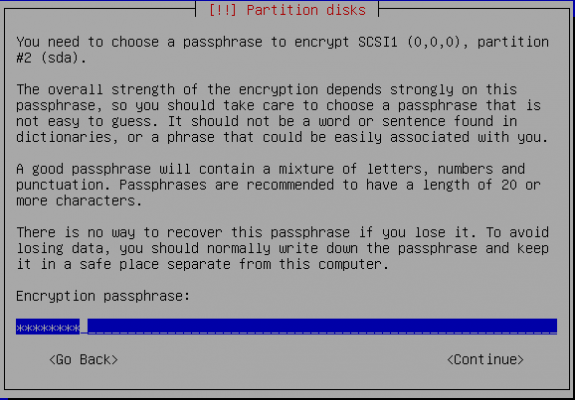
Specify the passphrase to be used for encrypting the volume
Next we have to create the Volume Group and Logical Volumes. To start, select Configure the Logical Volume Manager. Enter.
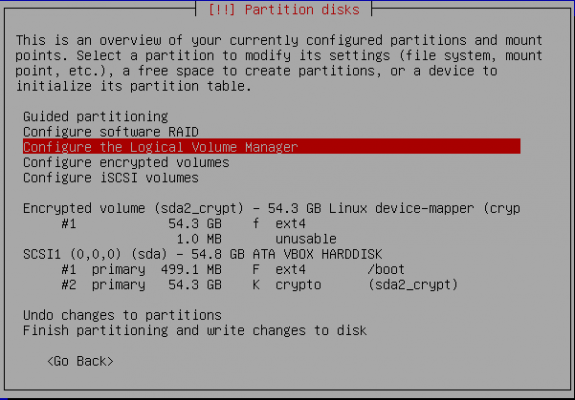
Start setting up the Volume Group
Tab to Yes to write changes to disk and configure LVM. Enter.
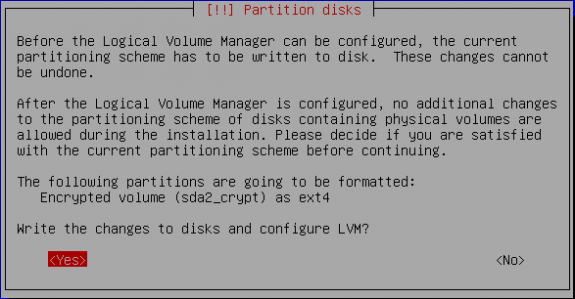
Yes!
This is the step where the Volume Group and Logical Volumes will be created. The Volume Group will be created first, so select Create volume group. Enter.
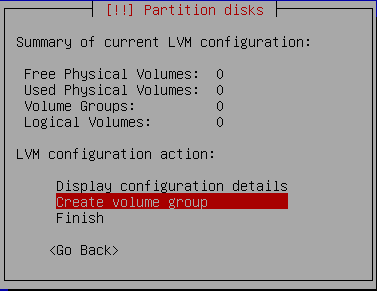
Create Volume Group

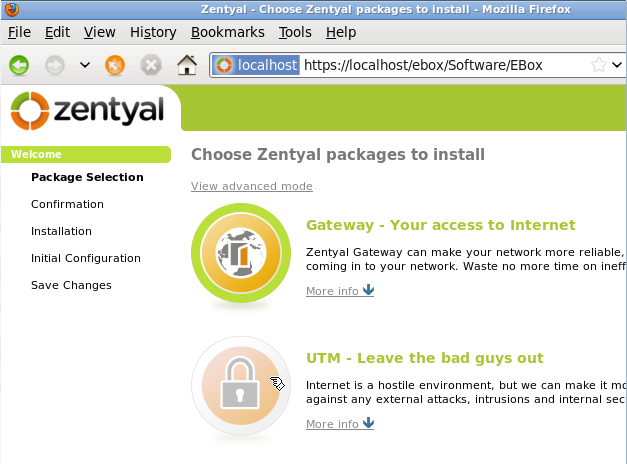
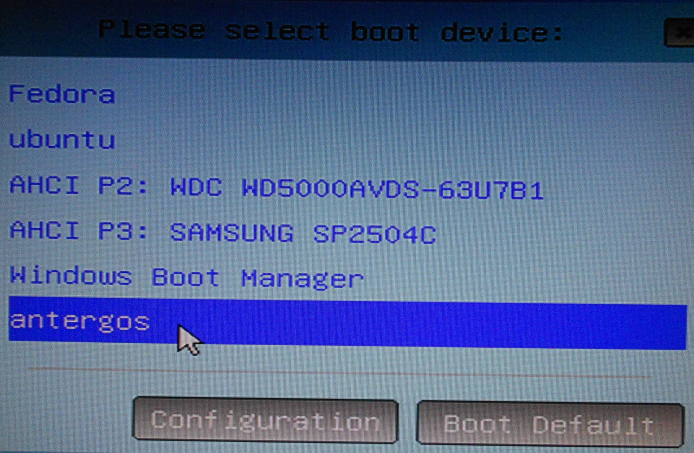
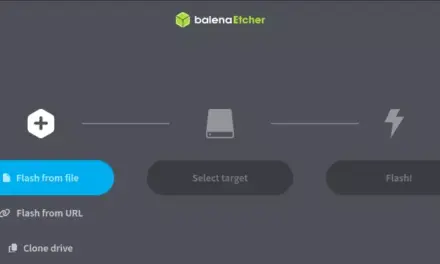
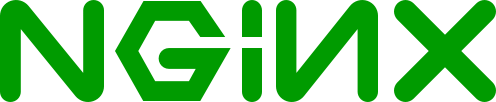
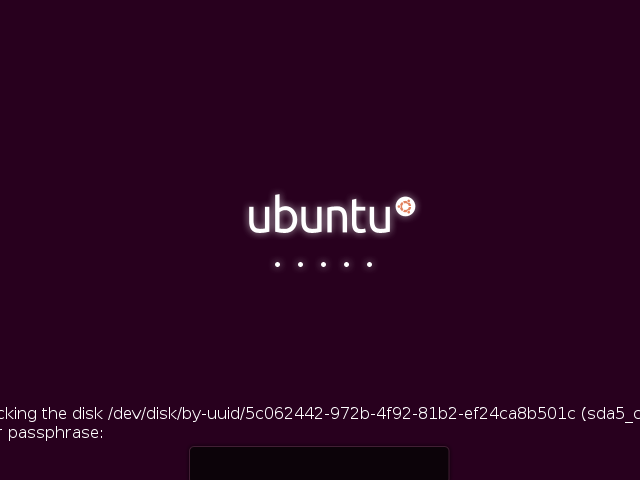


If not possible to avoid crypt pass request… How to unencrypt without installing the whole system again?
Is it possible to automatically assign the encryption pass so it is not requested every time the server is started?
Could you kindly provide a working configuration scenario for port forwarding in zentyal?
i cant use my webserver behind the zentyal server even after configuring port forwarding on eth2 (WAN) to be forwarded to webserver local IP.
Any idea!