Nanny is a graphical parental control tool developed for Guadalinex, a Linux desktop distribution derived from Ubuntu and developed and maintained by the regional government of Andalucía, Spain. Linux Mint has a graphical parental control called mintNanny, but compared to Nanny, it is very primitive. The only distribution I am aware that has an advanced, graphical parental control tool is Mandriva. Ubuntu does not have a (graphical) parental control tool.
If you need an advanced parental control on Ubuntu, Debian or any other Linux distribution derived from them, Nanny is, therefore, your best option. Since it is a custom administrative tool developed for Gaudalinex, you won’t find it in the default repository of any other distribution that does not share the same application base with it. So how do you install it on Ubuntu, Mint, Debian, etc?
Very easy. All that is required is to point your package manager to Guadalinex’s repository, update the package database, then install it from your distribution’s Software Center, Synaptic package manager, or from a shell terminal. That’s the summary. Details follow:
- Add Guadalinnex’s repository – The easiest method of doing this is from a shell terminal. So open a terminal from Applications > Accessories > Terminal, and type in sudo add-apt-repository ppa:guadalinex-members/ppa. An example is shown in the image below.
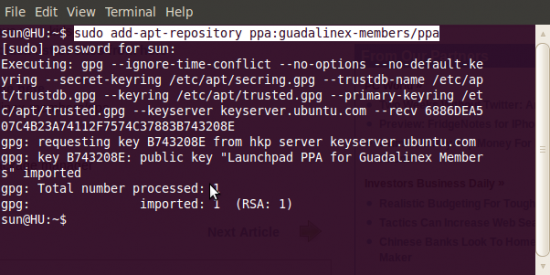
Adding Guadalinex's repository to /etc/sources/list
- Update the Package Database – to update the package database, just type sudo apt-update.
- Install Nanny – You may then install Nanny by typing sudo apt-get install nanny, or use Synaptic package manager or your distribution’s Software Center. Search for “nanny” or “parental.”
After installation, you’ll find an entry for Nanny in System > Administration > Parental Control. There’ll also be an entry for the Blacklists admin tool in System > Administration > Blacklists.
When launched, Nanny requires admin privileges to setup. Click on the icon shown in the lower left corner of Nanny, and authenticate as requested.
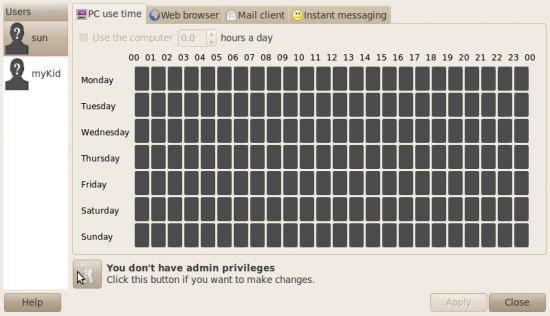
Nanny
The default interface of Nanny is shown below. It’s basically a weekly calendar, with the names of the users on the system in the left panel. Each hour of the day is represented by a rectangle. A green-colored rectangle means access is permitted for that hour. Otherwise, it’s red. It’s possible to configure access control for half-hour periods. In such cases, only a half of the rectangle would be red and the other half green.
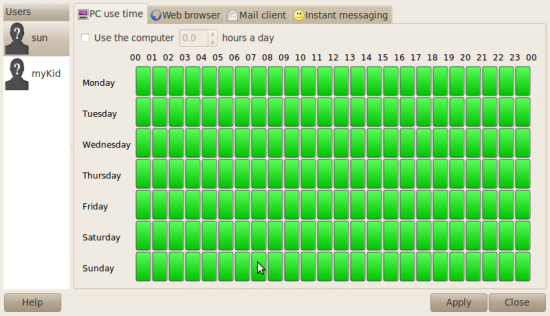
Nanny's default interface
Access control may be configured for use of the computer, or just for specific applications, like email clients, instant messaging clients, or for the Web browser. The image below shows access control configured for usage of the computer. You can see that for Tuesday, the kid has been denied access. What did he do to deserve that?
He must have done something pretty bad because on that day, Tuesday, the kid will not be able to use the computer. He will be able to log in, but any attempt to use an application will disable the system, with an explanatory message displayed on the screen. Nanny will actually give him the option to use the computer for 5 minutes. Once that grace time is up, access will be completely denied. Nanny is a very powerful tool.
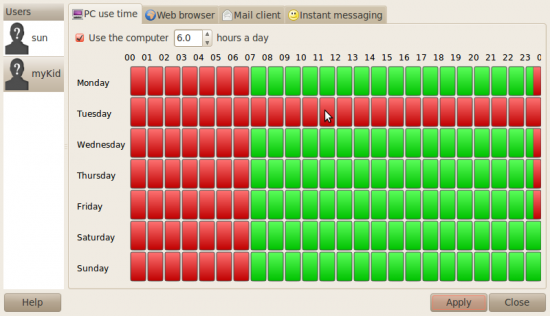
Access control for use of the PC may be specified for a range of days and time
Web content filtering is one of the most powerful features of Nanny. You can specify specific urls that you want to deny a user access to. You may also deny usage of the Web browser for specific hours of the day or for specific days of the week.
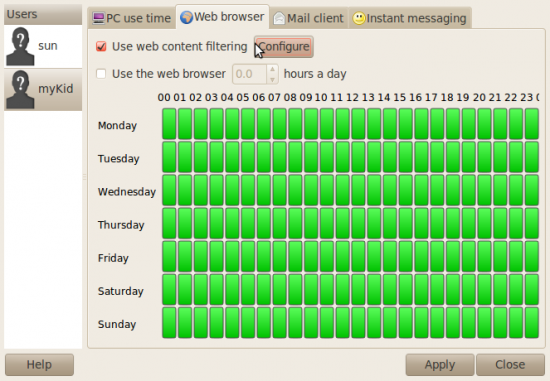
Nanny configured for Web access control

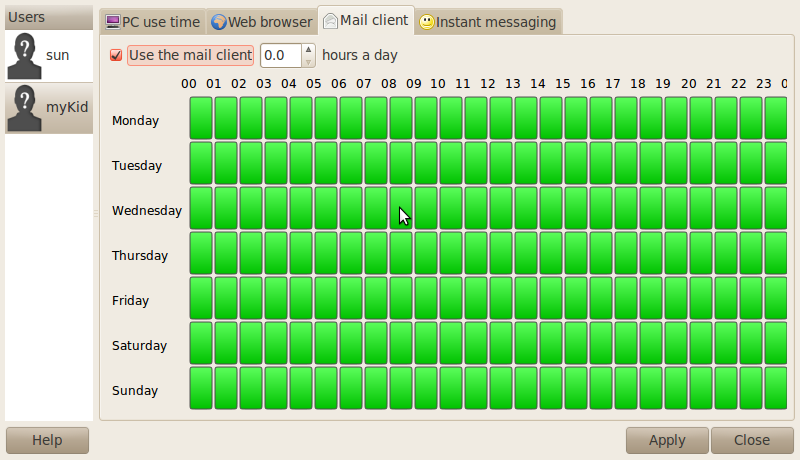
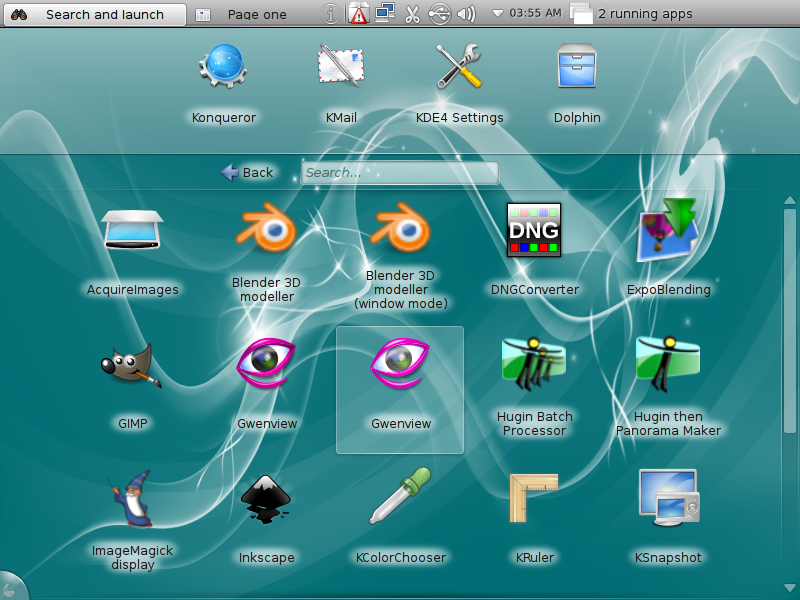
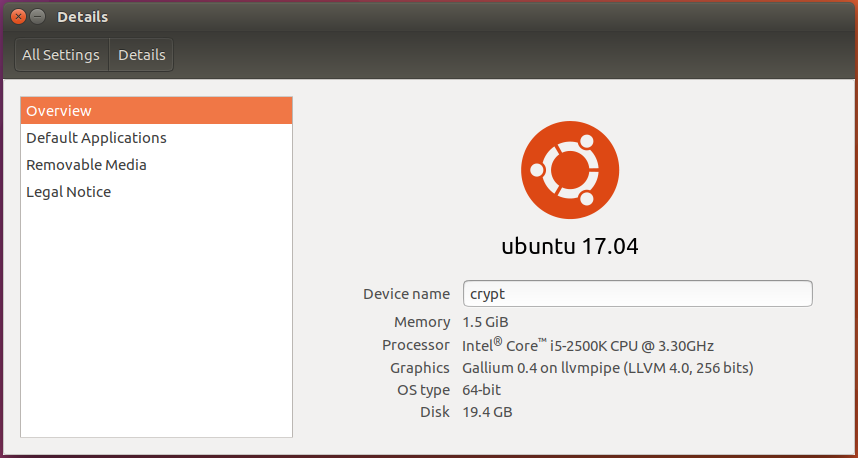

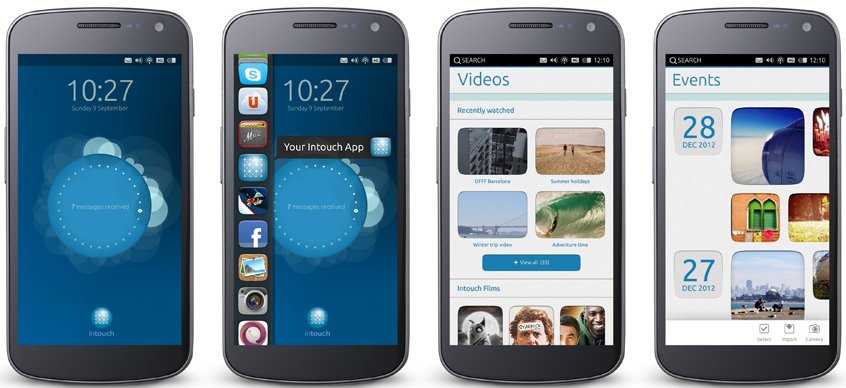


This really would be great….IF…it worked. It doesn’t. Perhaps it did at one time, abut as of July 2013 it does not.
I said in a recent review (Mint 15) that that package has not been updated in a long time, so I’m not surprise that it does not work. I could not even get it to install in Mint 15.
what about
http://ppa.launchpad.net/nanny/ppa/ubuntu ??