You could create as many LVs as you need to, but for this tutorial, we are going to create just two – one for swap and the other for the main filesystem. Let’s start by creating the LV for root. Since a default installation of Openfiler takes up less than 1.0 GB of the root partition, we can safely allocate 2.0 GB to this LV. Because of the magic of LVM, we can always grow this and any other LV after installation. Select the Mount Point, File System Type, Logical Volume Name and Size as shown in the screenshot below. Click “Ok,” then “Add” to create the LV for swap.
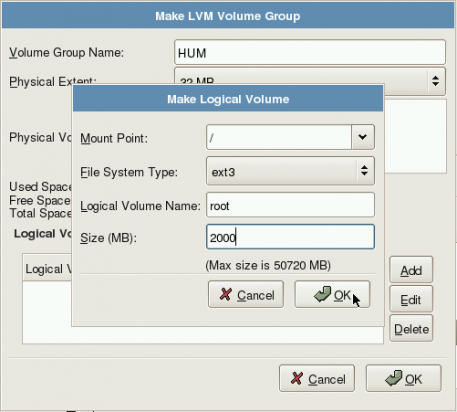
Creating the first Logical Volume. This LV is for the root filesystem.
To create swap, select the File System Type, Logical Volume Name and Size as shown in the screenshot below. “Ok.”
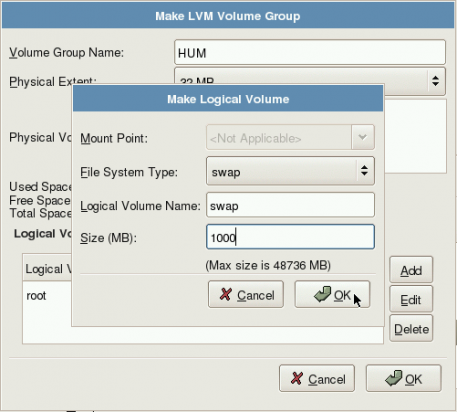
Creating another Logical Volume, this time for swap
Here’s what the screen will look like after the VG and the LVs have been created. click “Ok.” Notice that there’s still about 47 GB of disk space unused. This will be used to grow the LVs or create additional LVs if the need arises.
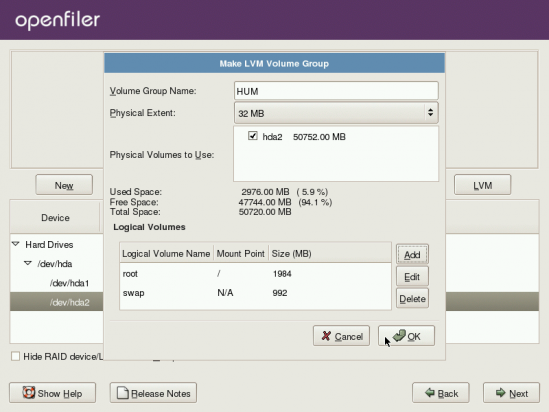
The VG and LVs created.
Here is the final screen in the disk partition aspect of the installation. Click “Next” to continue with the rest of the installation.
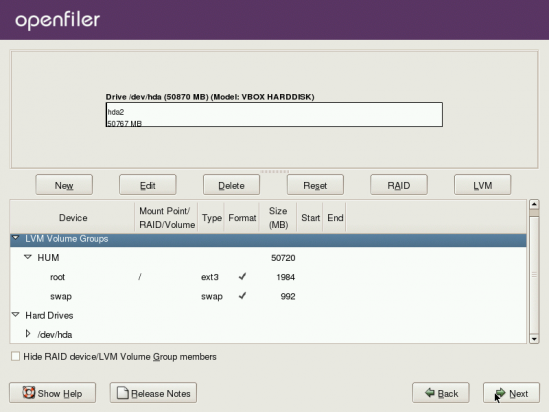
All partitions have been created. The rest of the installation may now continue.
Openfiler is developed and maintained by Xinit Systems, a UK-based outfit. Installation images for 32- and 64-bit platforms and several virtual machine monitors are available here.

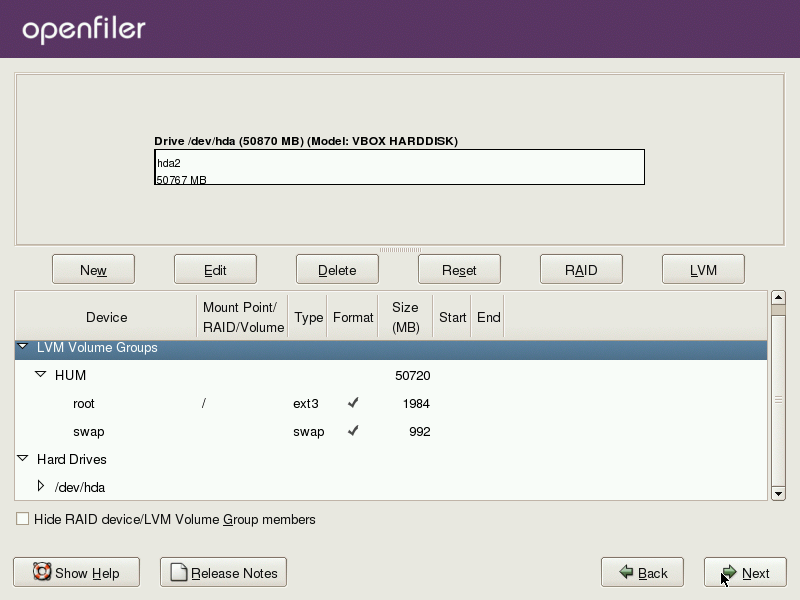
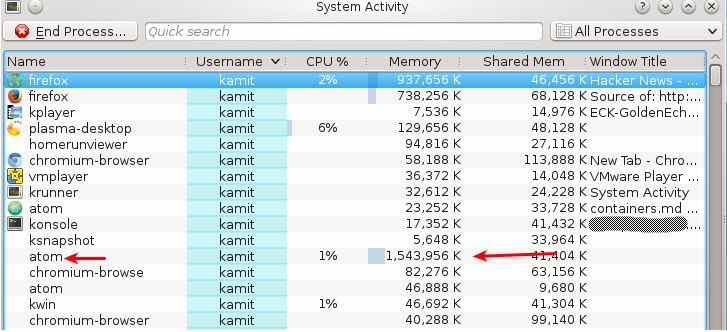
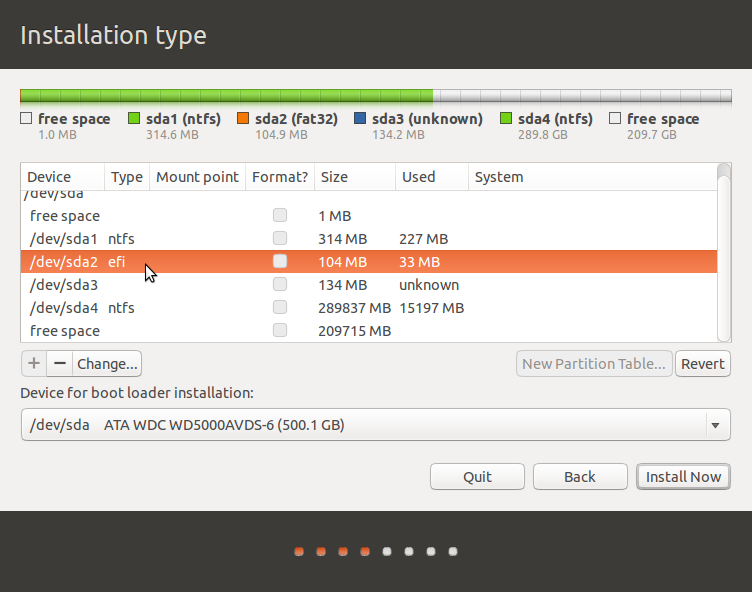
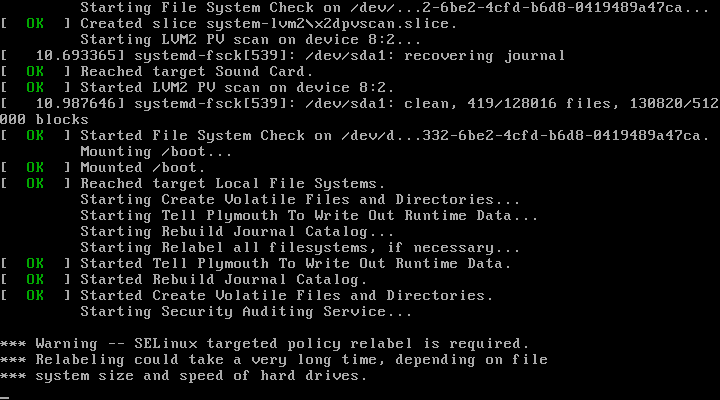
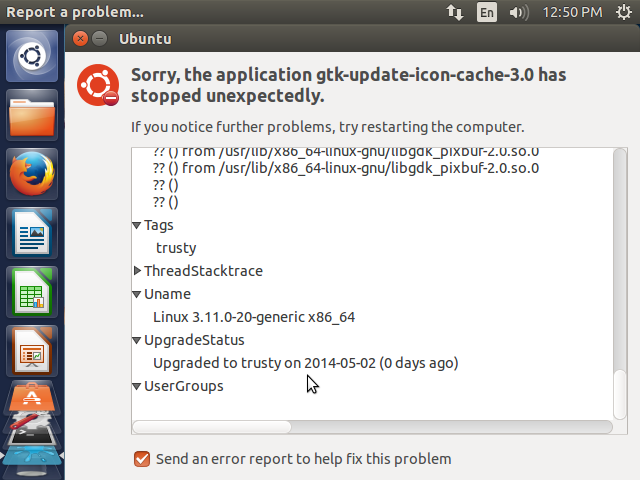


My apologies..there are 2 – 1.5Tb drives in each of the 8 servers. We are only worrying about one server right now just to get the thing up and running. After setting up the kernal and the swap partition I was able to get the remaining space on the primary drive into a volume group but was unable to get the space (the whole 1.5Tb) on the secondary drive to merge so that under the Volumes tab it would show that there was almost 3Tb available as storage.
Finid…I am a student working on school project in the school lab. Trying to turn 8 servers into one huge SAN. I am referencing your instructions along with the directions from the OF website. Since each of these servers have 2-3Tb drives (no RAID), do I need to name each of the LVM’s with the same name or can they be different to reflect the individual drive?
Need some clarification: Are you saying that each server has 1 drive of about 2-3 Tb or multiple, 1 Tb drives? Keep in mind that you do not name LVM, but volume groups and logical volumes. So clarify the first point for me and then I can attempt to answer your question.
It would be nice to mention what version you are using because I downloaded OF on April 20 because i saw no windows to make the LVM group like that shown in your pictures. I had to do it through the web GUI.
According to the title, it’s version 2.3. Btw, this is about installing Openfiler using an LVM-based partitioning scheme. If you are doing it through the admin interface, then you are not touching the disk or disk partitions on which Openfiler is installed.