 Pardus is a Linux, desktop-oriented operating system. The latest release, Pardus 2009, was made available for download a few weeks ago. This review, my first of any version of Pardus, also marks the first listing of Pardus on this site.
Pardus is a Linux, desktop-oriented operating system. The latest release, Pardus 2009, was made available for download a few weeks ago. This review, my first of any version of Pardus, also marks the first listing of Pardus on this site.
As with all reviews on this site, I’m coming at this from the view point of a regular computer user, that is, someone just looking for a good distro that works right out of the box. The following is my experience using Pardus 2009 for exactly one week, performing three installs in the process.
Come with me. Let’s see what Pardus 2009 has to offer.
Installation: Pardus sports a graphical installer that is pretty easy and straight forward to use Just point-and-click. NEXT. BACK if you change your mind about something in the previous step. While being simple to use, the installer lacks support for configuring LVM, soft RAID, and disk encryption. The default filesystem is ext4. Other filesystems types available are Reiserfs, Ext3, XFS, NTFS, and fat32.
Disk partitioning is pretty easy, and by default the installer creates just one partition for everything. If you choose to partition the disk(s) manually, the installer only allows you to create the following partition types:
- A partition for Pardus system file or /
- User files partition, /home
- swap
- A storage partition, /mnt/archive, for storing backup or archive files
That’s all you get with Pardus as far as disk partitioning goes. You do not have the luxury of creating other partition types (/usr, /var, /tmp, etc) that we are used to on a UNIX-like operating systems. GRUB (GRand Unified Bootloader) is the bootloader of choice.
Most distros give you the option to customize the packages to install, but Pardus does not. This is good for in-experienced users, but power users might what some more, eh …. freedom during the installation process. This is not really a big deal because you can always install all the applications you need (that are available in Pardus’s repos) after first boot.
Desktop: The default desktop environment on Pardus is the K Desktop Environment (KDE), and that is the only desktop environment I could find in the repos (default and contrib). In essence if you must use Gnome, Xfce, or any other desktop environment, you’ll have to point Pardus’s package manager to a third-party repo.
The first thing I look for on a newly installed desktop operating system is the lineup of application icons on the panel. Are the apps (especially system utilities) a user most likely to use on the panel, or do they have to go digging for them in the menu?
Pardus 2009 desktop with the Lancelot menu
Pardus 2009 sports very few applications icons on the panel. Aside from the Network Manager and the menu launcher icons, Pardus provides very little else on the panel. Need to launch a browser after first boot? You will have to dig two levels in to the menu to get at Firefox or Konqueror. Most distros place an icon of their default browser and other must-use applications on the panel, and that’s what’s expected of all distros. At least that’s what I expect. Place the icons of applications your users are most likely to use (you know, like a browser, system updater, etc) right on the panel.
One very, very good aspect of a Pardus installation is Kaptan, a system configuration utility. Kaptan helps you to customize a newly installed system, and it can be called at any other time. Virtually all distros have their own version of Kaptan, but Kaptan offers more configuration details than you’ll find on other distros. That said, some of the options available on Kaptan should be on by default. For example, the system update utility should be enabled out-of-the-box and its icon placed on the panel.
Kaptan (with the update utility option enabled)
By default, Pardus uses the kick-off style menu, and you can always switch to the simple, classical menu style. A third menu style – Lancelot – may be optionally set by using Kaptan (also by selecting Add Widget to Panel when right-clicking on the Panel). Lancelot is like a blend of the kick-off and classical menus. While it looks more stylish (than the kick-off style), Lancelot lacks some of the features of the kick-off style. For example, on the kick-off style, you can add applications icons to the panel by right-clicking on it and selecting Add to Panel. You can’t do that with Lancelot. With Lancelot, you may only add to or remove items from your Favorites.
Default Installed Applications: Out of the box, Pardus 2009 comes with a pretty decent selection of applications, although nowhere near what Sabayon has. Here’s a short list of some notable apps:
- Firefox 3.5.1
- The GIMP
- Skanlite, image scanning application
- Kopete, the multi-protocol instant messenger
- Dragon Player 2.0, an good video player
- SMPlayer, a very good MPlayer frontend
- OpenOffice.org 3.1
As with Linux Mint, what you notice about Pardus is that there are no games installed. Not one. Also there are no media center applications like Moovida, the media center application formerly known as Elisa Media Center, or XBMC. Not only are these not installed, I could not find them (Moovida and XBMC) in the default repo. With games however, there are a decent collection in the default repo that you can install using the package manager.

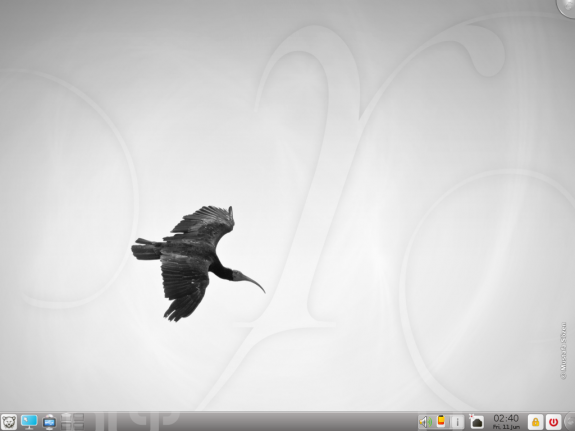
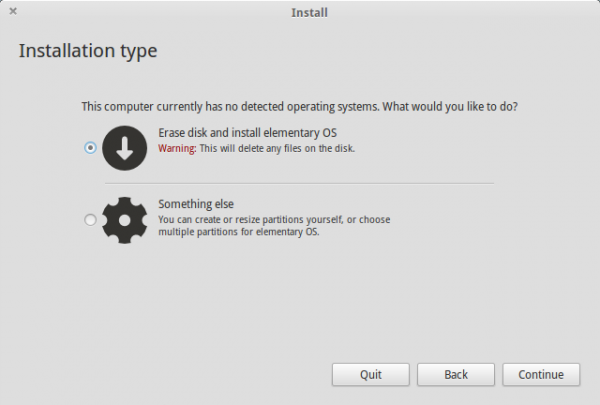
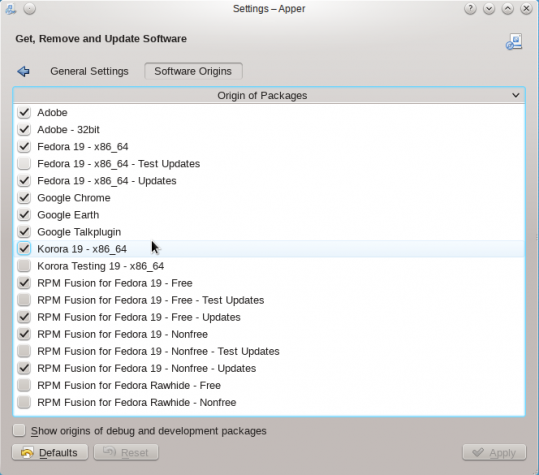
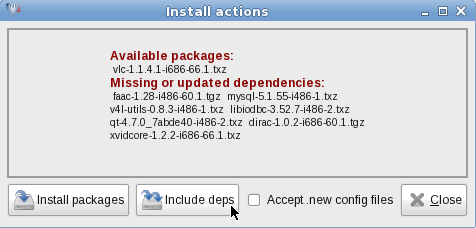
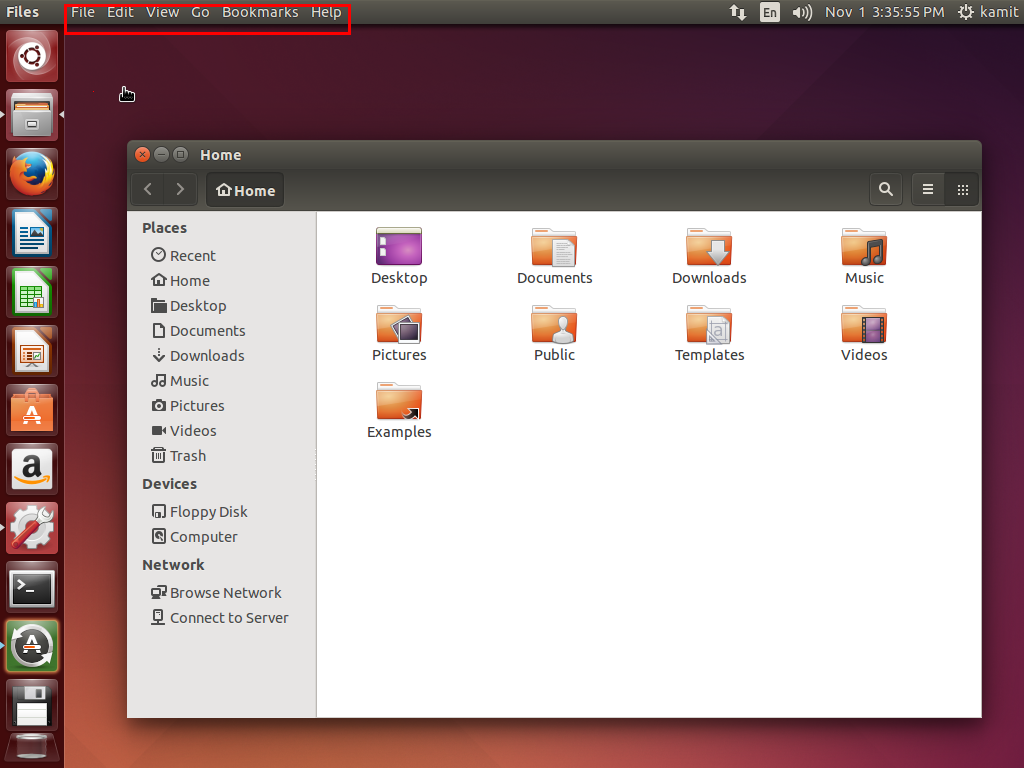


I agree with Mark T. But it can be a good idea to wait to 15 january. Then the real Pardus 2009.1 will be released:
25 Dec – Beta
8 Jan – RC
15 Jan – Release
If I want a easy install and user friendly linux dist it are Ubuntu, Linux Mint or Pardus for me.
The knock on Pardus is that there is no 64-bit version yet.
Update:
I just had an email exchange with Onur Küçük, who I believe is the lead dev of Pardus, and here is what he had to say about the status of the 64-bit version of Pardus:
And here is what he had to say about the current version of Pardus:
I just started using Pardus with the 2009.1 beta released in late December. So far it has worked nearly flawlessly. Install was easy. Nearly everything works out of the box.
The upgrade to 2009.1 RC1 was flawless and didn’t even require a reboot.
The repos are gradually filling up (152 games now) Networking runs fine for me except my hidden router which it can’t login to. I need to reenter my password, and try again. My public router (for everyone else in the house) connects fine.
I still like Ubu though as it is the easiest and most reliable install for my broad array of computers. Mandria has improved. Fedora NEVER seems to install right for me, nor does Debian.
Pardus is the closest in ease of install to Ubuntu I hae found so far.