This article is a step-by-step guide on how to dual-boot Windows 7 and Kali Linux on a single hard disk drive (HDD). Kali Linux is what used to be BackTrack Linux, a distribution designed for penetration testing and security professionals. It ships with about 300 penetration testing and hacking applications installed.
While BackTrack is based on Ubuntu, Kali Linux is based on Debian, and uses the complete Debian Installer. As a result, the installation process is different from that of BackTrack, which uses Ubuntu’s graphical installation program.
The objective here is to show how to install it on an HDD alongside an existing installation of Windows 7, with the Windows 7 boot manager as the “master” boot loader, so that at the end, when the computer is (re)booted, you will be presented with a boot menu that looks just like the one shown below. Selecting Windows 7 boots the system into Windows 7 and choosing Kali Linux will, by default, take you to the Kali Linux boot menu, which is the same thing as the GRUB 2 menu, the version of GRUB used by Kali Linux.
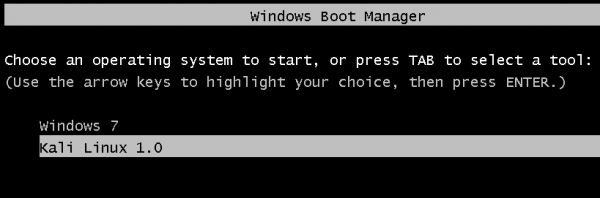
To bypass Kali Linux’s boot menu, simply edit the file named /etc/default/grub and change GRUB_TIMEOUT=5 to GRUB_TIMEOUT=0. Then run the update-grub command.
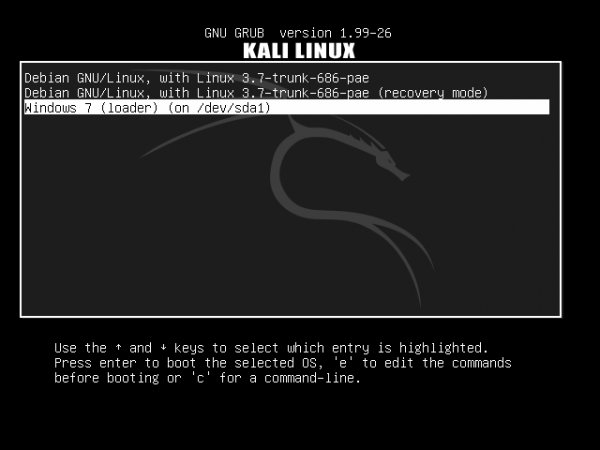
Now that we know what to do, and what the result will be, let’s get it done. If you have not done so already, download an installation image of Kali Linux from here.
1. Shrink the Windows 7 C Drive: My test system has an existing installation of Windows 7 on a 500 GB HDD, with just two primary partitions. This is how they appear in Windows 7’s partition manager. The task here is to shrink the C drive to create room for installing Kali Linux. To do that, right-click on the C drive and select Shrink Volume.
Note: If you intend to install Windows 7 afresh, this process will be a lot easier if you set aside the free space that will be used for Kali Linux during the installation of Windows 7.
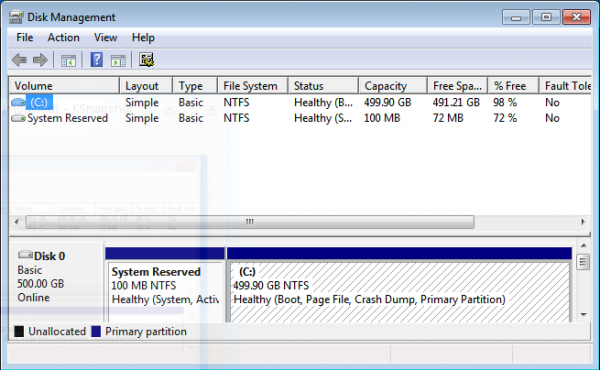
If you have enough free space on the C drive, the system will suggest a 50-50 split of the free space. Which is just good enough for this test installation. Shrink.
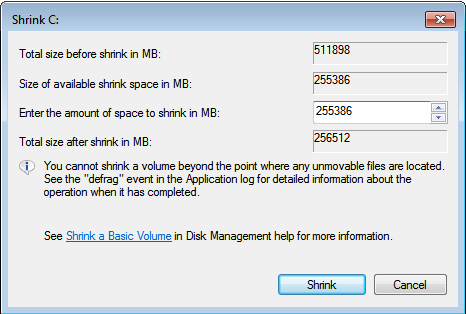
After the operation has completed, you should see the newly reclaimed space next to the C drive. You may exit the partition manager and reboot the computer. Be sure to have the installation disc of Kali Linux in the optical drive before rebooting.
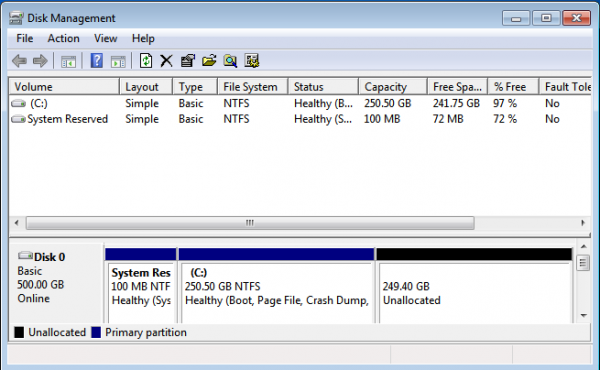
2. Install Kali Linux: The best option to select on Kali Linux’s boot menu is Graphical Install. It gives you a point-and-click installation process. Install works just as well, but the interface is ncurses-based.
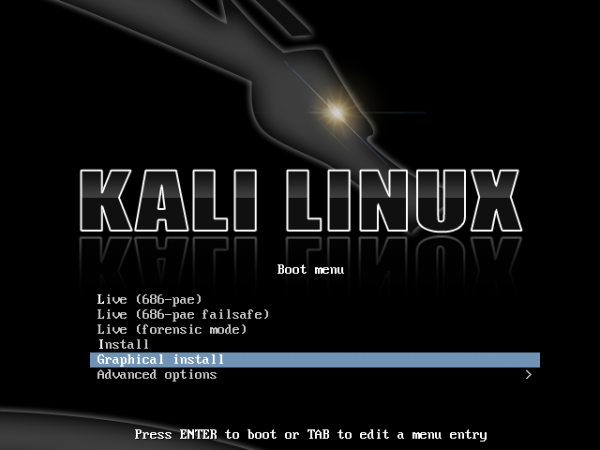
For installing Kali Linux, the following partitions will be created: /boot, /, /home, and Swap. In that order. The /home partition is optional. At the disk partitioning methods step of the installation process, you get a bunch of options. Because none of the guided options will create a separate /boot partition, creating the partitions will have to be done manually. So select “Manual” and click Continue.
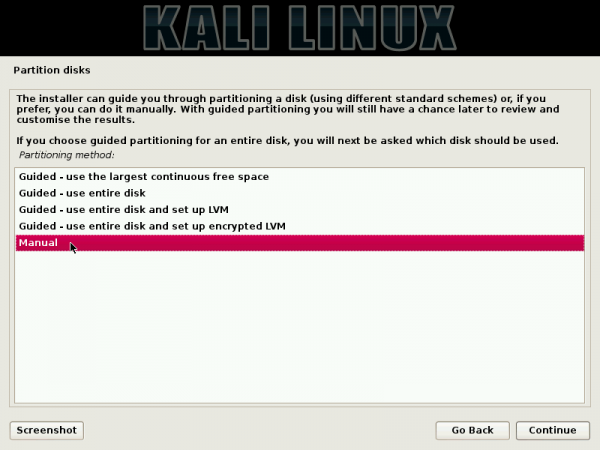
Here you can see the existing Windows 7 partitions, both of which are primary partitions. The free space, reclaimed from Windows 7 in the previous step is what will be used for creating the partitions for Kali Linux. To start creating the partitions, select the free space and click Continue.
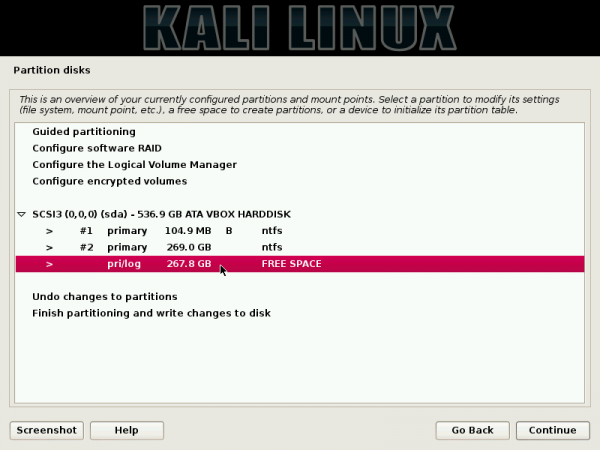
Create a new partition. Continue.
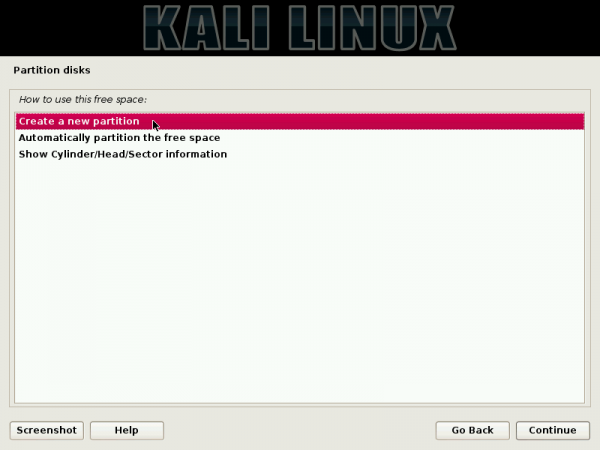
This shows the total amount of disk space available for Kali Linux. The /boot partition will be created first, so you need to specify the amount of disk space for it.
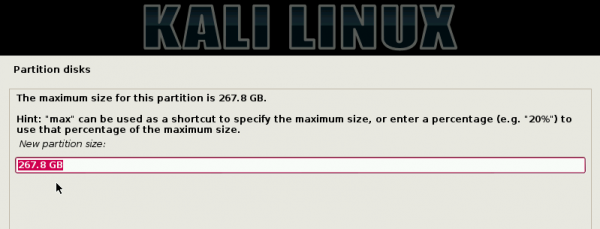
For this test system, I assigned 300 MB to it. Continue.
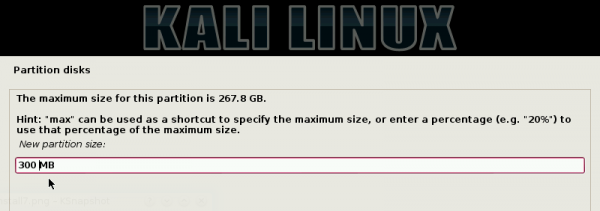
Because you still have two primary partitions to use, you can create the boot partition as a primary or logical partition. Either option will work, but the installer prefers creating it as a primary partition, if the boot loader is going to be installed in it. For this test installation, I chose to create it as a logical partition. Continue.
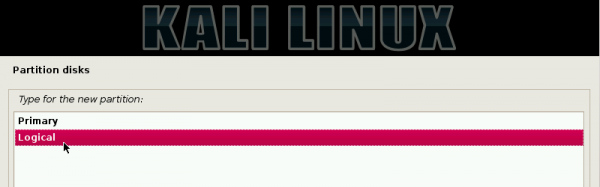
Beginning. Continue.
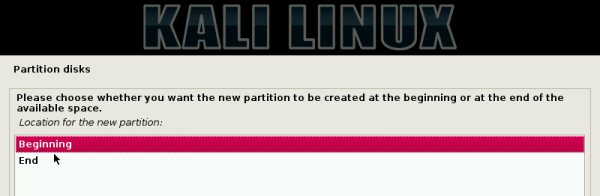
This step shows the details of the boot partition you just created. The only thing you need to change here is the mount point. Double-clicking on it will open another window where you can specify the correct mount point.

Here’s what it should look like after the mount point has been specified. The other option you might want to change here is the Bootable flag.
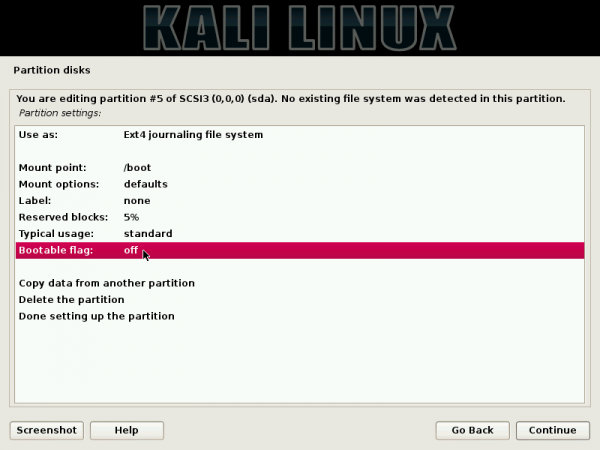
There is a good reason it should be enabled, but the system will boot even if it is disabled. It just depends on your BIOS version. For this test installation, it was disabled and the system still worked perfectly.
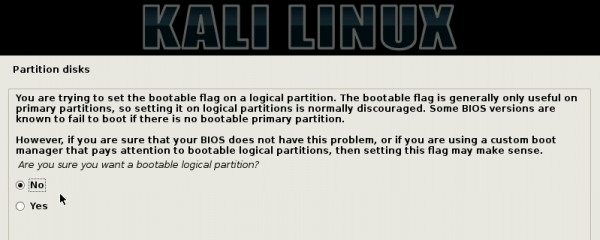
Here’s the final details of the boot partition. Scroll to “Done setting up the partition,” then click Continue. Note that the steps you used to create the boot partition will be repeated for the other partitions.
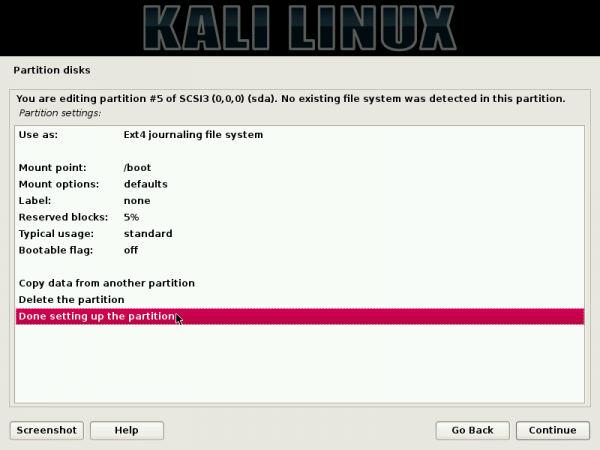
Back to the main disk partitioning window, you can see the boot partition you just created, plus the remaining free space. Select, the free space, then click Continue.
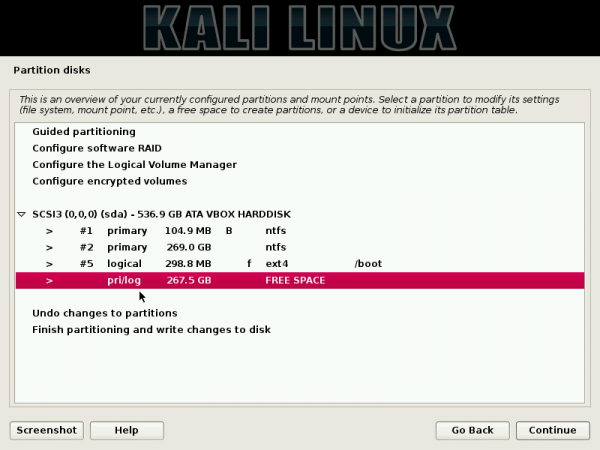

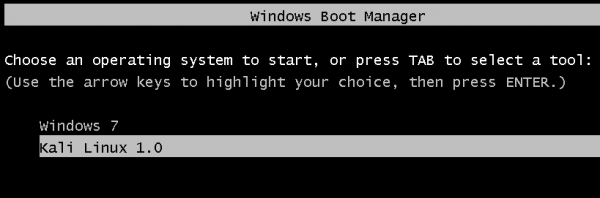
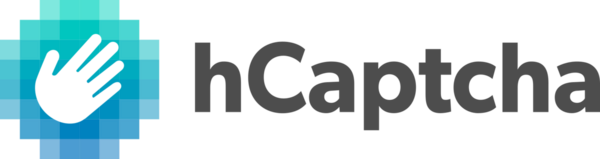
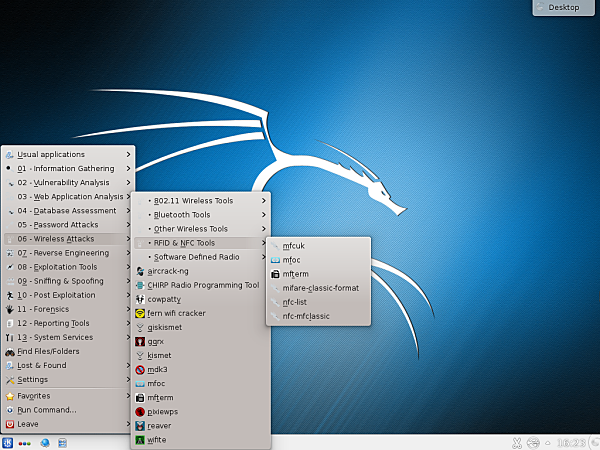
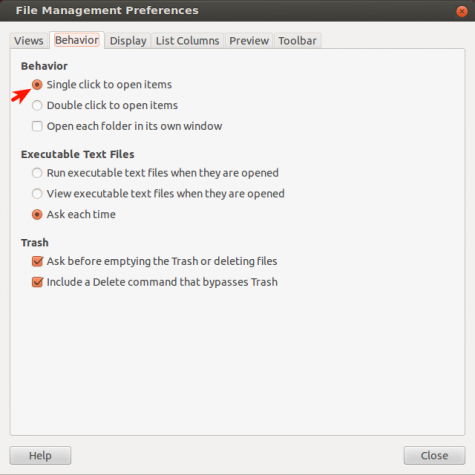



Hi admin…. I have a problem with my kali linux installation. I tried a lot of solutions that I can try without internet. But nothing I got success. I have win 7 in my system.
I have four partitions in my system. Those are a initial 300 mb that is not allocated. Next C:/ drive, E:/ drive and D:/ drive. I shrinked D:/ drive for 30 GB and tried to install kali linux.
Everything went successfully. But grub-pc installation failed. I continued the installation without installing grub in the thought we can install it manually after completing the installation. Kali linux is installed successfully. I tried to install the grub manually after mounting the kali installed disk to /mnt mount point. But it results in package can’t locate error.
But I can install grub in my live usb. I thought that locale is not set properly in my Kali installation partition. So I exported some environmental variables to set the locale properly. Still I can’t install grub on my kali partition. I yet to try your solution that creating boot partition separately. Will it solve my problem?.
One more information I forgot to give. I don’t have UEFI option in my firmware and also I don’t have any secure boot option. Pls help me to install kali linux properly.
What version of Kali are you trying to install? And where are you trying to install GRUB on, in the MBR or a /boot partition?
Kali version 2.0 and I select “Automatically partition the disk” during the installation. So boot is installed in the same partition as the /(root) directory installed.
Does the computer use UEFI firmware or is it Legacy BIOS?
If the PC has UEFI firmware, then the boot files would have been installed in the EFI Boot Partition, and not in the root partition
Its Legacy BIOS.
I don’t think failure to install GRUB has anything to do with locale. Let’s take a look at the partitioning scheme.
If you had 4 partitions to start with, was the D drive an extended partition? It would have to be for you to shrink it and install Kali.
Note that a separate boot partition will not necessarily solve your problem, but it won’t hurt.
Ok. I didn’t check whether it is extended partition or not. Let me try the installation as u said today. But one thing I forgot to tell is, I installed the kali with my live usb. I couldn’t use the main screen to install it. I get in to kali through live usb and then I tried ‘install kali’ option to install it. During the installation I couldn’t see the screen properly. Monitor hide the half of the screen and I couldn’t see the ‘Continue’ and ‘Cancel’ buttons. I just press the ‘Enter’ key to move into next screen.
Yes, I had that same issue with the installer in the Live desktop. Try accessing the installer straight from the boot screen.
I need one clarification. Is there issue with kali linux iso file that it should contain source files to install grub? I mean, should I put any additional source files in my live usb to make it work for installing grub?
That should not be necessary.
I couldn’t select any mirror server for debian during installation since I couldn’t set up my network connection. Because I am using a Modem with multi SIM option. So Installer failed to set up the network. Is there any issue with it?
I’ve never tried to install Kali without a working network connection, but let me double-check that and see if I can get it to work.
Unless you’re using a netinstall image, you can install Kali without a configured network. I’ll post a short tutorial on how to do it within the next 30 minutes.
How to find whether my image file is netlist or not?
Sorry about that. Kali does not have a netinstall image, so you should be able to install without a working Internet connection. See How to install Kali Linux 2.0 without a working Internet connection.
sorry netinstall
Now I checked my disk partition. All partitions that is C, D, E in my system are marked as primary partitions. Is there any problem with that?
Yes, if you’re using an MBR partitioning scheme, which is likely, because you’re using Legacy BIOS.
On such systems, you’re limited to 4 primary partitions. What do you have in D and E?
Nthg related windows. I have some movies and setup files for some softwares in D and E. Now I shrinked the D partition and created a new partition that is showing as Logical partition. Can I continue the kali installation with this partition?
Yes, Kali can be installed on logical partitions.
You know, if you have a USB stick, you can actually install Kali on it and us it from there.
Just another option
yes i know that, finid. Thanks for the useful information.
Thanx a million times for this useful & detailed tutorial @finid, I managed to understand that my PC has UEFI firmware and successfully installed Kali Linux 2.0 via bootable usb till the point of setting up EasyBCD but after restarting i got this error here https://drive.google.com/file/d/0B1FyPZWYrICGeGdGY3V3clRjdGc/view. Any help will be highly appreciated. Thanks once again.
With UEFI, there’s no need to use EasyBCD. I think that’s what messed up Windows.
Do you have the Windows installation disc?
No, I don’t because my laptop only supports USB, it’s more of the detachable tablet-laptop’s. But I do have the windows 10.iso and an extra usb. Will that work? Thanx for the quick reply too.
That should work. You just need an installation media, which could be a DVD or USB.
Okay, does that mean I repair windows 10 with the bootable usb & try kali linux 2.0 again?
Hi I have windows 10 installed on C drive and have other two partitions D and E with enough space to install Kali, these both drives have my personal data on it, Do I still need to shrink space from either of these volumes or I can install them on any drive (E or D) without shrinking space.
You’ll have to shrink space on the last partition and use that recovered space to install Kali.
The computer has UEFI firmware, right?
No It’s BIOS.
What if I move all my Data from E into C and install Kali on E drive as its empty.
If you can do that, then go ahead. How big would the free space be?
In that case, be sure to install GRUB in a boot partition and not in the MBR. So you’ll have to create at least 3 partitions – /boot, / (root), and Swap. If you have enough space, you may add a separate partition for /home
Hey there, I had a couple of questions that I’m having trouble finding answers to elsewhere.
First, my computer came set up with 3 primary partitions and an extended partition containing a logical drive. How much does primary vs. logical matter in the dual boot setup, specifically when setting up the /boot partition?
Second, is internet access required during the install in order to configure the apt and a few other things? When I tried installing the fist time the installer couldn’t connect to the internet via wireless which, from what I’ve gathered from other sources, might have to led to problems further along in the install.
Third, when I tried to install the GRUB loader to my /boot partition it said there was a fatal error and I’m not quite sure why. Also, what exactly is the difference/advantage to installing it to the /boot partition vs. to the MBR?
If you need additional information on the partitions, hardware, etc. I can provide them. Any and all help is welcomed and much appreciated.
That your PC came with a combination of primary/logical partitions tells me that it was made before UEFI/GPT came standard on new computers, right?
Answers to your ?’s
1. Linux can boot from a logical partition, so it doesn’t matter that the /boot partition will be a logical partition in your case.
2. Unless you’re using a netinstall image, Internet access is not required to configure anything. At least that was the case the last time I installed Kali.
3. Installation failure can be caused by any number if factors. You’ve got to provide a lot of info for me to help with that. Btw, what’s the size of the HDD and how far in is the boot partition?
Installing GRUB in a /boot partition saves it from being corrupted by a Windows upgrade or other Windows applications that write to the MBR. It also makes it easier to troubleshoot in the event of a problem.
Okay, thank you.
Well when I tried the install the first time, it failed to connect to the internet or configure the apt and I couldn’t use a network mirror, presumably because I had no internet connection at the time.
So if the apt fails to configure at the time of install, is there anything else in the install that is dependent upon that step that would keep the install from working or can that be fixed later?
My HDD is ~500 GB and the partitions are as follows:
1) 200 MB Healthy (System, Active, Primary)
2) (C:) 363.22 GB Healthy (Boot, Page File, Crash Dump, Primary)
**3 and 4 are part of the extended partition**
3) 58.59 GB Free Space (this is where the kali partitions are going)
4) (D:) 29.00 GB Healthy (Logical Drive)
5) 14.75 GB Healthy (OEM Partition)
**By the way, do you happen to know what the OEM partition is for? I’ve read that it has something to do with a deep sleep mode similar to hibernate where when the computer is in hibernate for long enough it will just write everything in memory to this partition.
Thanks again, really appreciate the feedback.
If you have no network connection during installation, select No when prompted to configure a network mirror. Apt will still be configured, however, you won’t get the latest updates during the installation process. You get those after installation.
One problem I see with your partitions, is the logical partition is just 29 GB. That means only 14.25 GB is free space.
Based on that, partition 3 cannot be part of the extended partition. Does that make sense?
If you can, list the partitions as you see them from the Linux installer.
I’m not sure I follow you as far as the logical drive only being 50% free space. And that list was directly from the windows disk management feature, where the green outline indicating the extended partition contained what I listed as partition 3 and 4 in my last response. I could send you a screenshot if that would help. Otherwise, I’ll retry the kali install and list what the partitioner sees there.
P.S. I’m not sure if it matters, but I’m installing via USB having used the Universal Linux UFD creator from pendrivelinux.com. Just in case there’s known problems with this install method or with the UUI tool itself.
The installation media doesn’t matter. If you can, send a screenshot or a link to the screenshot of the partitions as seen from the Kali installer.
Is that 50% or 50 GB?
So I got everything working without any real problems. Didn’t do anything different so I’m not sure why it didn’t work the first time. However, there are a few questions I have now that I have Kali installed. I ran all the updates/upgrades and added a few personal touches. But other than that, what are some things considered essential after getting passed the install? Also, I used 10 GB for my / partition and it seems to be almost full already after the updates and upgrades. Is there any way to shift some of the load to the /home partition or any other means of saving some space on the root partition? Thanks for all the help you’ve provided along the way.
Hello,
I have windows 7 and when installing windows, I partitioned another 100gb for the Linux but when I try to install Kali Linux on it, it says that this partition is formatted with the nfs and that all data in it will be destroyed! Then I click on continue and then it says “no root file system is defined. Please correct this from the partitioning menue”.
You have to create partitions on the hard drive for Kali first. If you’re attempting to install it on the same drive as Windows 7, you create the partitions from the space you wish to use.
Excuse me, sir!
On the next step after choosing “No” install Grub as the MRB, there are somes options to choose where to install Grub. So what do they mean? I mean what are the differences between them?
Thank you!
It should be installed in the boot partition, assuming you created one. In this tutorial, the boot partition is /dev/sda5, and so that’s where I installed it. If it’s the same as yours, then that’s where you should install GRUB.
What options did you get?
Thank you very much! After searching on goo trying to understand the difference between installing grub directly to MBR or to a partition, this guide was the first one that made it clear. Nice and simple, with plenty of images to clear a not so knowledgeable person. Bookmarked, for further interesting articles!
Hello I’m having win7 on the C: and there are two other partition D:, E: which contains my personal data and my work data. The que. is that if I install dualboot on C: then it will erase the other partition, as I’m new to Kali and linux also. Guide me about this. thank you
No, it will not. But so as not to destroy your Windows 7 installation on C, be sure to free up enough disk space from it before installing Kali. See this forum post if you need help with that.
Hi,
I followed your instructions and the installation went great, but it doesn’t load up grub. So I tried EasyBCD and I get this: Minimal BASH-like line editing is supported
For the first world, TAB lists possible command completions.Anywhere else TAB lists the possible completions of a device/filename]
grub>
Also tried changing grub timeout, but it didn’t work.
What version of Kali did you install? If the latest (recommended), use this article as a guide. Failing to set the boot EFI partition during the installation of Kali is a known cause of boot errors.
Hi, I’ve had the same problem. During install, I wasn’t prompted for GRUB, so I presume it hasn’t installed in the right place?
As previously stated by Sem, it says:
[ Minimal BASH-like line editing is supported
For the first world, TAB lists possible command completions. Anywhere else TAB lists the possible completions of a device/filename]
The installer does not recognize the existence of an EFI partition, so you’ll have to manually set the existing EFI partition to be used by the installer.
See the relevant section here.
Hi,
I’m not trying to install it anymore, because I tried everything. But now my windows 7 won’t start anymore. I accidently created a efi boot partition and I have a uefi laptop. So I think that causes the problem. Can someone explain me how to fix it. Because I can launch kali linux through usb and see that all my partitions are working and I see and edit all of my files. I already formatted the efi boot partition and changed everything back to normal but when I normally boot up my laptop I get EasyBCD for launching windows 7 and after that I get a message saying bootselection failed, because necesarry device is not accesible.
I hope someone can help, because I need my laptop.
Thanks
Thus i need to format my drive while making partition for kali linex os?
I don’t understand what you need help with. Please rephrase the question.
Hello Please Fix My Problem I Am Doing All Step But When I Start Kali Linux Is Open Grub> Now i Dont know how to start kali linux Please Fix My Problum Please And Add Me On Facebook muzammilmuju@yahoo.com add me please and solve this problum please
Sorry, dude, I’m not on Facebook, so I can’t add you.
However, a little bit more info about your hardware will elp in helping you figure out what to do next. Does your computer come with UEFI firmware?
From that GRUB error, it does look like the boot loader files where not installed properly.
If your computer has UEFI firmware, or even if it doesn’t, see the section on boot loader installation from Figures 6 to 13 in this tutorial for a clue on what to do.
Please how do i install RT3070 drivers on kali linux for my wirrsless adapter?
What is the specific model of the wireless adapter? Does it not work out of the box?
what do you mean by Does it not work out of the box?
The name of my wireless adapter is Atheros AR9485. What do you mean by “Does it not work out of the box?” Don’t really understand that.
please hoe do i install pdf reader on my kali linux.
There’s one already installed. From the menu, click Applications > Office > Document Viewer. That’s your PDF reader.
And if you wish to install other applications, click Applications > System Tools > Add/Remove Software.
AM having problem dual booting kali linux and window 7 on my pc it do say software RAID not available when it gets to partitioning disks. Pls i need your help
Well, what is your HDD configuration. How many do you have, and are they in a RAID set up?
pls i don’t understand that HDD configuration, how do i know my HDD configuration.
my HDD is 500gb. but it is the kali linux mini downloaded. hope you get that?
What type of PC do you have? How many hard drive does it have? How is the disk partitioned? etc. If the disk(s) is not part of a RAID setup, the installer should not be saying anything about RAID software.
am using hp probook 4540s, i think there are four partitioned disks there, one is Local disk(c:) another one is HP_RECOVERY(D:), another one is SYSTEM(G:), another one is HP_RECOVERY(E:). (D:),(G:) and (E:) are primary partition.
Ok, those are not disks. They are partitions of a single disk. If D, G and E are all primary partitions, then C is also, which means, if the partitioning scheme is not GPT, then you can’t install anything else unless you first delete one of the partitions and create a logical partition from it.
If you don’t mind doing without a recovery partition, the only partitions you can delete are D and E. What are their sizes?
how do i create a partition in GPT scheme. (D:) contains 19.3GB while (E:) contains 1.98GB
You can’t change the partition scheme with another OS still running. You’ll have to wipte the disk and reinstall to make that type of change.
You need to be absolutely sure what the partitioning scheme used is. To do that, from Linux, boot into the Kali Linux live disk, then launch a shell terminal and type, as root, fdisk -l. What is the value of Disk label type? I think you should read http://www.linuxbsdos.com/2014/11/08/a-beginners-guide-to-disks-and-disk-partitions-in-linux/ to brush up on this.
If the partitioing scheme is not GPT, you’ll need to delete one of the recovery partitions before you can install any other OS on that disk.
have checked it my partirion scheme is MBR not GPT, what can i do? do i have to convert it to GPT or what do i do? Thanks for your positve response
If it’s MBR and you have 4 primary partitions, you could probably convert it to GPT if your computer meets the specs. I’ve never done it, but if you google for it, you will find articles that will show you how.
If it’s not possible, your other option is to delete one of the recovery partitions, or even both of them, then use the combined space to install Kali. If the combined space is too small, you can shrink the C drive.
It’s doubtful that you can convert a disk with an OS on it from one partitioning scheme to another.
Please how do i install RT3070 drivers on kali linux for my wirrsless adapter?
please how do i install pdf reader on kali linux. thanks
i think the best thing to do is to delete the E: and D: partition
But not before checking if you can backup any data in there that you might need.
Deleting both willl free up about 21 GB, which is more than enough to install Kali.
mr. finid still the same thing, i even used a partitioning wizard to change it to logical partition still saying software raid not available, it is even saying logical volume manager not available (LVM). Is it because i downloaded the mini version, and is because it is debian?
Try downloading Linux Mint 17.1 and see what happens. The download link is here. The installer is a bit more user-friendly. I’ll like to see if it says anything about software RAID.
i think this linux mint is not free i have to buy it, and there is no how i an get it because am from Nigeria. And asper the debain linux i was talking about, i think i figure out the problem, the problem is from detecting disk, you know it will first detect disk before going to partitioning, and i think when it get to detecting disk, it do say no disk detected, please select a drive needed by your disk and it will list some options which i don’t understand, then i do select continue with no disk drive and the debian tries to load it from their website, that it when it do say software RAID not available and under it it will write some notes like this,the available kernel doesn’t seem to support software RAID (MD) devices. This should be done by loading the necessary modules.
DID YOU GET THAT?
Mint is free. the installer will make it easier to see the partition layout on the disk. Download the Cinnamon desktop from any link at http://blog.linuxmint.com/?p=2714
ninja! una don pafuka everything. But no wahala, Mint na free. Just download am and install.
victory at last master finid i downloaded kali linux full version worth of 3GB and i successfully install it on my pc and also dual boot it with window 7.Thank you so much. But there is a problem. I can’t login to the main kali after booting. How do i login?. Thanks in advance
You should have specified a password for the root account during installation. Clicking on the login screen will bring up the password field. Enter the password you specified during installation.
See also Create a standard user account on Kali Linux. You may view other Kali-specific article at linuxbsdos.com/category/kali.
Thnaks Mr finid it works, av created a standard user on my kali linux, thank you so much you’ve been a good master. I would like you to follow me up so as to know the proper usage. Thanks
Please how do i install RT3070 driver on kali linux for my wireless adapter ?
Thanks, worked perfectly.
hi, i have win 8.1 in my c drive , and i have 2 other partitions, i have installed kali in a 30gb(sda #7) partition , but at the last step of installation while we have to install grub , it says “no other operating system detected” so its not detecting windows , now i chose option “no” and gave /dev/sda7 . now i restarted and went into windows and with easybcd i added kali option in boot menu , but when i click on that option it doesnt boot into kali it says some files missing
I’m guessing that since you’re installing Windows 8.1, that the hardware has UEFI firmware. If true, this is not the right guide to use.
Does you computer use UEFI firmware?
yes the bios mode is uefi , what is the correct way to do it?
Log into Windows and delete the partitions that were created when you attempt to install Kali. Then make sure that you have a single partition with enough space for Kali, so when you start the installation process, point the installer to that free space. I haven’t tried this with Kali, so I’m not sure, but it might be necessary to partition the space manually.
Kali will install GRUB to the /boot/efi partition, so you will not need to use EasyBCD.
I’ll try and write a detailed tutorial on this this week.
by the way, what PC model are you using?
acer travelmate p643-m
u mean install kali on the same partition as windows?
No, install Kali on a separate partition. That will likely be space that you used in the previous attempt. I just wanted to make sure that that space will be in one partition, since from the previous installation attempt, the Kali installer had partitioned that space into at least 2 partitions
If you’ve not done this before, you might want to hold on while I put together a detailed tutorial on how to do it.
When you log into Windows, how many partitions do you see from the partition manager. If you can take a screenshot and post it at the forum. That will help me in getting the tutorial right.
where should i upload screenshot? btw i can see 5 partitions ,
300 mb healthy(recovery partition),
c drive has windows
new volume d has other files
and there is a 29.30 gb partition in which i hav installed kali its healthy(EFI partition),
and 100mb healthy(EFI system partition)
No need to upload the screenshot.
Ok, is D a partition that you made yourself, right?
If you installed Kali, there should be more than 1 Linux partition for it, though Windows will only see then as “healthy primary partitions”. IF you want to retry the installation, delete the Kali partition, so it is blank. Then retyr the installation. The Kali installer will install GRUB in the EFI system partition. If it does not offer automatic disk partitioning and you have to create the partitions manually, do not create a boot partition. Only create a partition for root and Swap. Optionally, you may create one for /home.
what about the 100mb (efi syatem partition) is it related to kali , should i delete that too before re-installiing?
No, don’t touch that. That was created by Windows, but Kali will install GRUB there.
I have a solution, which I’ll publish in a detailed tutorial before noon today.
ok give me the link
I sent it to you in an email 3 days ago. But here it is – How to dual-boot Kali Linux 1.0.9 and Windows 7/8 on a PC with UEFI firmware.