The second partition will be mounted at /. The file system type is ext4. Other journaling file systems available are xfs, jfs, reiserfs, and btrfs. For this tutorial, a size of 10 GB is allocated to this partition. For guidance on how much space to allocate, a new installation of Linux Mint 10 takes up about 4.5 GB of disk space. OK.

Our third partition will be used for swap space. 2 GB should be enough. More if you can afford to. OK.

The last partition will be mounted at /home. All available space will be allocated to it. If you intend to create more partitions, you may use only a portion of this available space. OK.

By default the installer will attempt to install GRUB in the Master Boot Record of the hard disk. This will work, but it is not the recommended location for GRUB in a dual-boot system on a computer with one hard disk. For reasons stated earlier, the recommended location is the boot partition of the Linux Mint 10 installation.

In the “Boot loader” section, select the entry corresponding to the boot partition of Linux Mint 10. If you followed all the steps in this guide, this should be /dev/sda5. Click Install Now to continue with the rest of the installation.

After installation has completed, the computer will reboot into Windows 7. The task then is to add an entry for Linux Mint 10 KDE in the Windows boot menu. The easiest method of doing that is to download and install EasyBCD, a free application by NeoSmart Technologies. After installing EasyBCD, launch it.
Click on the Add New Entry tab, then on the LinuxBSD tab. Linux Mint 10 uses GRUB 2 as the boot loader, so select “GRUB 2” from the Type menu. Click “Add Entry,” then click on the Edit Boot Menu tab.

Unless you make changes here, Windows 7 will be the default. You probably want to make Linux Mint 10 the default. Close EasyBCD and reboot.

On reboot, you will have the option to boot into Windows 7 or Linux Mint 10 KDE.

After selecting Linux Mint 10 KDE from the Windows boot menu, you will still have access to the GRUB menu. You may now boot into Linux Mint 10 KDE, or select the Windows 7 option to boot into Windows 7.

I hope this guide has been helpful. If you need further assistance, feel free to ask for help at the forum. It is a better environment for discussing and resolving issues than the commenting system. Thank you.

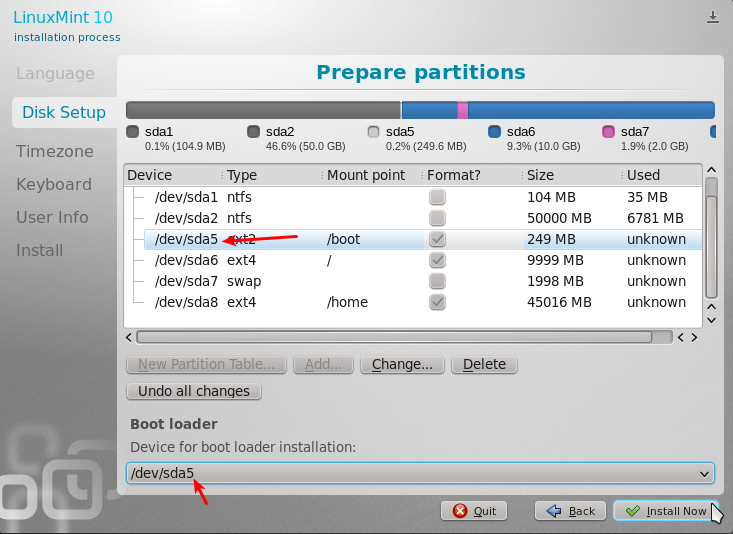
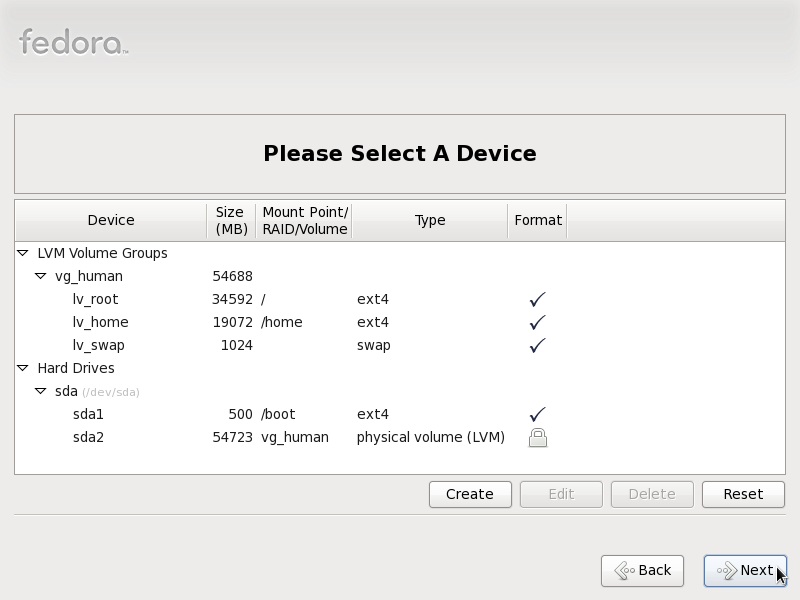
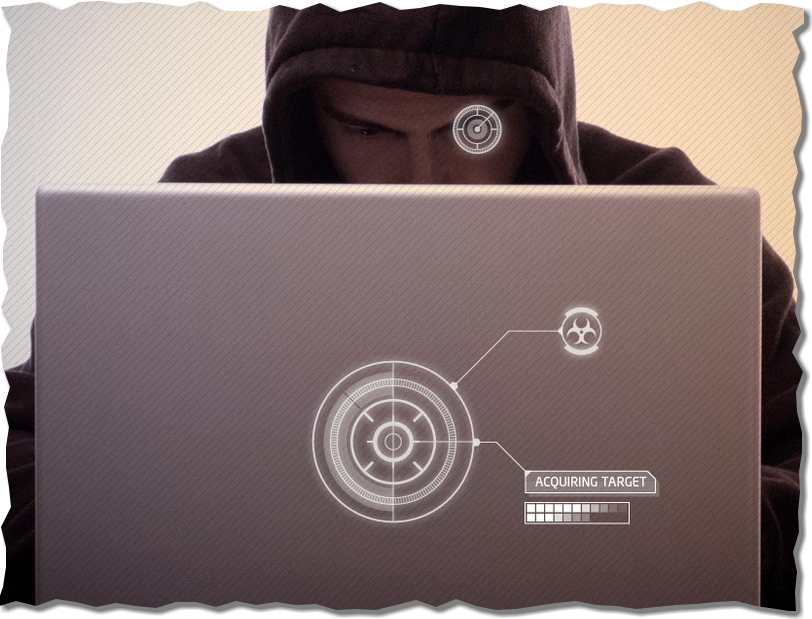
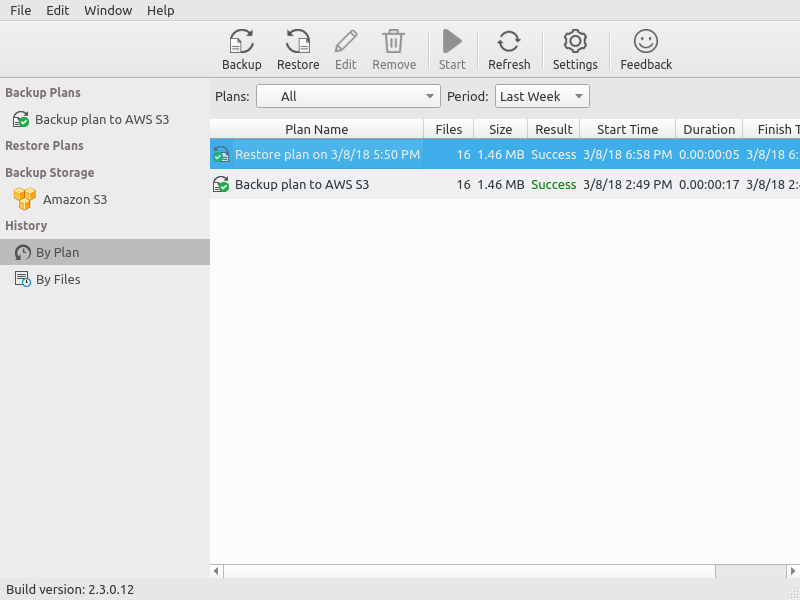
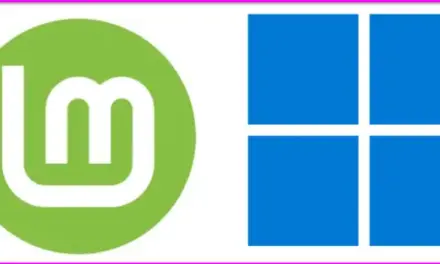


Recently stumbled across Mint KDE, looked pretty cool so desided to try loading it with windows. Couldn’t find the settings for the 4 partitions anywhere. Didn’t know you had to create 1 partition let alone 4 partitions to setup Linux. Thanks for this posting, your a life saver!
very good site for a long time looking for a site like this just add frequently used sites. In addition, the site design of the landing speed is very good, but if the page is no longer such a little slow on this site you will see me very much thanks to everyone who contributed …
Thanks for this, been wanting to try KDE for a while now 🙂
Dual booting Mint 10 and Win 7? Well your halfway there…open up that Windows boot manager again, goto the command prompt and type format C:….congrats, your free of corporate chains
Tyler D… that boot manager screen in the first and second last screenshot is the Windows boot manager, not GRUB. It looks like DOS because it dates from that era. Notice the last screenshot (on page two) is somewhat better looking… that is GRUB.
Slow down a bit and do some research before parading your ignorance.
Is there a reason why dual boot screens still looks like DOS circa 1988?
I remember when I installed Kubuntu about 3 years ago for a friend (Gnome is usually a loser to KDE 8 to 1 when people are given the choice at our LUG) and I set up a dual boot for him.
He had seen my PCLinuxOS2007 setup and wanted one too but he was interested in Ubuntu-Shuttleworth but couldnt deal with the ugly OS which reminded him of Win98.
So I setup the dual boot, and restart the computer and he sees the DOS like white on black text and he goes “Oh Sh**!!! What happened?”
Which is EXACTLY how a normal person will react.
Yet somehow all these UI geniuses who fart among themselves about their 4pt fonts cant get it in their heads that showing someone a BW terminal look is going to be scary.
PCLinuxOS and Mandriva figured it out and added a bit of colour just so its not jarring but 4 years later, the dual boot look of Kubuntu 11 and other distros still shows that many dont understand what user friendly means.
The first thing a newbie sees in a dual boot is the prehistoric look of GRUB which even for a non newbie is just depressing.