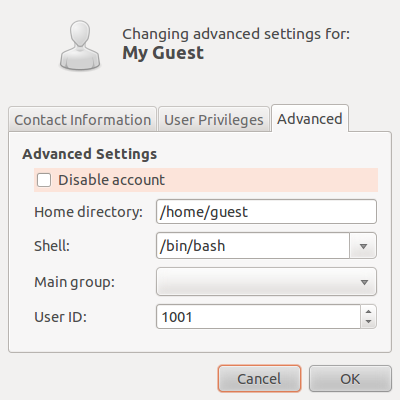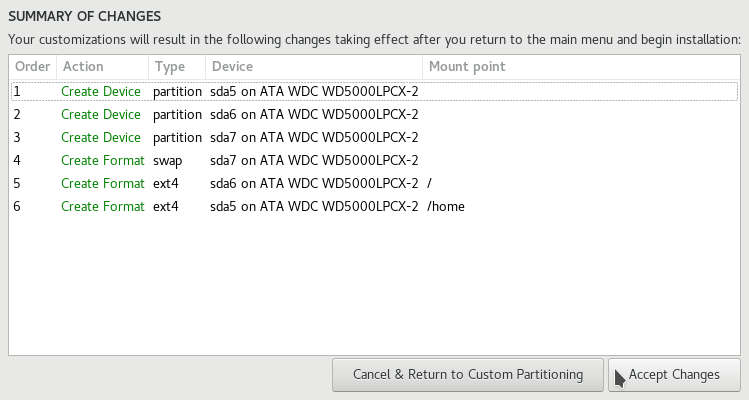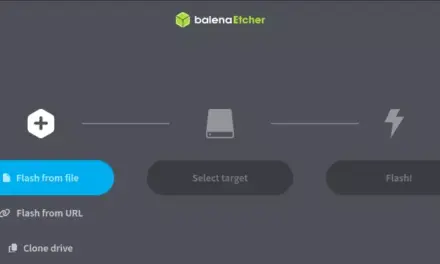Linux is one of the most flexible operating systems in the world, but gaming has traditionally been its weak spot. A lot of games, especially the casino game library, are designed for Windows computers. So, if you trust running them straight on Linux, you’ll often run into problems. These issues vary from the installer not launching to graphics not properly displaying, or the game simply crashing.
Fortunately, Linux has two powerful tools that make it possible to run Windows-based games. They are Wine and Proton. Hereon, we’ll be offering a detailed guide on how to set up your Linux computer to run a whole collection of casino games, despite being originally built for Windows.
What does Wine and Proton actually do?
Wine is not an emulator. Rather than pretending to be Windows, it translates Windows instructions into something Linux can understand. Think of it like a multilingual interpreter at a meeting. The game speaks “Windows” and Wine immediately turns it into “Linux Language”.
Likewise, Proton is a special version of Wine created by Valve, the company behind Steam. It is tuned especially for gaming. While Wine works well for regular Windows programs, Proton is designed to handle the heavy graphics and sound that games usually need.
In simple terms, this is what they mean. Wine is like a universal translator. Proton is like a translator that specializes in gaming jargon.
The process of getting your Linux computer ready for action
Before installing any games, your computer needs a strong foundation. Laying this groundwork can help the action run more smoothly. In this case, here’s what you should do.
- Keep your system updated: Ensure that your Linux distro is fully up to date. This way, you can get the latest performance improvements and bug fixes.
- Use the appropriate drivers: Casino games, especially those with 3D animations or effects, depend on your graphics card. So, Linux needs proper drivers for this. For NVIDIA users, install the official NVIDIA driver instead of the open-source version for smoother gaming. On the other hand, AMD and Intel users are usually fine with the built-in drivers as long as their system is updated.
- Pick a gaming-friendly distro: While you can use any distro for any computing task you have in mind, a handful are optimized out of the box for gaming. If you are new to Linux, here a list of Linux distros optimized for gaming to choose from.
Simple Steps for Installing Wine
Wine is your main tool for running casino games. To begin, download Wine from the official website or your Linux app store. A lot of Linux distributions include Wine in their software manager. So, you can install it like any other app.
Then, proceed to set it up with Wine configuration. When you run Wine for the first time, it will create a “fake Windows” folder inside your Linux home folder. This is where your casino games will live, just like inside “Program Files” on Windows.
Lastly, you can add Winetricks (note that this is optional). Winetricks is a helper tool for Wine. Sometimes, casino games require extra Windows components like fonts, audio codecs, or Microsoft Visual C++ libraries. Instead of hunting for them, Winetricks installs them for you with a click. In short, just think of Winetricks as a toolbox of spare parts to help your games run smoothly.
How to use Proton for gaming
If Wine is the Swiss army knife, Proton is the gaming sword. Proton comes bundled with Steam, which is a famous game launcher. To use Proton, you need to do the following:
- Install Steam from your Linux software centre.
- Open Steam’s settings and permit it to run “all games with Proton,” not just those bought from Steam.
- Add casino games to Steam manually. You’ll find an option to “Add a non-Steam game”.
- When you launch the game, Steam will run it through Proton, which automatically handles the Windows-to-Linux translation.
This is ideal for casino games with tons of animations or heavy 3D effects. Proton usually gives smoother results than Wine. So, try it out.
Installing & running a casino game in Linux
If you have just one or two casino games, you could install them anywhere. However, if you have a whole collection, it is better to keep them organized. All you need to do is make a folder on your Linux computer called Casino Games.
Create a separate folder for every game within the game directory. Then, keep the installer files and shortcuts inside each folder. This way, you won’t mess up the others if something goes wrong with one game. Here’s what the installation process looks like.
- Get the installer files (usually an .exe file on Windows)
- Right-click and choose “open with Wine.” Wine will launch the installer just like on Windows
- Follow the on-screen instructions. If the game installs correctly, it will appear in your Wine folder
- Run the game. To do this, you can either double-click the game’s .exe file again or create a shortcut on your desktop.
If using Proton, open Steam. Add the casino game manually to your library. Right-click the game, proceed to “Properties”, and force it to use Proton. Finally, launch it from Steam.
Tools that can help make the process easier
Managing multiple casino games by hand can get tiring. Luckily, Linux has tools that simplify everything. The following applications will make things a lot easier for you:
- Lutris: A game manager that works well with Wine, Proton, and even emulators. You can keep your entire casino collection in one launcher. Also, it allows users to customize settings per game.
- Bottles: It is a user-friendly app that lets you create different Wine bottles (separate environments) for each game. It is perfect for large repositories. That is, situations where a game might require Windows 7 settings, and another works best with Windows 10.
A very possible reality!
Running a repository of casino games on Linux is no longer an impossible dream. With Wine and Proton, you can install, launch, and enjoy your favorite Windows-based casino titles without needing a Windows computer. With just about the right setup, Linux users can enjoy slot machines, poker tables, roulette wheels, and other casino classics just as comfortably as Windows players.