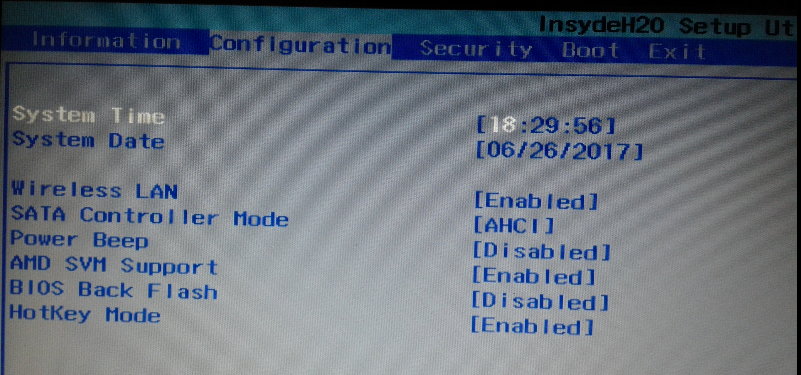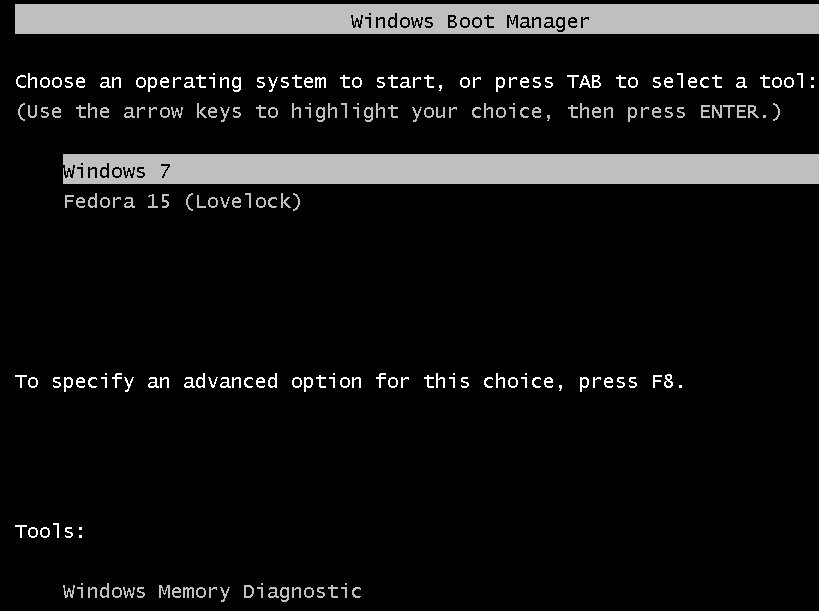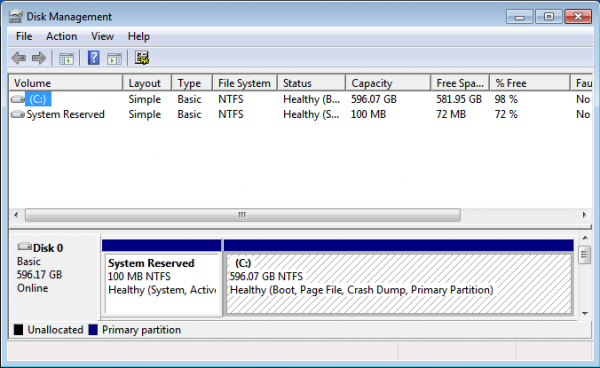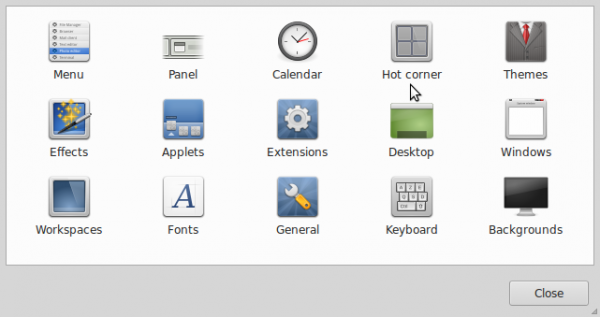With my main desktop busy mining Ethereum using an Nvidia GeForce GTX 1070, I’ve had to use my Lenovo G50 (a laptop) for my regular computing tasks. That includes running guest operating systems in VirtualBox. And the first time I actually tried to do that is today, when I wanted to test drive Debian 9.
To my surprise, VirtualBox showed that it could only run 32-bit operating system, even though the host operating system is a 64-bit installation. I found that the key to getting VirtualBox to run both 32- and 64-bit operating systems is a setting in the UEFI/BIOS. So in this short post, you’ll learn how to apply that fix so you too can run both 32- and 64-bit guest operating systems in VirtualBox.
The laptop is running Linux Mint 18.2, with VirtualBox 5.1 installed. Figure 1 shows what operating system architectures were supported out of the box. This is the first time I’m running VirtualBox on the laptop, so I wasn’t aware that a setting needed to be enabled in the UEFI/BIOS before VirtualBox can run 64-bit operating systems.
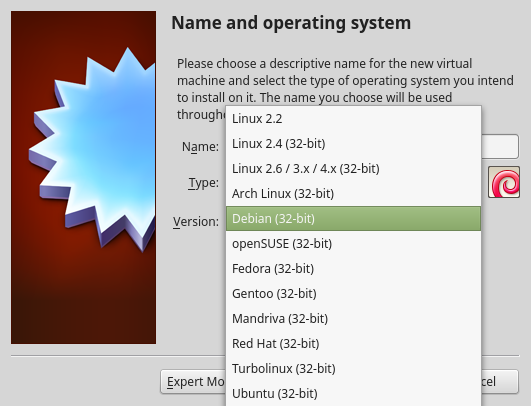
Figure 1: Oracle VirtualBox showing support for just 32-bit operating systems
The laptop uses an AMD motherboard, so the setting that needed to be modified is called AMD SVM, for AMD Secure Virtual Machine, which is actually known as AMD Virtualization or AMD-V. Figure 2 shows the setting in its default state – disabled.
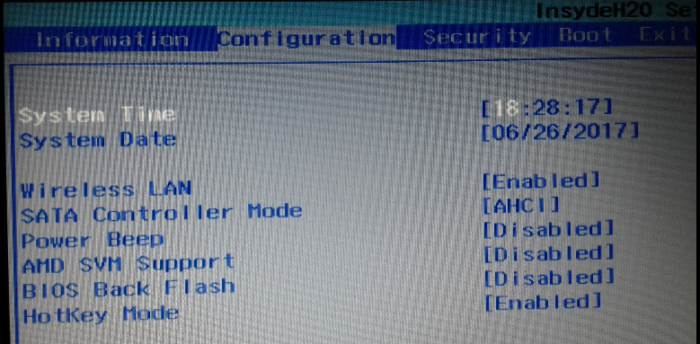
Figure 2: SVM disabled in the Lenovo G50 UEFI utility
All that needed to be done is enable it.
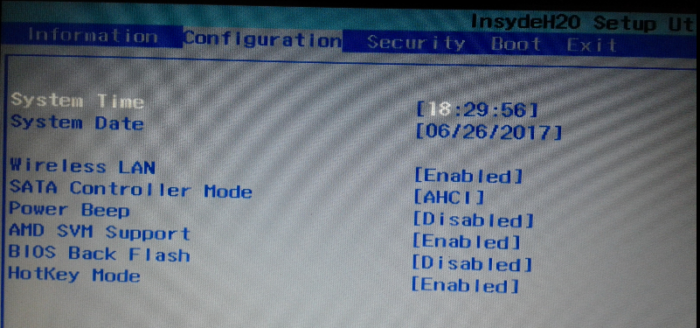
Figure 3: SVM enabled in the Lenovo G50 UEFI utility
Afterwards, rebooting and restarting VirtualBox gave me more options. Now I can run both 32- and 64-bit guest operating systems in VirtualBox on this laptop. By the way, the Lenovo G50 laptop is a terrible computer. Worst laptop I ever bought. The keyboard is terrible, and the built-in wireless chip doesn’t work out of the box in Linux.
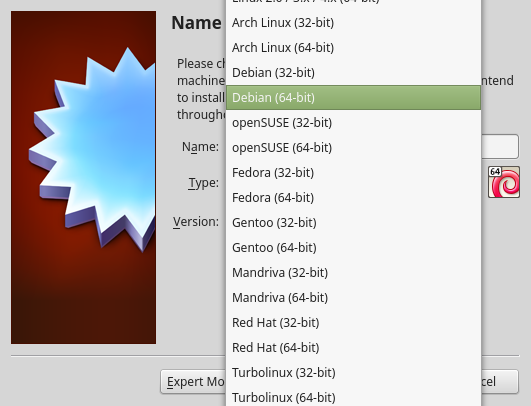
Figure 4: Oracle VirtualBox showing support for both 32- and 64-bit operating systems