This tutorial shows how to customize a GNOME 3 desktop, that is, take a plain-vanilla GNOME Shell and transform it into a desktop that is a little bit more user-friendly.
That means installing and customizing a few GNOME Extensions directly from http://extensions.gnome.org or by using the GNOME Tweak (Tool).
So if you’re using a GNOME 3 desktop with the default GNOME Shell, here are the steps to take to transform it into a less annoying desktop.
1. Enable Titilebar Buttons: By default, application windows in GNOME Shell feature just the close button. I find that that makes using the desktop very annoying. Fortunately, it only takes a few mouse clicks to enable the Maximize and Minimize buttons. Just start the Tweak tool, or install it if it’s not already installed. From the Windows tab of the Tweak tool, enable the maximize and minimize buttons.

2. Enable Static Workspaces: The default GNOME Shell comes with dynamic workspaces. That’s just fine, if you like it that way. I prefer static workspaces. So if you are like me, enable static workspaces by clicking on the Workspaces tab of the Tweak tool. Then select “Static” from the Workspace Creation menu.

3. Enable These Extensions: There are dozens of extensions that you can use to customize your GNOME 3 desktop, but just by installing the Applications Menu, Dash to Dock, Places Status Indicator, Removable Drive Menu, and Workspaces to Dock extensions, you make your desktop a more user-friendly place for desktop computing. Even after installing the Applications menu, access is still available to the Activities overview, so you are not losing any core GNOME 3 functionality.

The following screenshots show how a GNOME 3 desktop looks like after those extensions have been installed. This one shows the desktop after installation of the Places Menu, Dash to Dock and Workspaces to Dock extensions.

The desktop with the Applications Menu installed.

The desktop in overview mode. Like I wrote earlier, there are a lot more extensions available, but the ones I mentioned here should be enough to make your GNOME 3 desktop a more productive place for all your daily computing tasks.


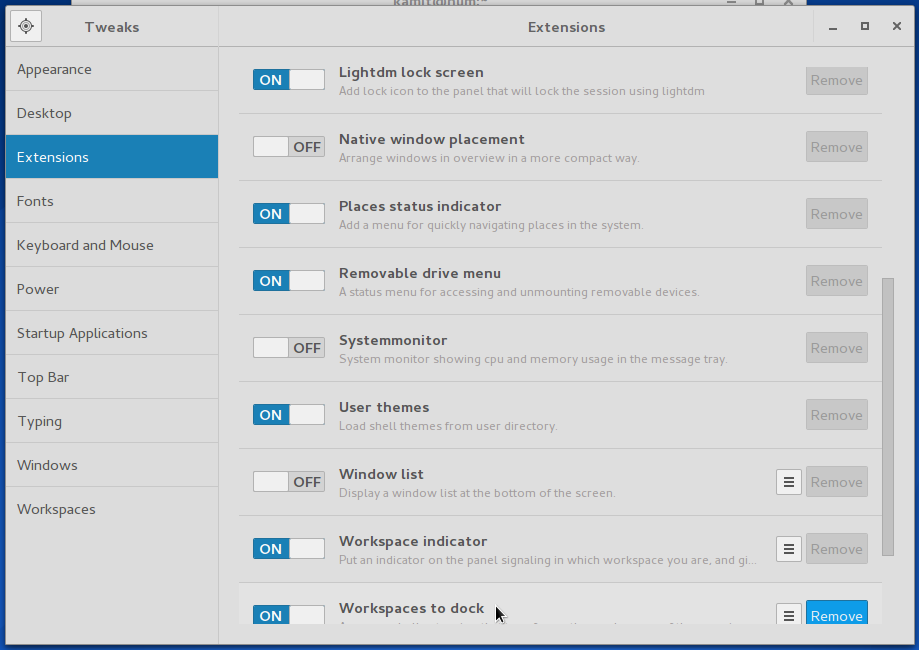
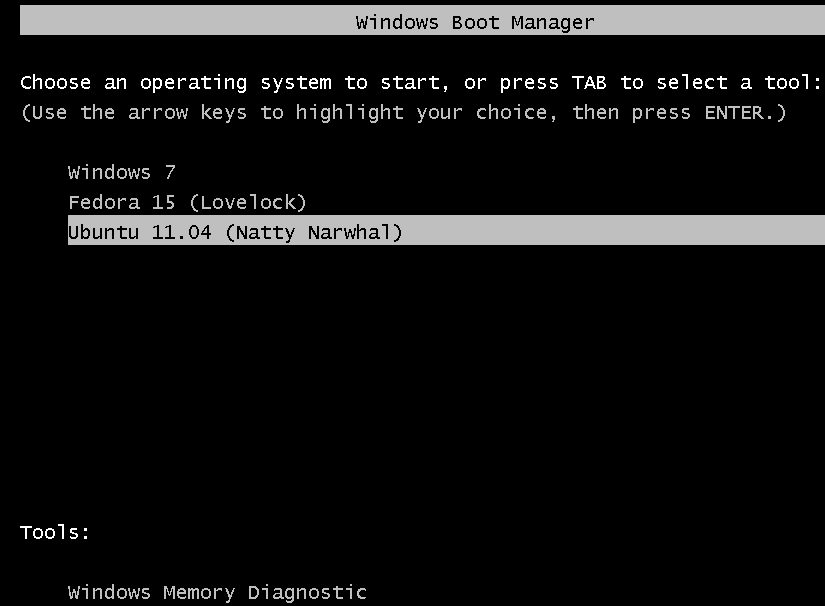
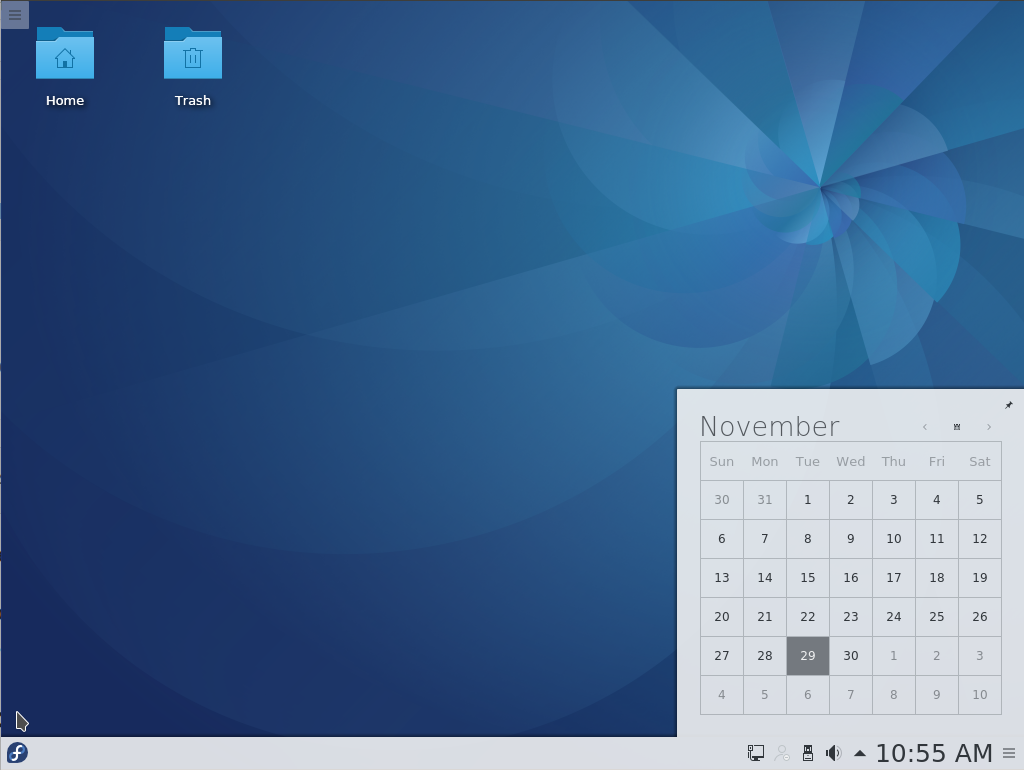
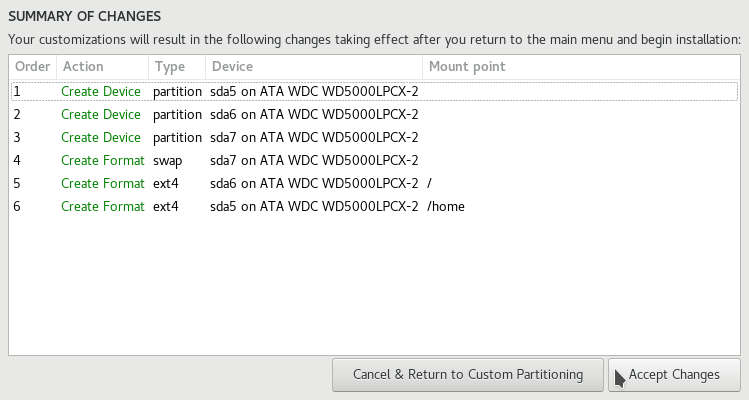
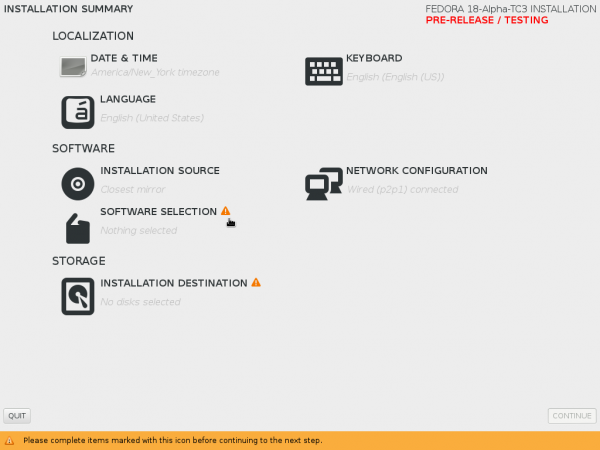


Personally, I love Slingshot Gnome when you have Slingshot Launcher & Plank Installed
https://extensions.gnome.org/extension/913/slingshot-gnome/
It brings the goodness of ElementaryOS/Pantheon to Gnome 3.
I wish there was a extension the divided the indicators from one menu into Volume | WiFi | Shutdown