The Android-x86 project provides ISO installation images of Android that can be installed on personal computers, which is cool, because that makes it possible to use the most popular operating system on the planet without buying an Android tablet or smartphone.
The latest stable release is Android-x86 4.4-r2. This tutorial shows how to install it on a USB stick, so you can have an Android device that you can boot and use from any modern computer.
What You’ll Need:
If you want to follow along, you’ll need two USB sticks, one to use as the installation media, the other as the installation target. The ISO installation image is less than 400 MB in size, so a 1 GB USB stick will do as the installation media. You may download the latest ISO installation image from android-x86.org/download.
The target USB stick should also be at least 1 GB, because a fresh installation of Android-x86 takes up about 1 GB of disk space. For this tutorial, I used an 8 GB USB stick.
How To Do What To Do:
1. Transfer the installation image to a USB stick: Assuming that you downloaded the ISO image to a Linux computer, you may transfer it to a USB stick using the dd command like this:
# Using the dd command # /dev/sdc is the USB stick dd if=android-x86-4.4-r2.iso of=/dev/sdc bs=1M
2. Format the target USB stick: To make the installation easier, be sure to format the target USB stick, or just wipe it, if it contains data. Then Insert both USB sticks to free USB ports on the computer and reboot. If you did not set the computer to boot from external media, press the F key that will bring up the computer’s boot menu and select the right one to boot into.
Figure 1 shows the entries in the boot menu of the computer used for this tutorial. The USB: PNY USB 2.0 FD 1100 entry is the USB stick that holds the installation image, while the USB: SanDisk Cruzer Glide 1.26 entry is the target USB stick. The computer has an internal 250 GB hard disk with Linux Mint 17.1, Ubuntu 14.10 and Windows 8 installed in triple-boot fashion.
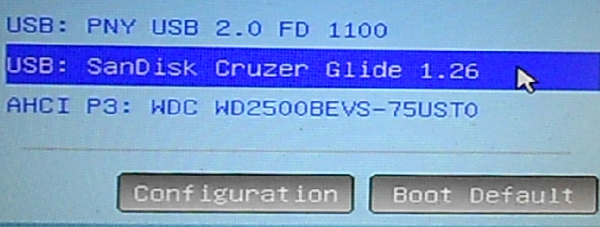
Figure 1: Boot menu of computer showing detected storage media
This is the Android-x86 boot menu. You have the option to boot into a live desktop or straight to the installer. The latter option seems to be the most appropriate thing to do here.
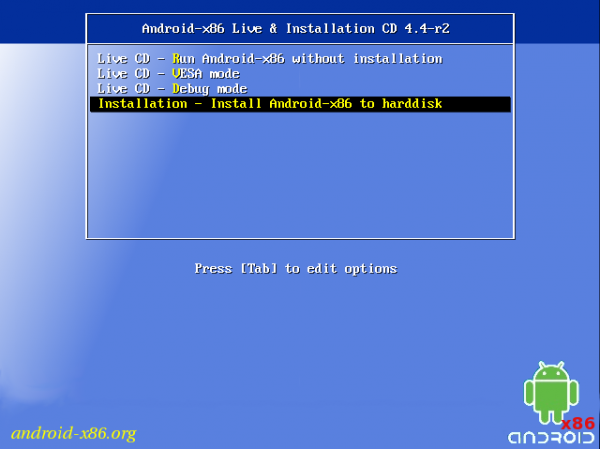
Figure 2: Entries on the boot menu of Android-x86 4.4-r2 installation image
You’ll then be shown a window that shows the disks and disk partitions detected by the installer. In this case, sdb1 belongs to the target USB stick. The sdc entries belong to the installation media.
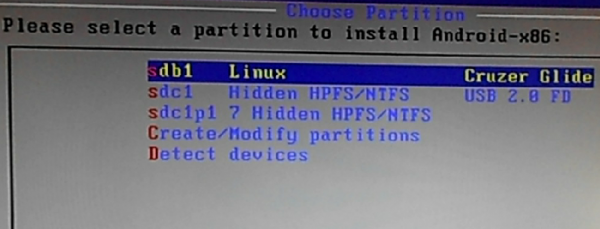
Figure 3: Disks detected by the Android-x86 installer
After selecting the target disk, you’ll be given the option to format it. You definitely want to format it. I chose to format mine using the Ext3 file system.
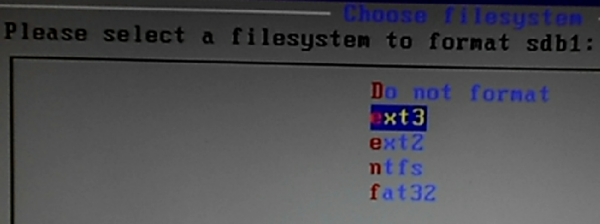
Figure 4: File systems supported by the Android-x86 installer
Yes, we are sure.
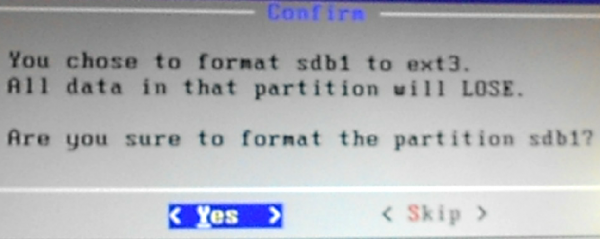
Figure 5: Options to format the target USB stick.
Yes, install the GRUB boot loader to the USB stick. A plus for the installer is that it does not mess with the contents of the internal hard disk, which is good to know, because in a future tutorial, I’ll show how to dual-boot Android-x86 4.4r2 and another popular Linux distribution.
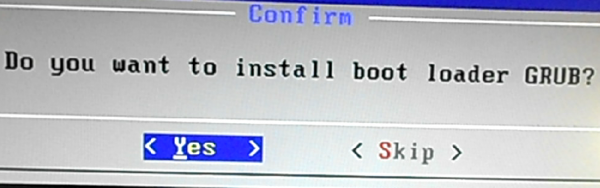
Figure 6: Install GRUB boot loader to the USB stick
Yes, I think it’s better to install the /system directory read-write.
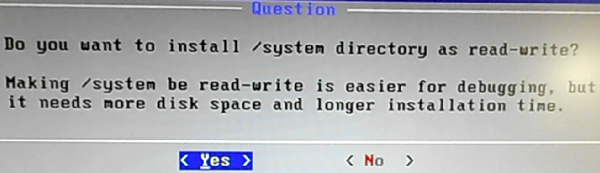
Figure 7: Make the /system directory read-write
This image just shows the writing process. Less than 750 MB of data is written to the USB stick.
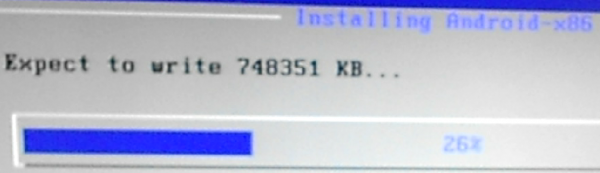
Figure 8: Writing to the /system directory.
Installation should take less than two minutes. I did not encounter any problem, so next thing I had to do was reboot.
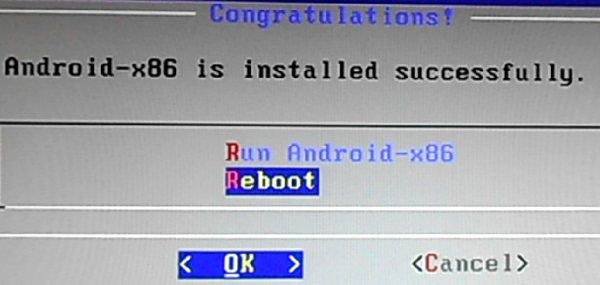
Figure 9: Reboot newly installed Android-x86 from a USB stick
On rebooting, you’ll be presented with the GRUB menu. Selecting the default option, I was able to boot into the Android-x86 desktop. My test computer does not have a wireless card, but the system was able to auto-configure the Ethernet card.
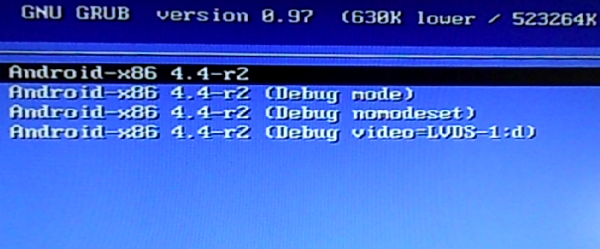
Figure 10: GRUB boot menu of Android-x86 4.4-r2
So I now have Android 4.4 installed on a USB stick, which I can use from any personal computer. And that’s awesome, because I don’t have any Android device.

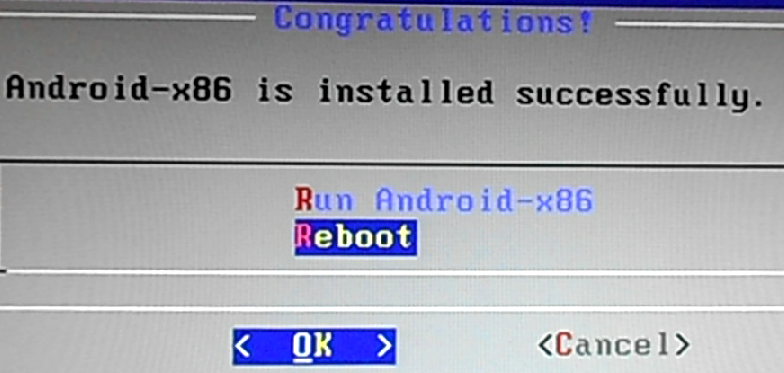
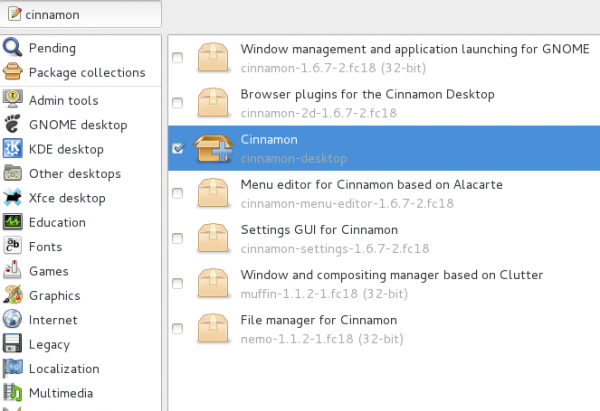
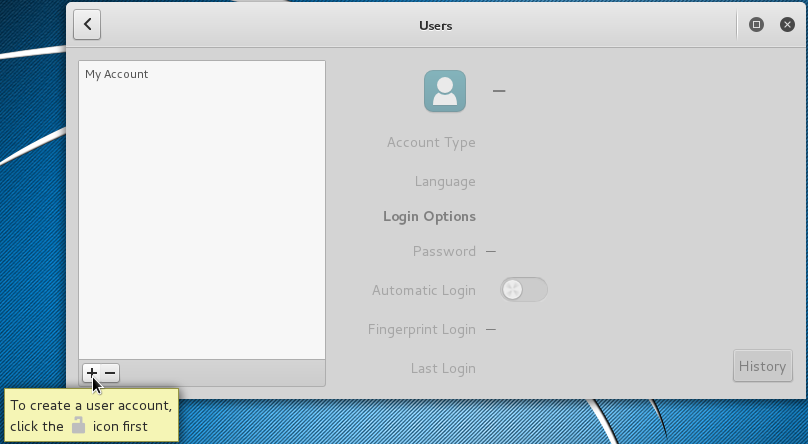

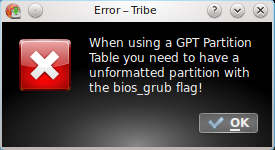


If you would allow me to see and understand what I’m reading, I’d be glad to comment. I’m new to all of this linux-android thing, so I’m kind of slow.
After installation and Reboot, GRUB LODING… error 17 appears
Hi, do you know if this would work on a raspberry pi if I created the usb stick with my windows pc?
I haven’t tried it, so I cannot say for sure. Not even sure if there’s compatibility with the processor that powers the Raspberry Pi.
This is not the case as all Linux distros now support ARM processors after kernel 4.o
If you wanted to run Android on ARM, there are native packages for this.
Hi. This seems very promising. Can this android on a usb access a laptop’s bluetooth?
Thank you!
Not sure, since I haven’t tried it.
I have question once you have installed droid on your stick is it possible to install the standard apps from play store on the stick an use it on your smart TV. if anyone has an answer to this It would be appreciated. ??
No. Because your smart TV not able to boot by USB, only computers able. You can buy an Android Mini PC that can be used in any TV with HDMI. With your smart TV you can only do what TV do. Because of this i like buy a simple non-Smart TV and connect in a Android Mini PC. You can add more USBs connections with a USB HUB and you can also buy a TV-control-like for android. All of this can be buyed in aliexpress.
Hi, thank You very much for great walk-instal guide, I`ve nad problem`s with instaling grub – it didnt do any thing but i was able to instad without it.
Best regards from Poland
after successful installation Android os on usb stick i use reboot option and enter bios and select usb stick but the stick is not booting Android os directly booting Windows os. after i enter advance mod under bios and select lunch EFI shell from filesystem device. after that usb stick boot Android os successfully .
Android os boot with usb stick
when unplug usb stick, normally boot Windows os..
i change efi settings in my system bios, after that Android os booting with usb stick..
hey suddenly my system is able to boot form my pendrive…
Can your PC boot without the USB stick inserted?
successfully installed Android 4.4r3 in pendrive..
but now when i reboot the system only boot Windows 7 and 10 in dual boot mod, where is my Android why is not booting
i format the pendrive ext3 and follow the same step..
thanks-a-lot, i was confused in this step..now i am able to create own Android pendrive.. just because of your support and easy to use your step by step guide
Thank you so much finid once again.
You’re very welcome.
Do u want to install grub boot loader selection is yes. After that next window say do u want to install efi grub2 , can i select yes or skip this. What to do?? After installations does i remove my pendrive and use it in any other pc as a portable Android pendrive..
And my Windows dual boot pc run normally..
You have to be absolutely sure that GRUB is installed in the MBR of the pendrive. If not, it’s going to cause you some issues.
If you did not create an EFI Boot Partition on the pendrive, then there’s no need to install efi grub2, so you can skip that. If you don’t skip it, and you did not create an EFI partition on the pendrive, then it’s probably going to install it in the EFI Boot Partition of the internal drive, which won’t hurt the system.
My main concern is that GRUB is not installed in the MBR of the internal drive.
can i install efi grub2 on stick after install grub boot loader..my pc is uefi firmware..
please reply i want to install Android on pendrive and use it any pc..
You can install Android on a USB stick on an MBR partitioning scheme and still be able to use it on your UEFI firmware PC.
thanks a lot.. this posting makes me very happy!!
my nc10 netbook has transformation to android machine!! its a magic!!
thanks but the image guide not appear,
it would nice if you could make downloadable version of this tutorial ,
Which image guide are you referring to?
all of the image figure isnt appear, Im on chrome windows btw
thanks
Thanks for bringing it to my attention. It’s not just on Chrome. The images on some posts are not being displayed on all browsers.
Will try and fix this asap.
Found the cause. Should have a fix today.
Should be fixed now. Please give it a try and let me know if there are any other problems.