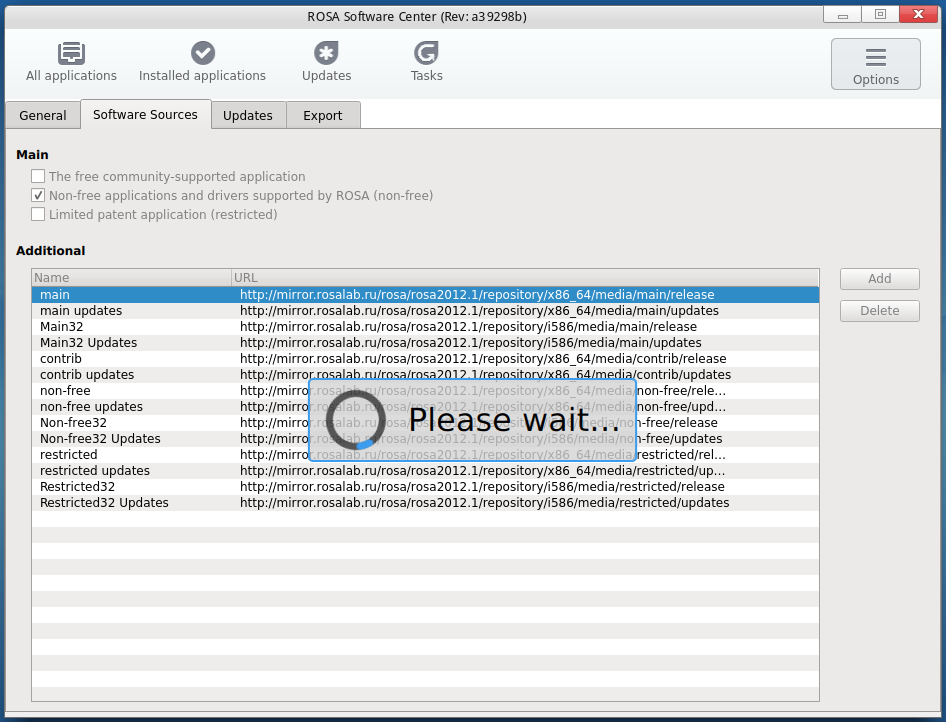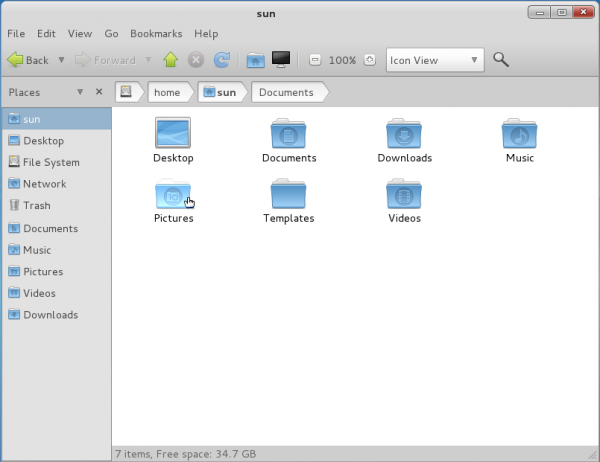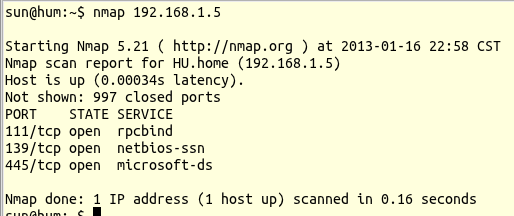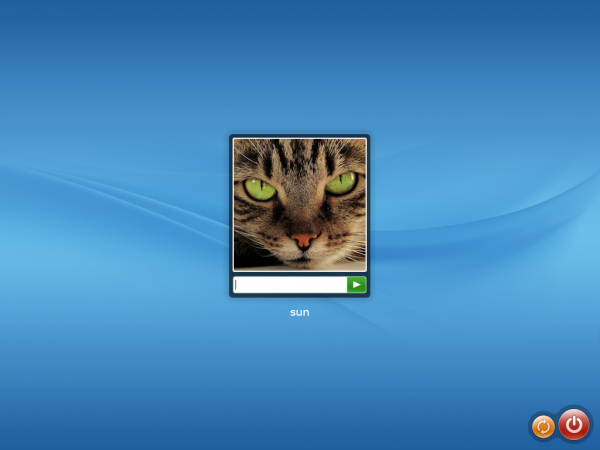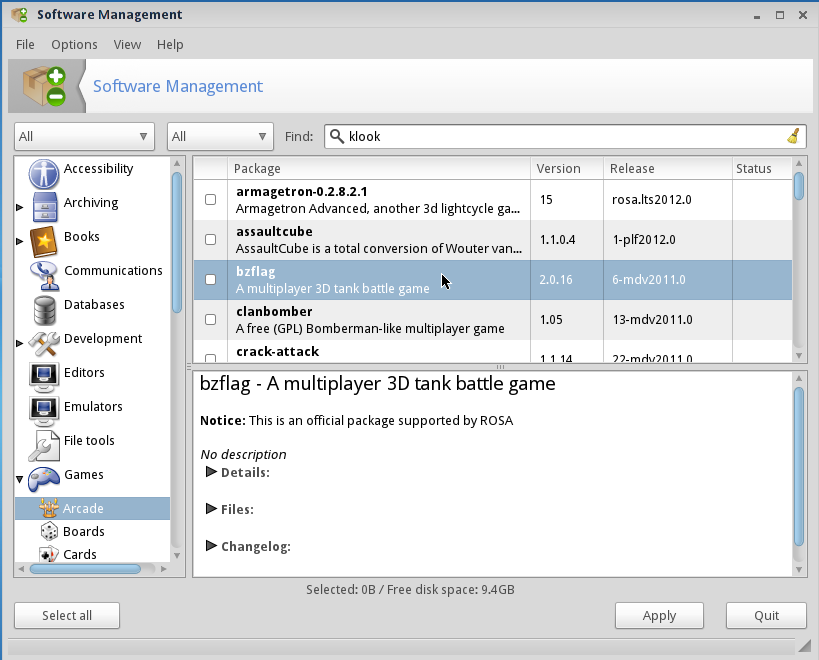One of the software applications that became available on the recently-released ROSA Desktop Fresh R3 is the first beta edition of ROSA Software Center, which will replace the current graphical software management suite in the next edition of the distribution.
If you have an installation of ROSA Desktop Fresh R3 you can install ROSA Software Center from the graphical package manager or from the command-line using the following command: <strong>urpmi rosa-software-center</strong>. That’s how I installed it on a test installation of ROSA Desktop Fresh R3.
The first time I started the application from the app launcher, it crashed, which was expected (it is the first beta edition). So I decided to start it from the command-line to get a better idea of what’s happening while the application is running. The following screenshots were taken from that second attempt at taking the application for a spin.
I was really impressed by what I found. With ROSA Software Center, users will be able to perform all package software management tasks from one beautiful and user-friendly graphical application. Here are some screenshots. What these screenshots cannot show is the smooth transition as you navigate between the different aspects of the application. Also, the screenshots cannot show the speed with which the application takes to get stuff done. Installing and removing applications happens so fast it puts similar applications to shame.
This is the main interface, which shows all available applications. The default display mode is icon mode.

But you can also view them is list mode, in a continuous scrolling manner.

On the Installed applications tab, apps are displayed in list mode, with no option to view them in icon mode.

On the single app view, you get a detailed description and a list of alternatives to the application.

Updates tab view.

Using the live search feature.

Repository management.

Adding a repository.

Configure updates frequency.

The list of installed applications can be exported to a file, and an existing list can also be imported.

With ROSA Software Center, there are no popups to provide additional information about a task. Everything is displayed in place, like the information about an application that’s about to be installed.

There are still aspects of the application that are buggy, but that is to be expected, especially for a first beta. If you want a firsthand experience of ROSA Software Center and are yet to upgrade to ROSA Desktop Fresh R3, you can install it from the testing repository. Or you can download and install ROSA Desktop Fresh R3 from here, then install ROSA Software Center.