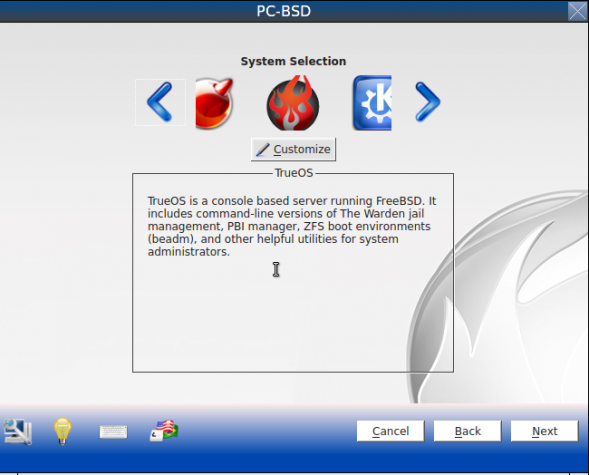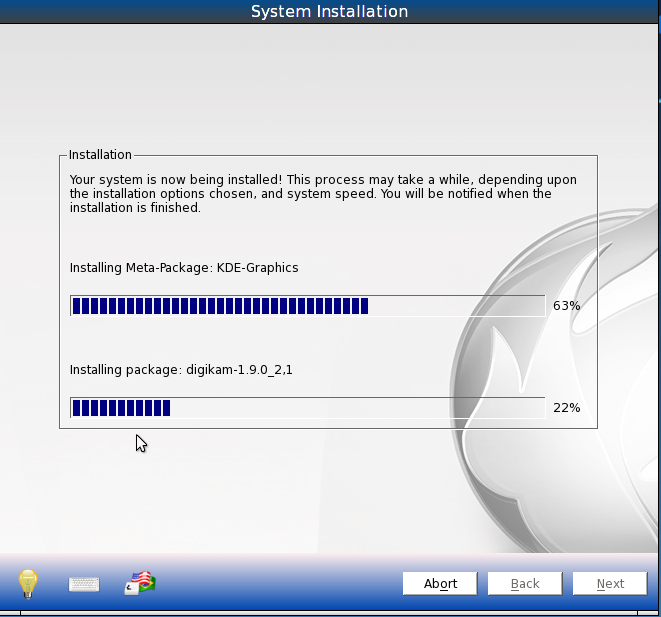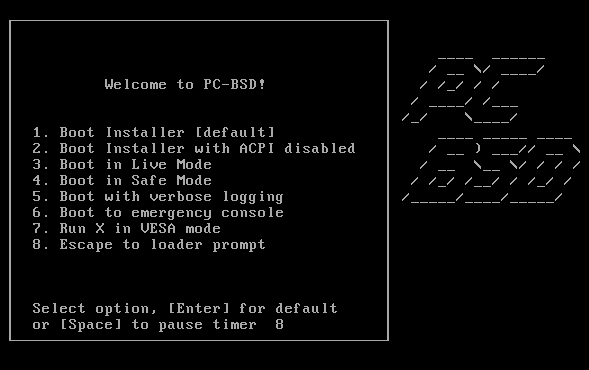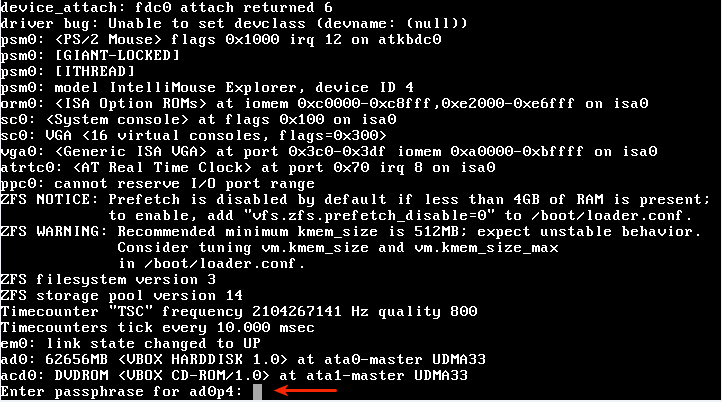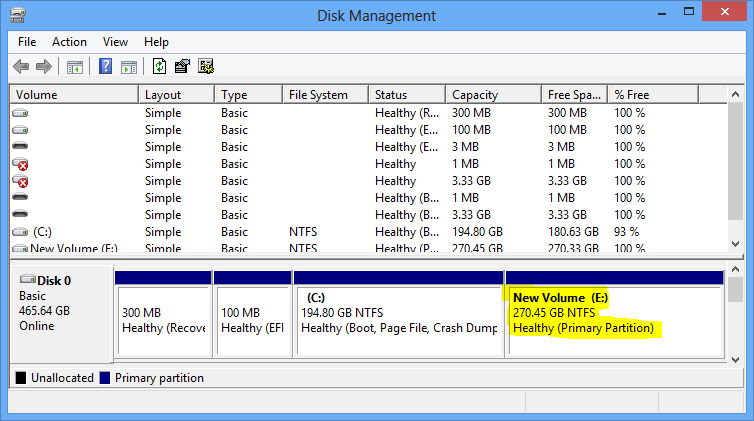Though the K Desktop Environment (KDE), GNOME 2, the Lightweight X11 Desktop Environment (LXDE), and Xfce are all supported by the installer, on the two test installation I made, I chose to use KDE and GNOME 2.
If you are fan of GNOME 2, that is, if you don’t like GNOME 3 that much, rejoice. The next five screen shots are from the GNOME 2 test installation.
The default GNOME 2 desktop.

Epiphany is the desktop’s default Web browser. Firefox is not installed.

System tools.

Other system or admin tools.

Some GNOME games are installed.

For KDE fans, the next 6 screen shots are for you.
The default KDE Plasma desktop.

The desktop showing the applications tab of the Kickoff menu.

Applications in the Office menu category. Note that there is no Office suite installed.

The KDE desktop as seen from the Plasma Netbook interface.

Installed Internet applications as seen from the KDE Plasma Netbook interface. Konqueror is the installed Web browser. As in the GNOME 2 installation. Firefox is not installed.

Installed games as seen from the KDE Plasma Netbook interface.

This is a screen shot of the network interface configuration utility. I did not test to see if the network interface failover feature works, but I will before the publication of the review.

To download an installation image of PC-BSD 9.1 for your platform, click here. You may read the Release Notes here.