Installed and Available Applications: OI ships with the standard applications that you will find on most GNOME 2 desktops, but the list of available applications (in the default repository) is not very extensive. A few are woefully outdated. For example, Firefox, the installed browser, is at version 3.6.12. And that is the latest in the repository. For the record, the latest version of the popular Web browser is Firefox 7. To expand the range of applications available for installation, you will have to add another Publisher. The most reliable, are Spec Files Extra or SFE, and SFE-encumbered. The later gives you access to non-free applications and libraries, like libdvdcss, which enables installed video players to play encrypted videos.
Repositories for KDE 4.5.3, 4.6.0, and 4.7.0 may be added here. It worked on my first attempt, but subsequent attempts return a 404 or 503 error codes. If yo try it and it works for you, let us know.
Final Thoughts: If you have never used a Solaris-derived distribution, I think the foregoing should have given you an idea of what to expect from one. Note that the information presented here does not cover all the enterprise-grade features that come with the system, because you will most likely not need some of those features on a desktop system. At least the average user will not. The most compelling reason to want to use OI is ZFS, the file system that we would love to see in the Linux kernel, but which, for licensing reasons, will not find its way in.
If you are trying to build a server system, the server edition of OI is one you might want to consider using. It is on my radar.
Resources: CD and USB ISO images for both the desktop and server editions are available for download here. For other information not provided in this review, you may read the Release Notes. The project does not have an active forum, but there are mailing lists that you may subscribe to. Feel free to post a comment here or use Questions and Answers to post more involved questions.
Screenshots: More screenshots from test installations of OpenIndiana 151a.
The login screen. Just like any other.

If you do not want to run the staid GNOME 2 desktop, you can spice it up by replacing the bottom panel with Cairo-Dock. Looks much better.

This is just another view of the same desktop with a different Cairo-Dock theme.

With yet another Cairo-Dock theme. The theme shown in this image is the MacOS theme.

Screenshot of Nautilus from a test installation that has Time Slider enabled for three days. I took this screenshot just a few minutes before publishing this article.


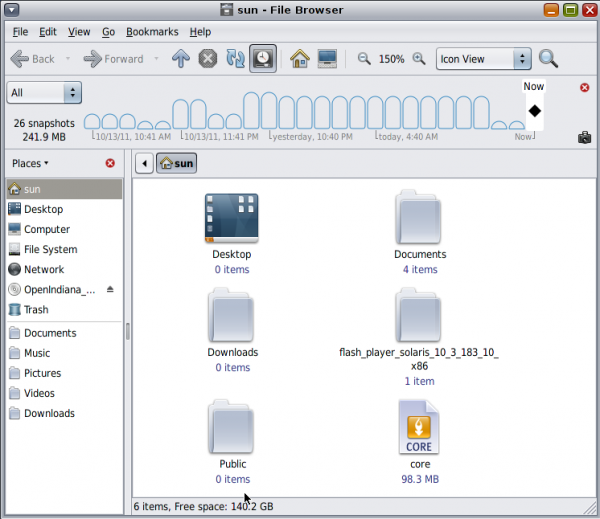
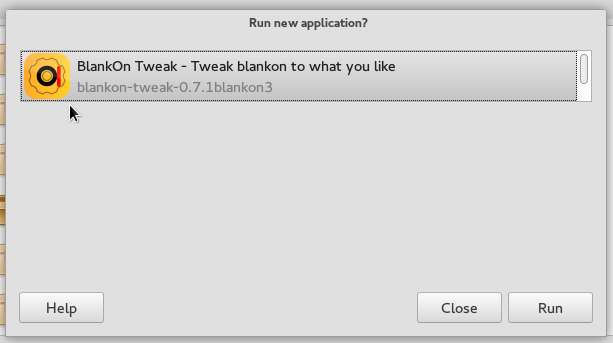
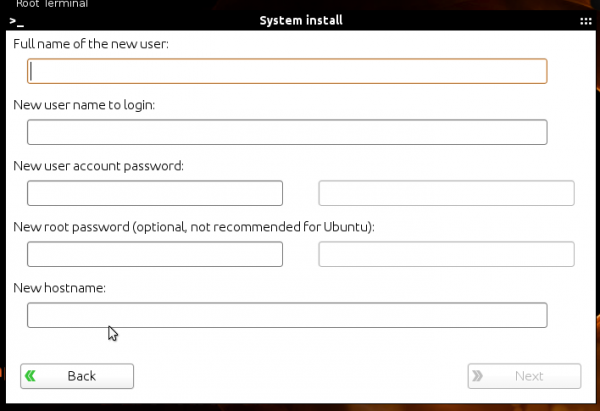
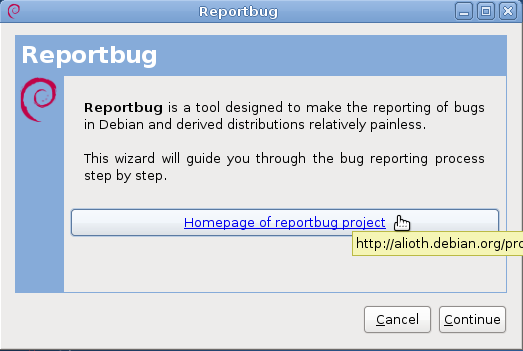
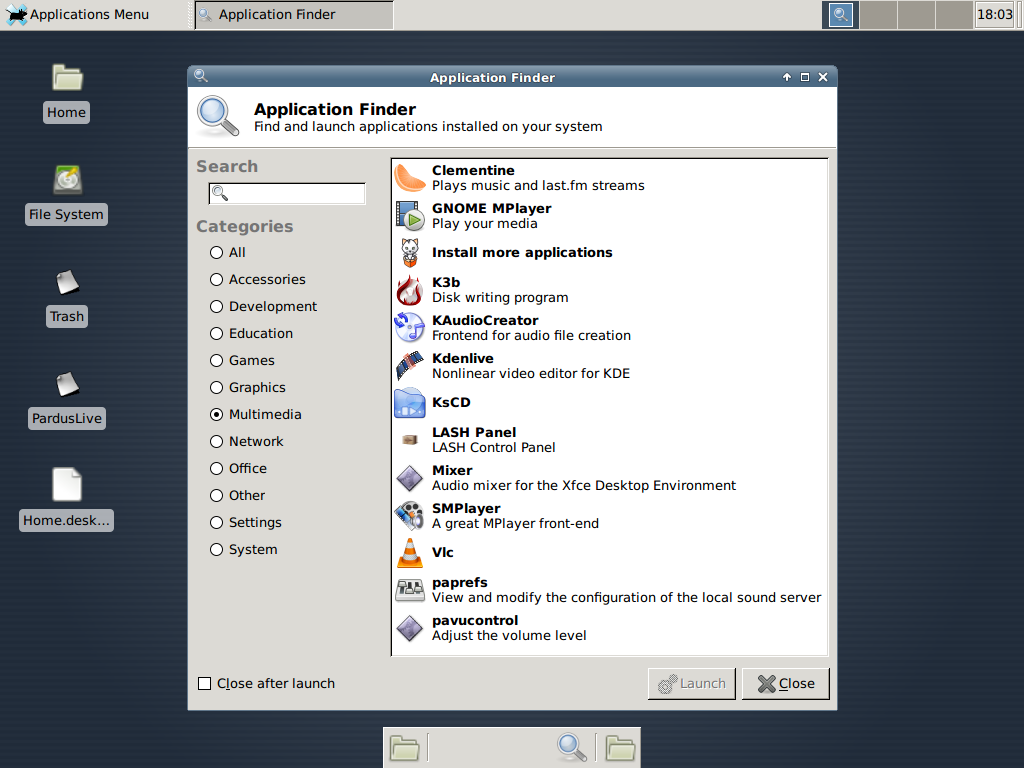


This is a distribution going through a growth curve.The current hipster project needs a stable release for users which was expected June 2016 by users. The desktop needs development expertise and would invite interested graphics developers to look at the draft desktop designs for the forthcoming release.
Yes I have tried it in the past. I liked it very much, very beautiful desktop. I found nothing wrong at the beginning, but the only reason for me to uninstall it was that my network card supports only Windows, Linux and MAC. I thought it would have detect my network automatically, but it didn’t. So there was no other way. But to be frank, the desktop appearance was very attractive. I could not get into much of the functionality since network was not possible, and so in fact, didn’t try much….Anyway, I wish the enthusiastic community all wishes to create miracles in the open source software arena……
We need this open source OS.Waiting for stable release.
Many thanks for development for OI.
The more you use this system the more you realise how powerful it is.It is still relatively young giving a fertile development platform for development.This is a great tool for professionals but those looking for a exclusively desktop experience should look else where.
Conclusion very good distribution in a growth curve.Down load a live DVD and try it?
OI boot loader configures dual boot silently for windowx xp, 7 and windows 8 preview as well. I have tried suceessfully. It even recognizes linux and accordingly provide dual boot facility for all other operating system. However, the filesystem being ZFS, no OS recognises OI and unable to show the files on ZFS where as you can view the files of windows and linux as well.
It is the most validated system in the world today apart from windows variants.
Nice to know. Still waiting patiently for stable release.
I think we really need this distro, because I never saw a distro like this one, forget about GNOME or any Graphical User Interface or even CUI, the underlying technology is something very good and unique.
…And it’s a very useful review, Thanks.
Yeah, the underlying technology rocks! I’m still waiting for the final release.
Lots of options for installing as a VM client; will this install on bare metal? What bootloader? What security features are worthy of note? Firewall like iptables/pf? file integrity subsystem ala aide/samhain/tripwire? Other?
can this OI be dual-booted with Linux? dual-boot with *BSD? from a single HDD?
Will this run headless? Can I unplug the monitor without a halt occuring?
To your first question, yes. Boot loader? GRUB 2. The firewall is IP Filter or IPF. Not sure about aide/samhain/tripwire. Will have to boot my system and look those up.
For you other question, yes, it can be dual-booted with any other distribution. And it can run headless.
great review!
Uh my only question is this, WHY? There is a tiny group persistently
slogging along with this effort. The review here is okay, but honestly, OI will never ever become mainstream or anywhere near popular enough to become anything significant. So why.? Aren’t these developers working at regular jobs. Solaris was a dog, and everything that came from it is a dog.. So?
There was a time in history when people said the same thing about linux.. about bsd.. about macosx.
There are 1000’s of opensource projects in the world. All of them interesting for one reason or another. This group has passion and tenacity, both necessary for a good group project.
+1
And my answer to that is: WHY NOT?
OI is a splendid initiative allowing us in effect to continue using OpenSolaris/Solaris without the hassles & exorbitant costs of Oracle licensing, etc. Using ZFS, I am able to create huge and very reliable data stores at really low cost and on the desktop, OI has the rock-solid dependability we have come to expect from Solaris.
There is something in solaris and OI still unavailable on Linux, specifically, ZFS and zones. I’m using mostly Linux in our data center. However, for a filer, I’m using solaris 10 because of the above.
I’ve had a very good experience with solaris in the past, but because of excessive charges for subscription from Oracle, I’m trying to move away from it. Hope OI will become a good replacement for solaris 10.
Thats a good write up of Open indiana I’ve been tempted to try it for a while now but it being solaris based has kept me away for now.
Is the time slider function specific to Open indiana?
Afaik, Time slider is from Solaris, so it is not just for OI.