Managing services on the system (configuring, enabling and disabling) is carried out via the Solaris Service Facility or SMF. By default the graphical interface is not installed, but you can install it using Package Manager. Just search for smf. Once installed, an entry for it is created in the menu (System -> Administration -> SMF Services). For new users not familiar with OI, this makes managing system services a breeze. There are more than 200 services that can be enabled/disabled with this application.

Another graphical application that should make the system a lot more fun t use, especially for new users, is called Network Auto-Magic or NWAM. It is the OI counterpart of NetworkManager or WICD. It automates network interface configuration and management using a Service Discovery and Network Profiles component.

There is a graphical firewall application installed, but it is disabled out of the box. Once enabled, I found it just as easy to use as that of popular Linux distributions, with all the rule and policy enforcement features expected from such an application. The image below shows the Firewall Manager in the enabled state, with a few example rules configured.

Package Management: Managing applications or packages in OI is via the Image Packaging System or IPS, with pkg as the image packaging retrieval client (the command line client). IPS is coupled to ZFS, which gives it snapshotting, cloning, and rollback features. The integration with ZFS makes IPS a very capable package management system. While pkg, the command line client, is just as easy to use as apt, urpmi or pisi, Package Manager, the IPS graphical frontend, offers a more usr-friendly interface. And it is very fast. The main interface is shown below.

Like most Linux distributions, OI has an update manager that works. It appears to be configured to check for updates periodically, but I could not find where that setting could be modified, or even if it is modifiable. You can run Update Manager from System -> Administration -> Update Manager, or from the Package Manager’s menu (Package -> Updates). The system notifies you wit this window if there are no updates.

And this one, if there are available updates.

In IPS lingo, a Publisher is an entity responsible for publishing a package, and a repository is a location where a package or packages may be retrieved. Adding a publisher to OI (pointing the Package Manager to a new repository) is just as easy as it is on any Linux distribution. You can do it from the command line, but if you do not like that route, you can do it from the Add Publisher window of Package Manager (File -> Add Publisher). The image below shows how it is done. In this example, I was attempting to add a publisher for KDE packages. It worked on my first attempt, but a few days later, on another test installation, it would not.

Managing publishers is just as easy, if not easier, as adding them. The Manage Publishers window, which you access from the Package Manager’s menu (File -> Manage Publishers), is shown below. From its interface, you can add, remove or modify any modifiable property of a publisher. You can also enable, disable, or make a publisher sticky.

This video shows Package Manager in action. Soundtrack is from Hexen, a first-person shooter video game.
[youtube width=”600″ height=”400″]http://www.youtube.com/watch?v=BwTMXbwHow0[/youtube]

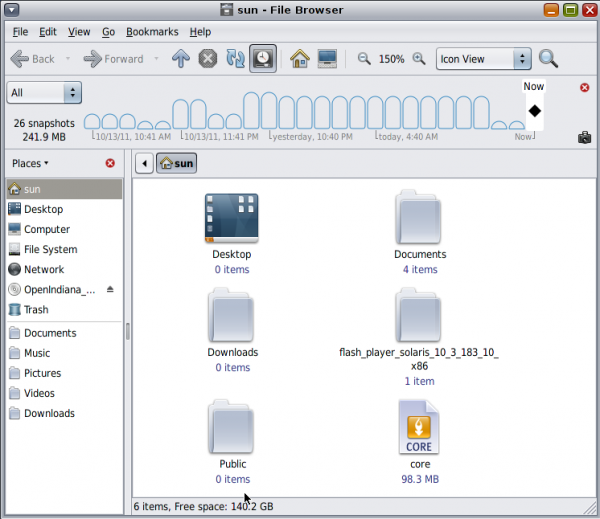
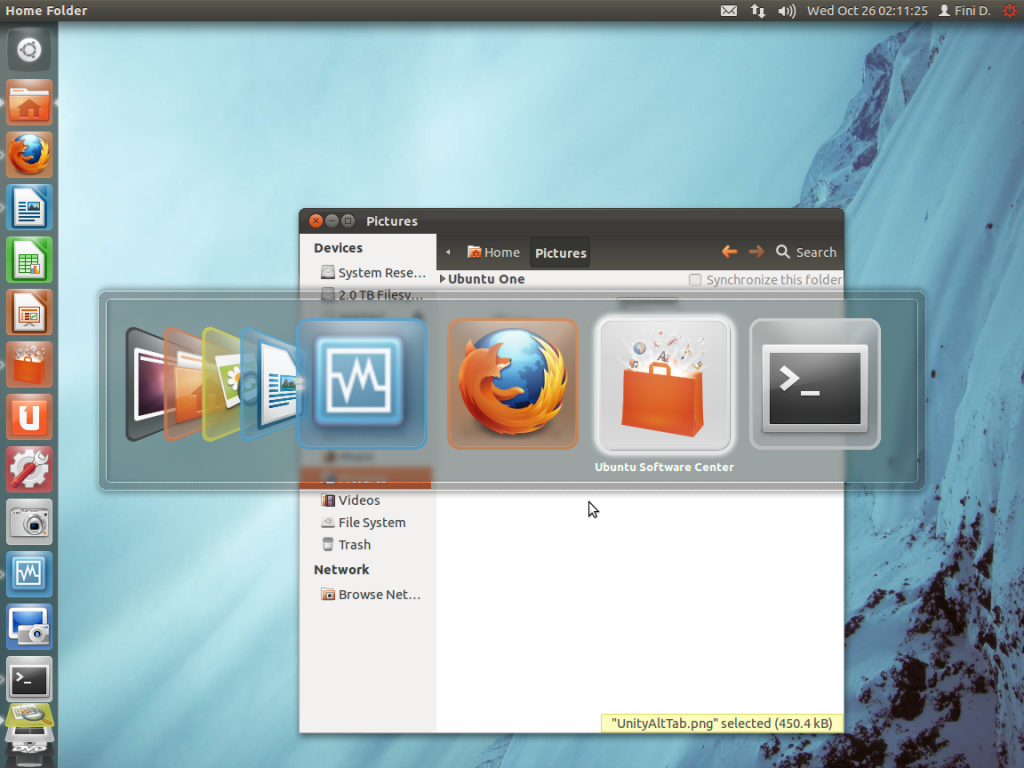
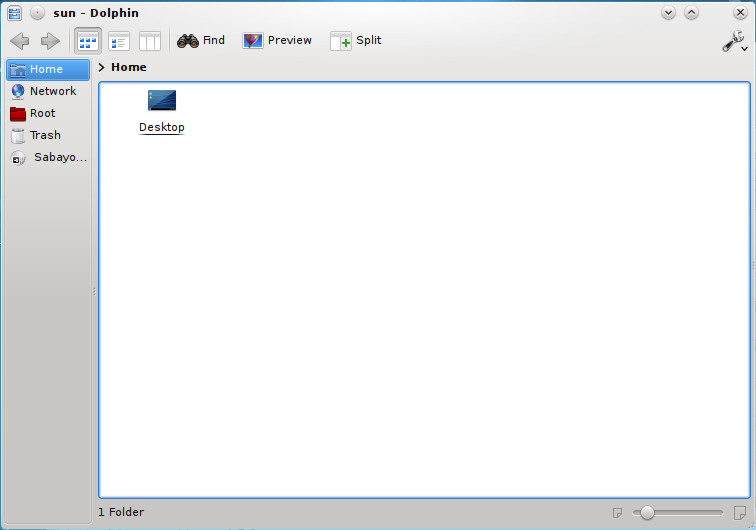
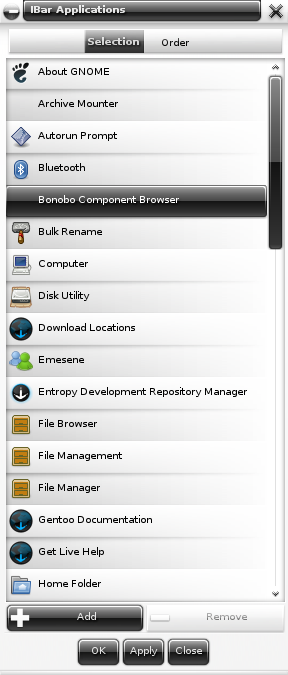



This is a distribution going through a growth curve.The current hipster project needs a stable release for users which was expected June 2016 by users. The desktop needs development expertise and would invite interested graphics developers to look at the draft desktop designs for the forthcoming release.
Yes I have tried it in the past. I liked it very much, very beautiful desktop. I found nothing wrong at the beginning, but the only reason for me to uninstall it was that my network card supports only Windows, Linux and MAC. I thought it would have detect my network automatically, but it didn’t. So there was no other way. But to be frank, the desktop appearance was very attractive. I could not get into much of the functionality since network was not possible, and so in fact, didn’t try much….Anyway, I wish the enthusiastic community all wishes to create miracles in the open source software arena……
We need this open source OS.Waiting for stable release.
Many thanks for development for OI.
The more you use this system the more you realise how powerful it is.It is still relatively young giving a fertile development platform for development.This is a great tool for professionals but those looking for a exclusively desktop experience should look else where.
Conclusion very good distribution in a growth curve.Down load a live DVD and try it?
OI boot loader configures dual boot silently for windowx xp, 7 and windows 8 preview as well. I have tried suceessfully. It even recognizes linux and accordingly provide dual boot facility for all other operating system. However, the filesystem being ZFS, no OS recognises OI and unable to show the files on ZFS where as you can view the files of windows and linux as well.
It is the most validated system in the world today apart from windows variants.
Nice to know. Still waiting patiently for stable release.
I think we really need this distro, because I never saw a distro like this one, forget about GNOME or any Graphical User Interface or even CUI, the underlying technology is something very good and unique.
…And it’s a very useful review, Thanks.
Yeah, the underlying technology rocks! I’m still waiting for the final release.
Lots of options for installing as a VM client; will this install on bare metal? What bootloader? What security features are worthy of note? Firewall like iptables/pf? file integrity subsystem ala aide/samhain/tripwire? Other?
can this OI be dual-booted with Linux? dual-boot with *BSD? from a single HDD?
Will this run headless? Can I unplug the monitor without a halt occuring?
To your first question, yes. Boot loader? GRUB 2. The firewall is IP Filter or IPF. Not sure about aide/samhain/tripwire. Will have to boot my system and look those up.
For you other question, yes, it can be dual-booted with any other distribution. And it can run headless.
great review!
Uh my only question is this, WHY? There is a tiny group persistently
slogging along with this effort. The review here is okay, but honestly, OI will never ever become mainstream or anywhere near popular enough to become anything significant. So why.? Aren’t these developers working at regular jobs. Solaris was a dog, and everything that came from it is a dog.. So?
There was a time in history when people said the same thing about linux.. about bsd.. about macosx.
There are 1000’s of opensource projects in the world. All of them interesting for one reason or another. This group has passion and tenacity, both necessary for a good group project.
+1
And my answer to that is: WHY NOT?
OI is a splendid initiative allowing us in effect to continue using OpenSolaris/Solaris without the hassles & exorbitant costs of Oracle licensing, etc. Using ZFS, I am able to create huge and very reliable data stores at really low cost and on the desktop, OI has the rock-solid dependability we have come to expect from Solaris.
There is something in solaris and OI still unavailable on Linux, specifically, ZFS and zones. I’m using mostly Linux in our data center. However, for a filer, I’m using solaris 10 because of the above.
I’ve had a very good experience with solaris in the past, but because of excessive charges for subscription from Oracle, I’m trying to move away from it. Hope OI will become a good replacement for solaris 10.
Thats a good write up of Open indiana I’ve been tempted to try it for a while now but it being solaris based has kept me away for now.
Is the time slider function specific to Open indiana?
Afaik, Time slider is from Solaris, so it is not just for OI.