Installed and Available Applications: Compared to the software selection installed by default on other KDE-based distributions, Kubuntu ships with just a handful of applications. As on recently released distributions, LibreOffice has replaced OpenOffice.org as the installed office productivity suite. rekonq is the installed Web browser. Firefox is available for installation. So is Chromium 11, but Opera Web browser is not. Adobe Flash plugin is installed, but because there is no Java Runtime installed, any browser you use will not pass the Java test, OpenJDK Java 6 Runtime, the recommended Java Runtime, is in the repository.
Skype and Miro are available for installation. XBMC, the popular media center application is not in the repository, but Moovida, another media center application, is. Keep in mind that Moovida 2, the latest stable release, is not available for Linux. For your gaming pleasure, Kubuntu developers managed to squeeze in just one game in the default install. Out of the box, the installed video player, Dragon Player 2.0, is unable to play encrypted video DVDs because libdvdcss, the library required to access such video, is not installed. It is also not in the repository. If you need to install Windows applications, Wine, Winetricks and Q4Wine are in the repository.
There are hundreds of packages and meta packages that you can install from the command line or from a user-friendly graphical frontend.
Package Management The easiest method of managing applications on Kubuntu is via the graphical interface to apt-get. This is the main window of the graphical software manager.

The software manager’s settings page. Out of the box, it is configured to check for updates as soon as the system completes booting, and once per day afterwards.

This shows a list of available updates.

Applications listing page on the software manager. For an installed application, a mouseover will show Remove instead of Install.

Another view of applications listing. clicking on an application will reveal more information about it. It is better than the manner that Ubuntu’s Software Center and Linux Mint’s Software Manager lists applications. Unlike those two, this graphical package manager allows you to queue applications for installation.

After installing an application, you are giving the option to run it, but there is no pointer to its location in the menu. The location of some are easy to guess, but it would be nice to have a line in here that points to a newly installed application’s location in the menu.

Graphical Administrative Applications: All graphical administrative tools are accessible from System Settings. It contains a mix of applications that require authentication to run and those that do not. If you have used KDE, you should be familiar with them.

One that I especially like is the “User Management” application. It is just as feature-rich as a similar application on Fedora. You can enable and disable an account.

And configure password aging and expiration. A similar application on Ubuntu 11.04 does not have these features.


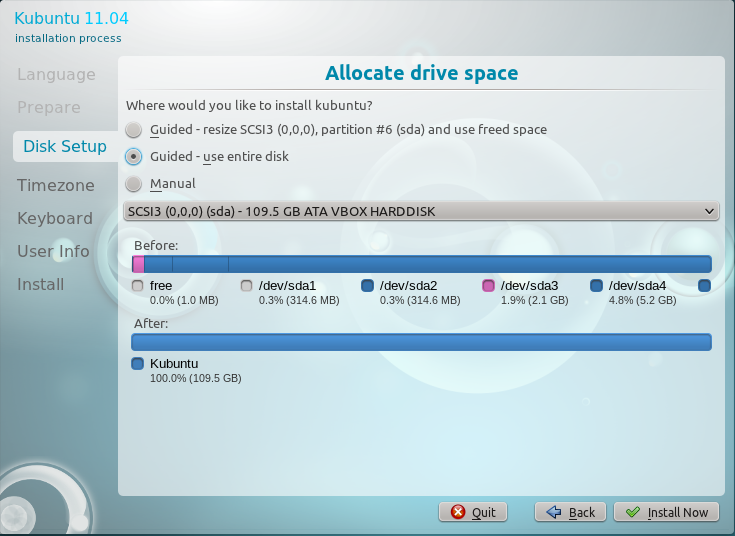
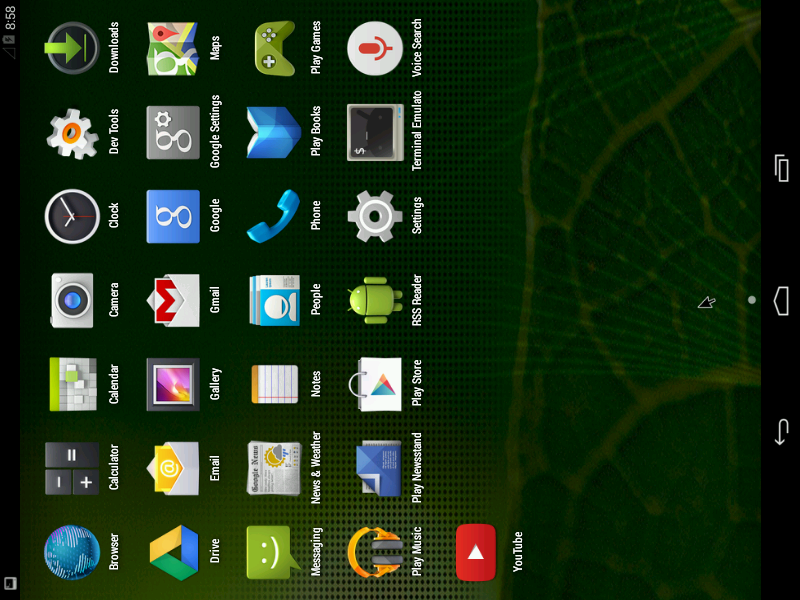
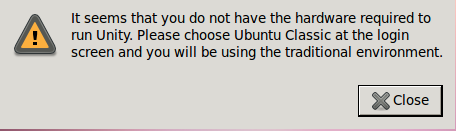
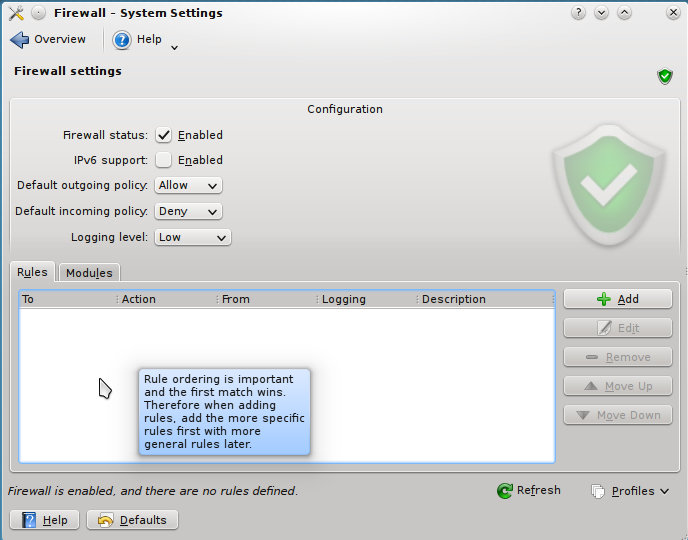
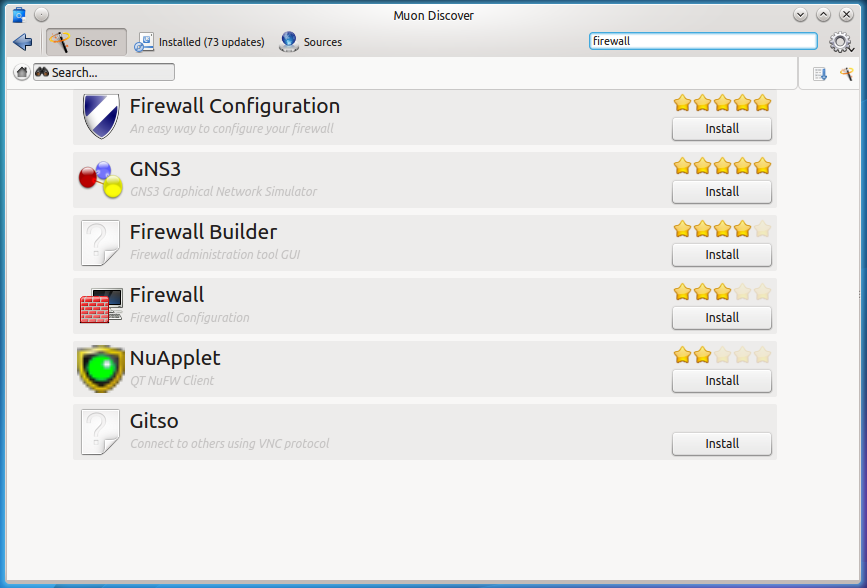


A very fast and stable alternative for kubuntu is opensuse 11.4 (KDE edition). Special highlights are a powerfull configuration utility called “Yast” and very well-kept software repositories. I’ve been using Ubuntu-based distributions for severals years, but opensuse 11.4 convinced me to turn away from the *buntu-universe. Until now i haven’t regret it.
No way. I’ve been a SuSEr some years ago.
Debian line (and this includes Ubuntu) seems to me far better than un-standard SuSE’s ways.
Yast is fine, but only if you want not to think and want an “administrator” to administrate your system.
I’ve tested every openSuSe version since 10.2 and I have to admit that I didn’t like the distro so far. But the recently released 11.4 changed everything for me. It works almost perfectly on my machine and offers various benefits I’ve been missing so far. Of course there are some differences in comparison to Ubuntu which SuSe-newbies have to learn but I think it’s worth the effort. To be honestly I’m not sure I understand what is meant with “un-standard SuSE’s ways” in the comment above.
I demand a normal desktop.
It gives the freedom a computer-user needs I think.
Or is that asked too much?
So can unity or something like Gnome3 be switched off? I hope so…
If your hardware cannot run Unity, you get the option to run the old GNOME 2 desktop. In the future, there will be nothing but Unity. GNOME 3 also has a Fallback mode.
Unmitigated fool,you must learn not to demand,please describe normal desktop ? Taken a five pound hammer
to your every PC.
Highly disappointed. Nothing great in this review.
What would constitute a “great” review?
Well. Review is not just about playing with it for few hours and posting some screen shots. Have a look at this review on crunchbang linux 10 http://ldorsplace.wordpress.com/2011/04/18/it-doesnt-go-snap-crackle-pop-it-goes-crunchbang/ . Just see how the author approaches the distro.
true? most reviews are like that. i remember dan lynch had nice ones, he used each distro a week or two (i think he was distrohopping about a year). customizing it to his needs and then sharing his experience.
or chema martin, whose pain on opensuse+skype i can relate to.
however most like finid or dedoimedo have their check list (security!, installation, multimedia, samba..etc) and make a run through. this is not completely useless as often they focus on different things. and still different hardware, different experiences. however, there are some superficial virtual box screenshot runthroughs, which are more like viral marketing (for the ads on the blog) and sparse on info.
to give credit i hope i am allowed to post links to
an older review by dan: http://danlynch.org/
chema martin http://cristalinux.blogspot.com/
thanks for all your time and work.
FYI, a bunch of links in a comment will always drop the comment into the spam bin.
To your comment:
Reviews can be tricky. They tend to reflect stuff the reviewer thinks are worth writing about. As a reader, your take on the review will also reflect what is important to you. Screenshots tend to help the story along. Some readers get more info from a good screenshot than they will from several paragraphs of texts. I try to give a mix of both, but there is always room for improvement. There is this saying about a picture being worth more than a zillion words.
My position on reviews is this: They should be mostly about the experience of the reviewer with the default installation of the distro. In other words, I try to convey what you will experience if you decide to download and install the distro. That’s what I think a review should be mostly about.
Telling you how I customized it and how it behaved after I customized it is the stuff that tutorials are made of. So this site is mostly a mix of reviews and tutorials. Some reviews are good, some are bad. That’s life. Most times, my girl tells me I deserve a gold medal. Other times, she tells me I should have waited for her (never mind that we started at the same time 😉 ).
In any case, your points are well taken. Like I said, there is always room for improvement. Hopefully, you will find the next review more to your taste.
While I am very impressed with Kubuntu 11.04 I keep wondering why Ubuntu, Xubuntu and Lubuntu customize the wallpaper and the start button icon while Kubuntu stays default KDE 4.
Maybe because Nuno and his team who do the graphics for KDE are very well respected in their field and do some really nice visual stuff.
But seriously, how many people stick with the default wallpaper
This is the kind of stuff that annoys me no end with distros like Buntu: people drool over trivial things to show how different they are when its all the same thing.
If a distro` selling point is its wallpaper and icons, then we have reached the point that we have to admit that all distros are the same (with same desktop) and that most newbies couldnt tell them apart.
I stopped giving people Live CDs a while back because people kept asking me why they were all the same (i offer now only from different desktops).
good point: the kde default art is nice enough and should be appreciated somewhere. plus, it´s very easy to customize from the desktop settings within (if that does not make sense, go to system settings ans you will be able to download themes, icons etc. without having to go to a webpage, download, extract….).
like i said i am VERY content with kubuntu 11.04. i love it.
“One of the newest features on KDE is easy access to the folders in your home directory.” Do you mean the quickaccess widget sitting right by the menu button in the panel? You never have used Kubuntu before I guess? The quickaccess widget is used in Kubuntu since the first release with KDE4. Alas it is not an official part of the KDE desktop.
I’m extremely impressed with Kubuntu. Until 11.04 I’ve been Ubuntu user but they screwed it with Unity. Many suggested that Kubuntu is better so I also tried it and wow, I was blown away. I like it Kubuntu (and KDE) so much now I’m kind of sorry I didn’t try it earlier. Now I only have to see other KDE Linux distributions to see if any is even better. Maybe Chakra as you suggest will be the first I try next.