This is the latest in a series of tutorials that has been published on this site on how to dual-boot Windows 7 and Linux distributions. Previous articles published on this subject are how to dual-boot Fedora 14 and Windows 7 and how to dual-boot Ubuntu 10.10 and Windows 7. This article presents a step by step guide on how to dual-boot Linux Mint 10 and Windows 7. This tutorial assumes an installation of Mint 10 on a computer with a single disk, with an existing installation of Windows 7. A previous article was on how to dual-boot Linux Mint 10 and Ubuntu 10.10 on a computer with two hard disk drives.
After booting up the computer from the Linux Mint 10 CD or DVD into the Live environment, begin the installation process by clicking on the Install Linux Mint icon on the desktop. The image below shows the third step of that installation process. The first option shows that the installer has detected another operating system on the hard drive. Click on the Forward button to go to the next step.

The test installation used for this tutorial was in a virtual environment with about 75 GB of disk space. Windows 7 was installed on this hard drive. The installer automatically shrinks the space occupied by Windows 7 to make room for Mint. The size it allocates to Mint depends on the size of the hard drive. You can resize it by positioning the cursor between both sections as shown below and dragging to the left or right.

This shows the resized partitions. How much space you take from Windows will depend on how much you want it to have. Click Install Now when you are done resizing the partitions. Note: The installer will install GRUB, the boot loader, in the Master boot Record (MBR) of the hard disk. That means that GRUB will be responsible for dual-booting both operating systems.

After installation and at every reboot or boot up of the computer, you will be presented with the GRUB menu. Now, you can boot into Mint 10 or Windows 7. Notice that Mint 10 uses GRUB 2.

When you boot into Windows, or attempt to boot into Windows, it will complain about the disk being corrupted and recommend that you check it. Comply. After checking, the system will reboot and drop you back to the GRUB boot menu. Now select the Windows 7 option and you should be able to boot into Windows 7 successfully.


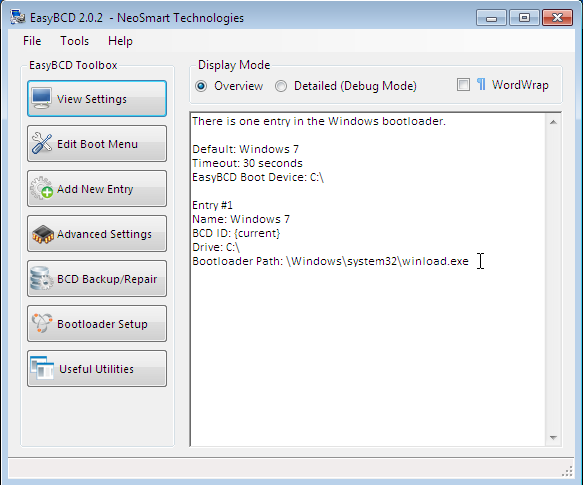
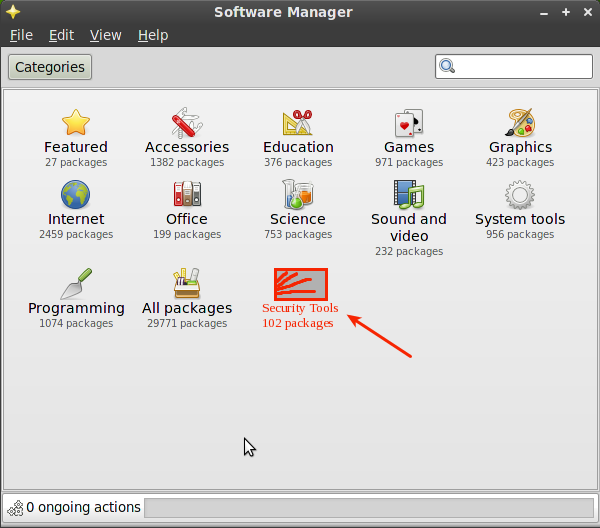
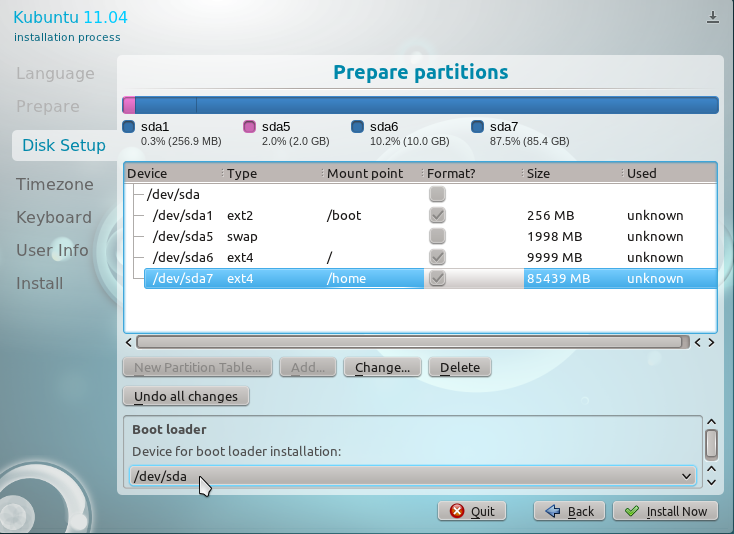

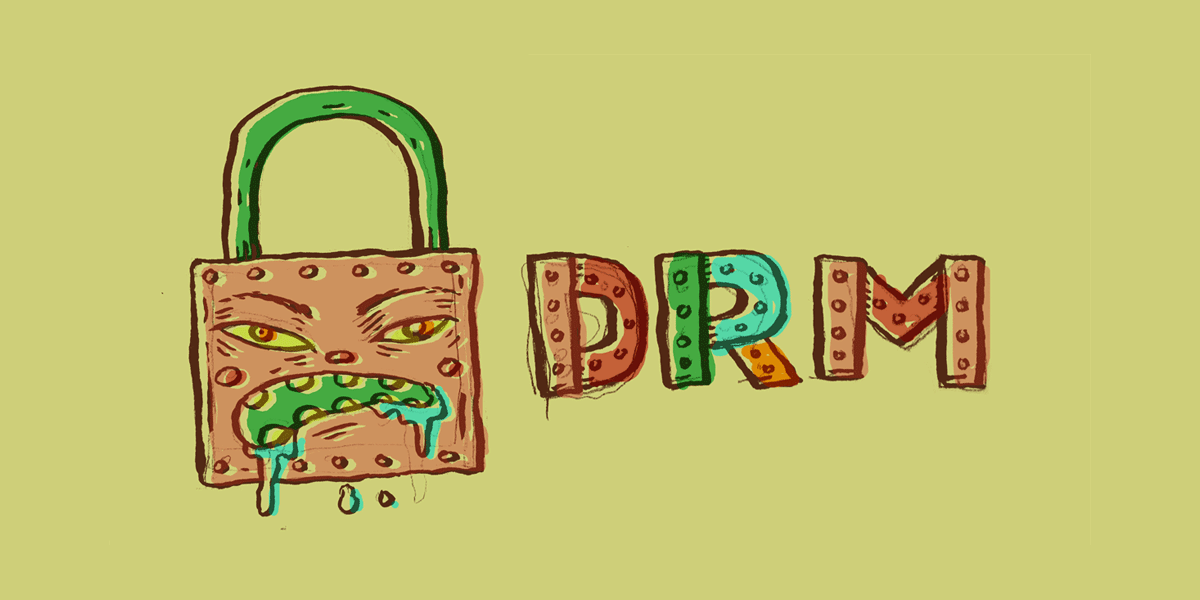


Sorry to open up an older thread, but I had a quick question… I followed these instructions, and my computer (Dell Inspiron 1545) can now dual boot LinuxMint 11 or Windows 7. However, for some reason I can no longer find any wireless networks to connect to in either Linux or Windows 7. I have a Dell Wireless 1397 wlan mini-card. I have tried disabling/enabling, uninstalling/installing/ updating the driver, etc. According to the mini-card, it is working fine. Do you know how to fix this??
Hopefully my question is clear, if not let me know and I will try to explain it better.
Thanks for the help!
If “it is working fine,” I see no reason why you can not find any wireless networks to connect to. It definitely has nothing to do with the dual-boot configuration.
Have you tried using the using it when running Mint Live CD to see if it works in that mode?
I actually got it figured out now. I’m not what sure what the exact problem was, but I ended up uninstalling the software and driver for the mini-card and re-installing it from the CDs that came with the computer when I bought it. After re-booting my computer, I was able to connect to the internet again. So I don’t really know, but thanks for the quick response!
i already follow your tutorial, it seems succes until i choose linux mint.
it takes vary long time to boot, and it ask name and password while booting.
can you give me some advice?
thanx
nb: sorry for my english, im not very good on it
At the login window, the name and password it’s asking is the one you created during the installation. Just type those in and you will be good to go.
Btw, the PC you installed it on, how old is it? How much memory?
this is my notebook spec:
Processor :
Intel® Pentium® Dual-Core Processor P6200
Chipset :
Mobile Intel® HM55 Express Chipset
video Graphics & Memory :
AMD Mobility™ Radeon® HD 6470,DDR3 512MB VRAM
Hard Drive:
320GB
how is it?
is the spec doesnt support?
and 2 gb ram
Hardware looks fine. When you type in the username and password, what happens?
Like I said, the username is the one you created during installation.
Hello, I have my HD which has two partition. My C:/ has Windows7 then i have my partition at d:/ – which is my important files then i have my other partition which is
f:/ -which is for Linuxmint10 (Julia). Now i have followed
this tutorial http://www.youtube.com/watch?v=hs01nml0E .
I follow it step by step until i got fulled installed.
But then when attempt to reboot, i suppose to have an
option of which of the two OS should i use. Why it loads
directly to Windows7? Did i miss something? Pls. Help 🙁
You should have no issues if you reinstall using the instructions in this tutorial.
If you installed Mint last, which is the recommended method, the installer will add Windows 7 to GRUB’s boot menu automatically.
I’m having trouble.. I first install Windows 7. I split the hd into two partitions and put Windows 7 on one of them. The install finishes and Win7 works. Then I install Linux Mint 10 on the other partition. Install finishes and LM 10 works. But when I restart (or just start) the computer, I’m given no choice, LM 10 starts. I can find no sign of Win7 and the machine only starts Linux. I tried to follow the instructions. What should I do?
My guess is you mistakenly installed Mint on the Windows partition. But that’s only a guess. Do you have data on the Windows side that you cannot afford to lose?
To check if you still have Windows, click on the Computer entry in the menu or on the desktop and see if the Windows partition is there.
I already have Windows 7 and Mint 8 installed on a single harddisk with dual booting governed by Grub. I want to replace Mint 8 with Mint 10. If I follow the directions you give, will I still be able to boot into Windows, or are there special procedures I should follow? Thanks for your hellp.
Steve Marion
If your partitioning scheme is the Linux Mint 8 default, and you still want GRUB to be responsible for dual-booting, then one approach is to use the Mint 10 installation CD/DVD to perform a “fresh upgrade.” In strict terms, a fresh upgrade is not truly an upgrade, but a new installation, which will overwrite your existing data.
Performing a fresh upgrade calls for backing up your data and restoring it after the new installation is completed. Whether you backup your date on the Mint side or not, you will be able to boot into Windows. As an insurance policy, it is also a good idea to backup data on the Windows side, too.
The other approach is to point the package manager to the latest Mint 10 repos and use apt-get to perform an automatic upgrade. This approach can take a long time, comparatively, and has a few shortfalls.
If you need to set up a dual-boot system on a single disk in the future, the recommended approach is given here and here.