On the Add New Entry tab, click on the Linux/BSD tab in the Operating Systems section. Knowing that Mint 10 (and Ubuntu 10.10) uses GRUB 2, not GRUB Legacy, Select GRUB 2 from the dropdown menu.

This just shows the window with the correct option selected. Click once on the Add Entry button, then on the View Settings button to view the entries in the new boot menu.

This shows the boot menu with the Linux entry just added. The Windows 7 entry is the default. If you want to modify the boot order and rename the Linux label, click on the Edit Boot Menu button.

This is the default boot order. To make the Linux entry the default, select it and click on the Up button. To change the label from NeoSmart Linux to Linux Mint 10 (or Ubuntu 10.10), select it and click on the Rename button.

This is the final result. Click on Save Settings, reboot the computer and you will see a Windows 7 boot menu similar to the one here.

Hope this has helped. If you need help with a configuration different from the one presented here, join Mint forum or Ubuntu forum, ask your question and I will do my best to get you the appropriate answer. You can have quality articles like this delivered automatically to your feed reader or inbox by subscribing via RSS or email.

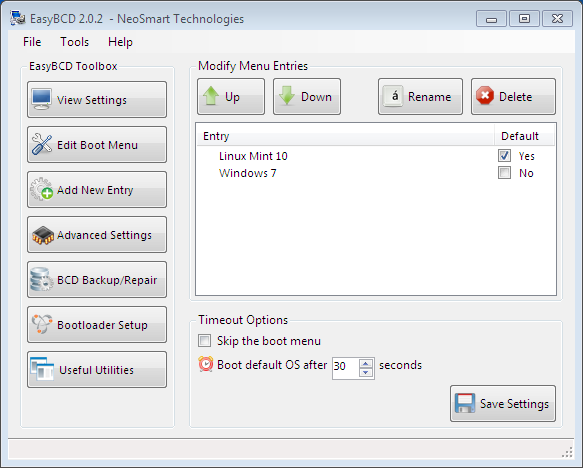

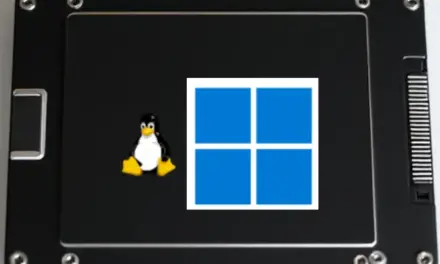

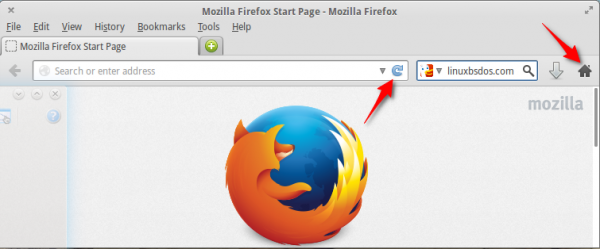


I followed the guide strictly on every detail, Ubuntu works fine but when I try to load Windows it shows the loading splash screen but then goes black and the HD light keeps blinking but nothing happens except my fans start going crazy like its over heating, HALP!
Can you run Windows in standalone mode on the HDD?
sorry not sure what exactly you are asking. initially, i did a fresh install of windows 7 and ran all the updates, then i ran Ubuntu from the CD and installed it as per the guide on the second hard drive. i rebooted and windows loaded up automatically, then i installed/ran EasyBCD to add the Ubuntu entry and set GRUB2, then when I rebooted after that I can run Ubuntu fine but Windows hangs on the black screen just after you see the initial splash Windows 7 loading screen. I can get into Windows Safe mode as well.
hold the presses, it appears that the black screen of death was caused by an updated nvidia driver in Windows 7, everything appears to work once I restored to a point before the drivers were updated.
I followed the directions and everything went smooth. But when I try to boot up ubuntu I get sent to a grub prompt. Do you have any ideas on what is going wrong?
Tough to say. Where did you install GRUB, /dev/sdb or /dev/sdb1?
Can you boot into Windows? If you can, try reinstalling Ubuntu. If you followed the steps as described, it should work.
Windows will boot up fine and I believe I installed GRUB in /dev/sdb. Would it make a difference that I’m installing ubuntu on a external hdd? I will try to reinstall like you suggested and see if that helps.
Installing to an external drive, something I feel is not necessary, is likely the problem. If installing to an external drive, what’s the point of dual-booting. You could just install Ubuntu to the external drive instead of attempting to dual-boot with Windows.
Dual-booting makes sense only if installing to internal drives on the same computer.
I tried this install method and everything went ok. But when I try to boot up Ubuntu a grub command line comes up. Any ideas what I did wrong?
I have 2 sata hard disks. On one I have windows 7. While installing linux on the other, i didn’t use the manual partitioning method but the ‘use entire disk’ one. Will it still work if I use BCD program to modify the Windows Boot Manager?
Yes, it will, but I hope you understand what happens with the default installation: In your case, the installer will install GRUB in the MBR of the first drive. That makes GRUB responsible for dual-booting both operating systems. While this will work. It also means that you do not need to use the BCD program to modify the Windows Boot Manager.
Use the BCD program to modify the Windows Boot Manager only if you want Windows Boot Manager to be responsible for dual-booting both operating systems.
Thank you very much for the guide.
It is a simple & well tailored tutorial.
Brilliant. Everything was such a breeze.
One issue though i faced was the boot loader.
After installation of Mint, neither operating system was booting.
A disk read error has occurred message would pop out.
Figured my way out though!
Now all is in good shape and running well!
Thanks again
Thanks. What did you do to solve the “disk read error” problem?
I tried this method with one small difference. I installed windows on the second disk and ubuntu on the first disk. Everything worked fine with the exception of one thing. Anything I installed on linux was not saved to /home. I kept getting errors saying that / and /boot were full. Did I do something wrong?
If the system is saying / and /boot are full, are they?
Use the disk utility to see whether they are. Or just launch a terminal and type df -h to see what’s going on.
That aside, the method you used could cause you plenty of pain down the line. When dual-booting Windows and Linux, the recommended method, the path of least-trouble-down-the-road, is to install Windows first.
Thanks, I reset my smaller hd as sata1 and am redoing everything. Hope it all works out. Thanks for the quick response
I did the dual boot but when i start my laptop it only starts with ubuntu, i want the option which comes before starting to choose the os to start, but it did not come and only laptop starts with ubuntu and i cant start my laptop with windows 7
If you installed Ubuntu on the third HDD, the only reason it is starting with Ubuntu is you installed GRUB, the boot loader, on the MBR of the first hard disk. It also tells me that you used the default, auto-partitioning mode. If you had switched to the advanced, manual partitioning mode, you would have had the option to install GRUB somewhere else.
But even with GRUB installed on the MBR of the first disk, it should have added an entry for Windows 7 in the GRUB menu. The question is this: What did you not do right? Did you follow the directions as laid out in the link I suggested in my last comment?
Your best bet now is to edit GRUB’s config file and add an entry for Windows 7.
I am assuming that you did not install Ubuntu in the same space that Windows was installed, that is, you did not delete the Windows installation.
SOLVED – I’m posting for every one having the problem. Before altering the windows bootloader with easyBCD you have to assign a drive letter to the windows hidden system partition. Then you can the entry for mint. After reboot everything works sweetly.!! If you do not want the drive to appear in my computer, you can exclude it by altering a group policy using gpedit.exe in cmd.
I’m glad you solved the problem, and thank you for sharing.
Done that already after setting up easyBCD and didn’t work. Do you recon I have to do it before setting up easyBCD? I was also thinking if there is a way to change the drive scan order (If I’m putting correctly) in grub2 so that ntfs partitions are omitted during mint’s start up. Could this solve the problem and if so how can i easily do it?
Thnx..
Followed the guide step by step. Upon restarting, after selecting Linux Mint 10″ on win bootloader, I get the Ttry (HD0,0): NTFS5: No ang0″ message. It stays on screen for about 30sec (maybe more) and after that linux starts normally. How can I make that disappear so that Mint loads faster?
I have never encountered that message, but others have reported that it is caused by the presence of an unlettered partition in windows – likely the system partition. And the fix is to find that partition under Disk Management, and rename to a drive letter.
Sorry for accidentally posting the answer under my own question..
Followed the guide step by step. Upon restarting, after selecting Linux Mint 10″ on win bootloader, I get the Ttry (HD0,0): NTFS5: No ang0″ message. It stays on screen for about 30sec (maybe more) and after that linux starts normally. How can I make that disappear so that Mint loads faster?
JESUS what a mess…
@finid – my reply is this..finally..
Done that already after setting up easyBCD and didn’t work. Do you recon I have to do it before setting up easyBCD? I was also thinking if there is a way to change the drive scan order (If I’m putting correctly) in grub2 so that ntfs partitions are omitted during mint’s start up. Could this solve the problem and if so how can i easily do it?
Thnx..