When in the Add New Entry tab, click on the Linux tab as shown. The two entries that we need to tweak here are in the Type and Device dropdown menus. Since Fedora 14 uses GRUB Legacy as the boot loader, select that in the Type menu. Then select the partition you installed GRUB into from the Device menu. In this example, GRUB (Legacy) was installed on the third primary partition, /dev/sda3, which is the /boot partition of the Fedora installation. With those completed, click on Add Entry, then on the Edit Menu tab to see what the new Windows boot menu looks like.
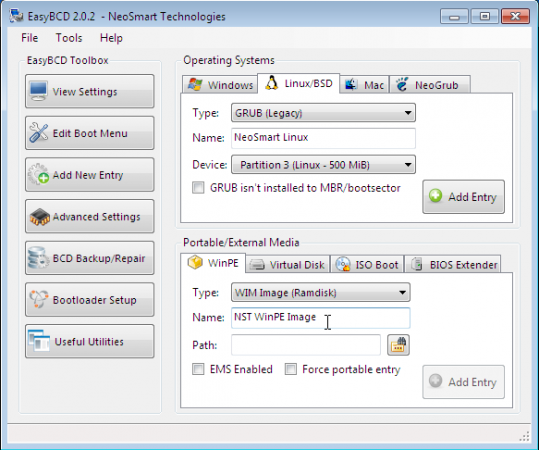
Adding an entry
These are the entries after adding Fedora to the boot menu. Notice that Windows 7 is the default and on every reboot, the computer will boot into Windows 7 after 30 seconds has elapsed. You may want to change the Linux entry from NeoSmart Linux to Fedora 14. To do so, highlight it and click Rename.
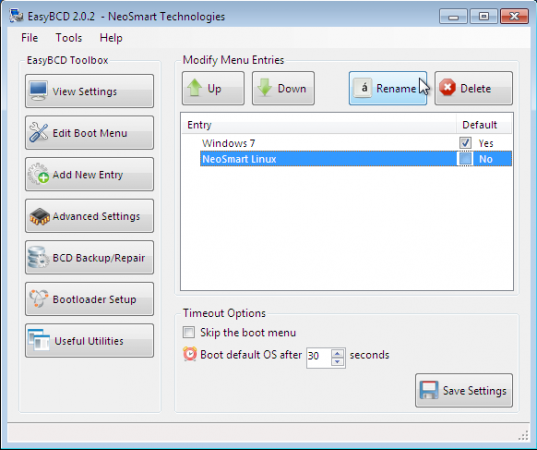
Windows 7 default bootloader
This is the edited boot menu, with NeoSmart Linux changed to Fedora 14, and Fedora 14 set as the default. The default boot time is 30 seconds. You may change that to a value that suits you. “Skip the boot menu” is one option you want to keep disabled. Click Save Settings and reboot the computer.
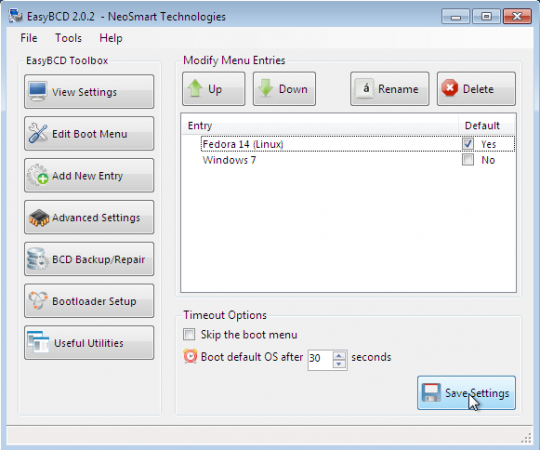
Edited bootloader
Now every time the computer is rebooted, the Windows Boot Manager’s menu will offer the option to boot Fedora 14 or Windows 7. You may now boot into Fedora 14 and complete the second stage of the installation process.
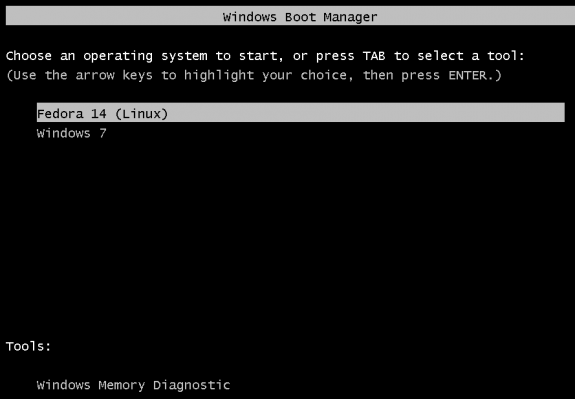
Windows bootloader options
Note that while this method of dual-booting Windows and a Linux distribution solves one problem, I think it creates another one. And that problem, for me at least, is that there is no option to password-protect the Windows 7 Boot Manager. It is a trade of, but one I will never have to make, because I do not use Windows.
Resources: Download a Fedora 14 installation image from here, and EasyBCD from here.
I hope this guide has been helpful. If you need further assistance, feel free to ask for help at the forum. It is a better environment for discussing and resolving issues than the commenting system. You can have quality articles like this delivered automatically to your feed reader or inbox by subscribing via RSS or email.

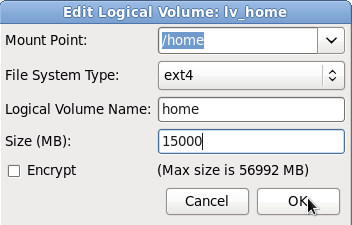
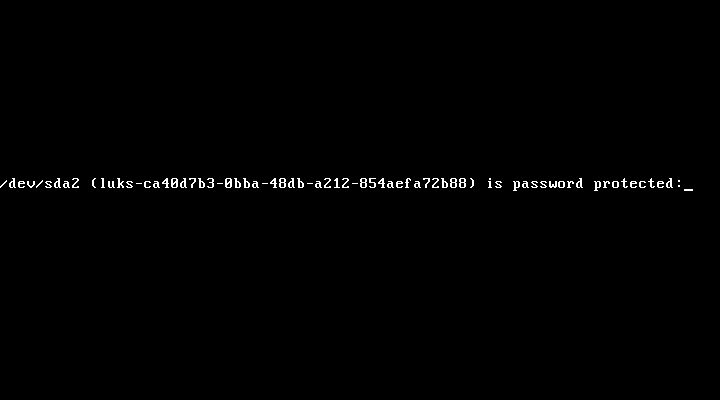
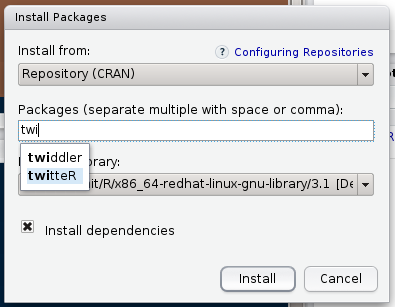

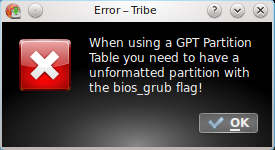


hi
I have install a linux fedora 13 and dual boot it with windows 7, I have receive the congratulation from linux to install it when the instalation proceces complete, but when I want to choose the linux from my OS options(linux&windows)it dose not run and the pc restart!
I have install it exactly from your help(these 4 pages).
what is the problem, and, what should I do?
with kindest regards
Sir,
This is a good tutorial… but I have a doubt… I had to install Fedora 14 and I formatted my complete PC (Windows was also removed) and used up all 320 GB for Fedora… Now, Since I have Fedora 14 installed… can I somehow install Windows 7?… Please help me…
When dual-booting a Linux distribution and Windows, it is best to install Windows first. Doing that saves you a lot of headaches.
So my recommendation is backup your data, install Windows, then Fedora.
If you have another HDD, it is even better to install Windows on the first HDD, then Fedora on the second one. Hope that helps?
Sir,
yes thats an alternative… but installing Fedora and setting up the complete environment for my work… Netbeans My SQL and all took a lot of time and I dont want to do it again… plz if u could suggest smthn…
With Fedora already installed, I have to assume that you used all available space on the disk for Fedora, right? If true, that means most of the disk space is under the Volume Group, even if they are not allocated to logical volumes
With a setup like that, I do not see how you can reclaim disk space from a Volume Group to install another OS. Your two alternatives are, reinstall or get another disk. It’s a tough choice, but that the way it is.
hey,
Thanks for the reply… I think I wud get another disk and install win7… thats the most oblivious choice I shud make 🙂
Thanks for this usefull tutorial. I install fedora 14 on a Dell Inspiron 1520 with windows 7 and work very well. God bless you !
I am trying to dual boot WindowsXp and Fedora15..For that purpose I partitioned hard disk using Easeus partitioning tool.Here is the partitions from left to right-C drive-primary partition(90GB),unallocated space(11GB),D drive-logical drive(30GB),7GB-primary partition(ESIA),unallocated space-8GB..There are unallocated space of 11GB and 8GB in the system,but when I run the option “Use Free Space” it is showing as no space available..
I’m not sure exactly what’s going on, but your partitioning scheme is confusing. It’s probably is confusing to the installer, too. Why the unallocated space between C and D.
Here’s what I think is a better scheme:
Since you have three Windows partitions, create them one next to the other, and you can make them all primary if you want. So, you new scheme will be – C (90 GB), D (30 GB), ESIA (7 GB), Unallocated Space.
When you restart the installation of Fedora and tell it to use the Free Space, it will work. The installer will create an extended partition from the unallocated space, and create all the logical partitions it needs to install the system.
Excellent article – the most helpful guide I have seen so far. I followed the instructions and was able to get the dual boot configured for Fedora 15 and windows 7.
I’m still fighting, what kind of disk you have? Raid?
Solved, read below 🙂
I followed your instructions but didn’t work (I just did not reviewed linux partitions, left as they were), when I boot to fedora I just see a never ending blinking cursor in the top left (but I can boot to Windows 7, of course).
Maybe because the 3rd partition (Fedora /boot with grub at the beginning) begins after 1 TB? (I think this is the reason)
Or maybe because it does not work good on a RAID 1 (2 x 2 TB)?
p1: 100 MB Windows boot
p2: 1 TB Windows C: drive
p3: 500 MB /boot
p4: Fedora LVM
TX
I haven’t configured dual-booting on a setup like yours, but the /boot partition starting after 1 TB couldn’t be the reason. There is no technical explanation why that could be.
The most likely culprit is a checkbox on the Add Entry tab of EasyBCD. When you select “GRUB Legacy” from the Type dropdown menu of that tab, and the partition GRUB was installed in from the Device dropdown menu, you should enable the “GRUB isn’t installed to MBR/bootsector” checkbox. In this article, what I just described could be seen on the first image on this page. That should solve the problem.
I had already tried that option 🙁
News: I booted to Fedora 14 install media rescue mode and tried to reinstall grub, this is the problem:
grub> root (hd0,2)
Error 18: Selected cylinder exceeds maximum supported by BIOS
BIOS is updated, mb is a ASUS P8P67 EVO, problem seems to be the old 1024 cylinders limit (???)
Could it be a grub 1.x problem? And tx for your support…
SOLVED – well to tell the truth I had to surrend, old error = old method. As I suspected the reason was that linux boot partition started too far, I just moved it before Windows 7 partition and now it works.
– To resume –
Old situation (ERROR 18):
p1: 100 MB Windows boot
p2: 1 TB Windows C: drive
p3: 500 MB /boot
p4: Fedora LVM
New situation (OK)
p1: 100 MB Windows boot
p2: 500 MB /boot
p3: 1 TB Windows C: drive
p4: Fedora LVM
and used your method 🙂
Tx
p.s. it works with Fedora 15 too
When i try to install fedora 14 to my 34 gb free space at the time of partitioning the message show tha t”could not mount not enough disk space” , i have 320 gb sata hdd and windows7 home basic
34 GB is more than enough space to install any distro. At the installation methods step, choose the “Create Custom Layout” option. That will take you to the next step so you can see for yourself how much free space the installer is detecting.
i have 500gb hard drive
c drive 100
and d drive rest of the space(containing my data)
i want install fedora 14 by dvd.. (it is not live)
i am confusing in choosing
WHICH TYPE OF INSTALLATION WOULD YOU LIKE?
Please suggest me clearly step by step…
please i tried, i am not getting… please
Since you have data on D, first step is back it up. Step 2 is to shrink D to free up space for Fedora. There are two ways to do that – from inside Windows, and from the Fedora installer. Either method will work, but I’ll recommend you do it from inside Windows.
How? In the Windows menu’s search filed, type partitions. That will launch the disk management tool. Then right-click on D and select “Shrink Volume>” Windows will recommend the save size to shrink the volume to. Unless you know what you are doing, accept it. See example step-by-step screenshots in the “Existing Installation of Windows 7” section here.
Once that surgical operation is completed, you should see the free space in Windows. Reboot into Fedora installer and when you get to the disk partitioning methods step, select the “Use Free Space” option. Make sure to enable “Review and modify partitioning layout.” That will let you see what the installer has done. How many Windows partitions does the Fedora installer detect? That should do it.
Let us know how this story ends.
Thanks, you helped me a lot!
You are welcome. I hope you are already subscribed via RSS or email. Easiest methods of having future articles delivered to you automatically.
This was VERY helpful. I was able to configure my PC for dual boot (into Windows or Fedora) specifically using these instructions. It worked flawlessly. Thanks.