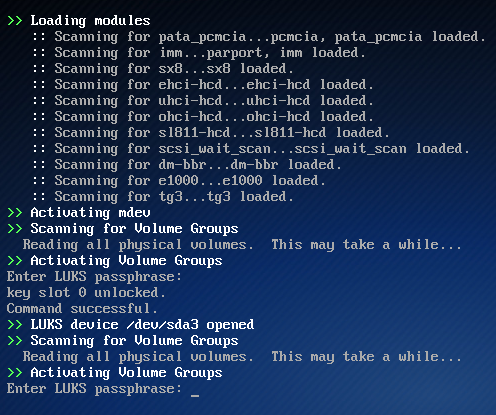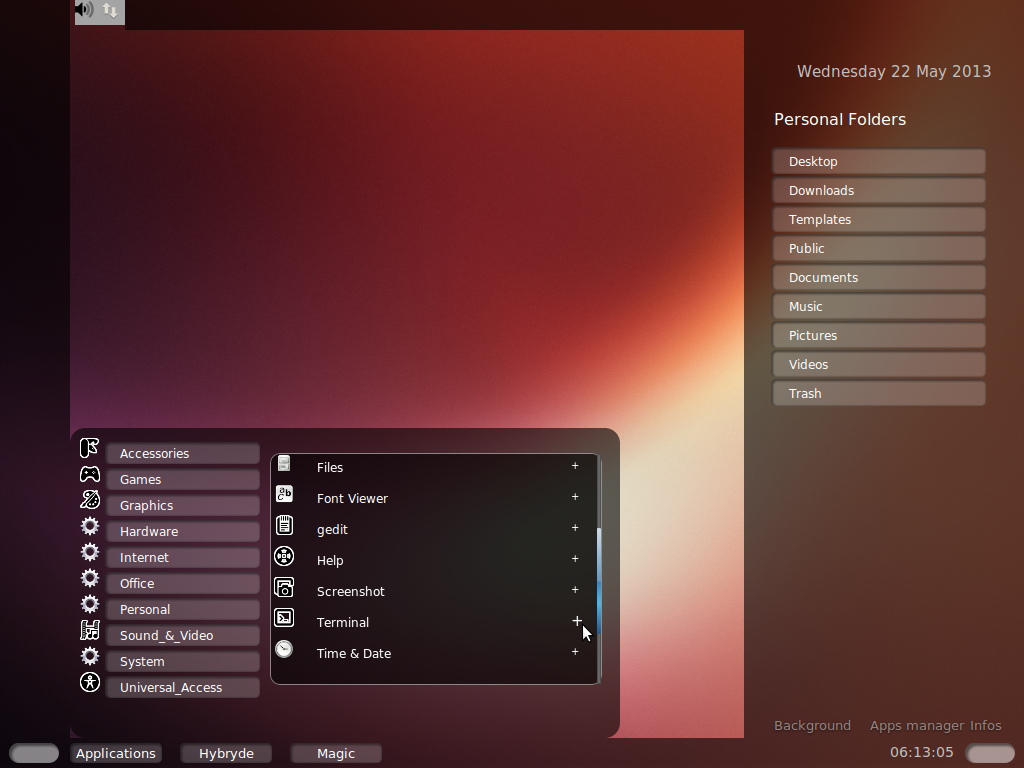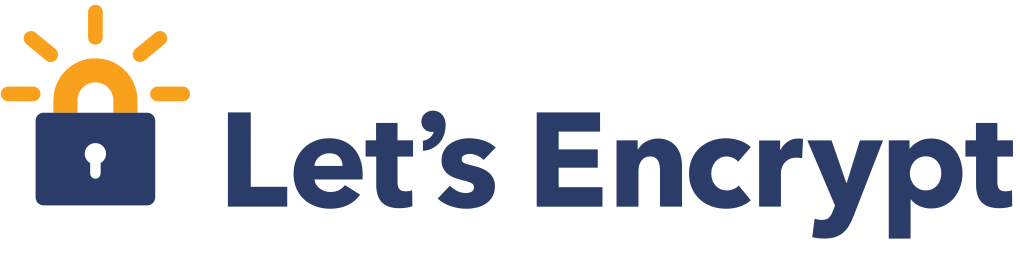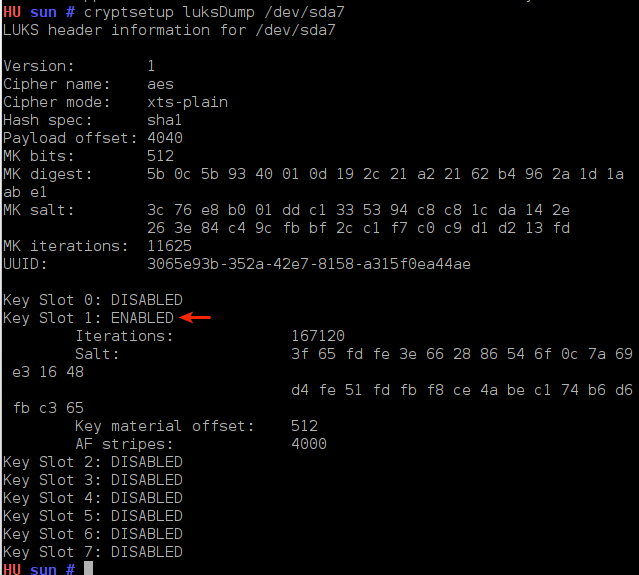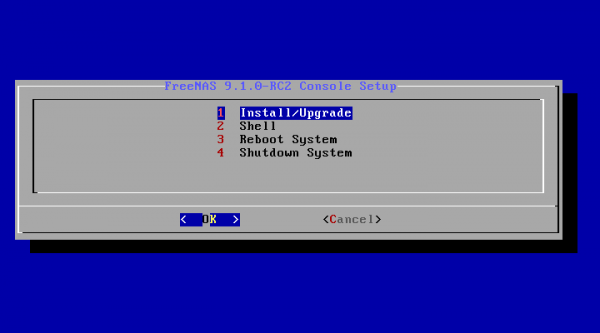With the /boot and swap partitions created, select the free space and click on the “New” button to create the last partition.
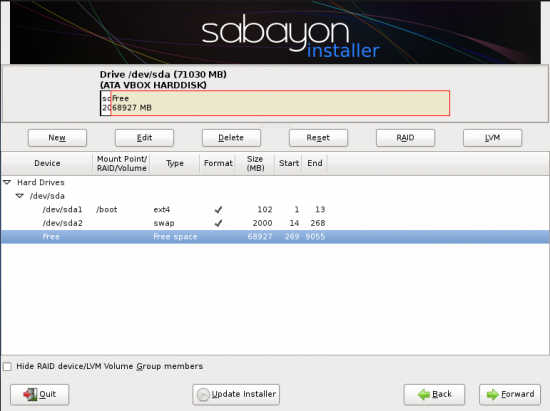
To create this partition, select the mount point – /, the file system – ext4, and click the radio button next to “Fill to maximum allowable size.” Click on the checkbox next to “Enable encryption,” then type in and confirm the passphrase. OK.
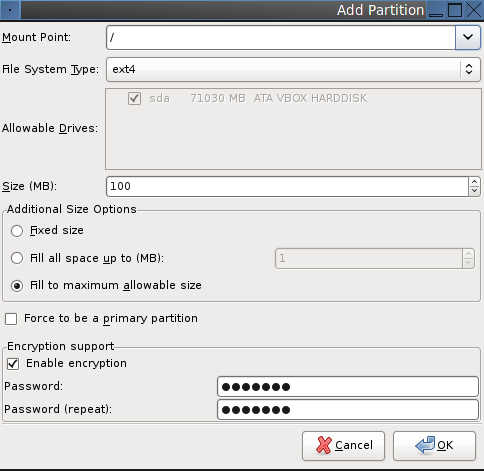
Now that all the partitions have been created, continue with the rest of the installation. Note that for this tutorial, only two partitions were created, that is, aside from the boot partition. Note also that you will have to input the passphrase at the boot screen for each partition that you encrypt.