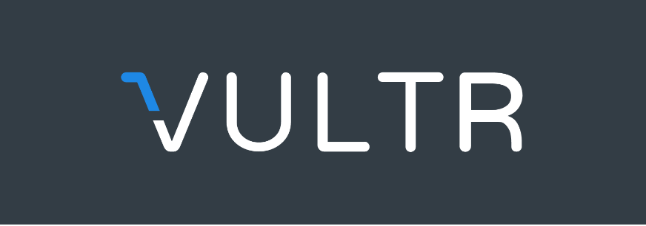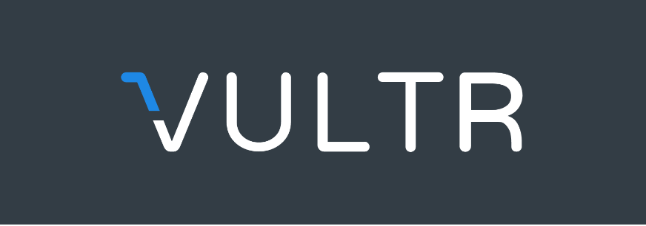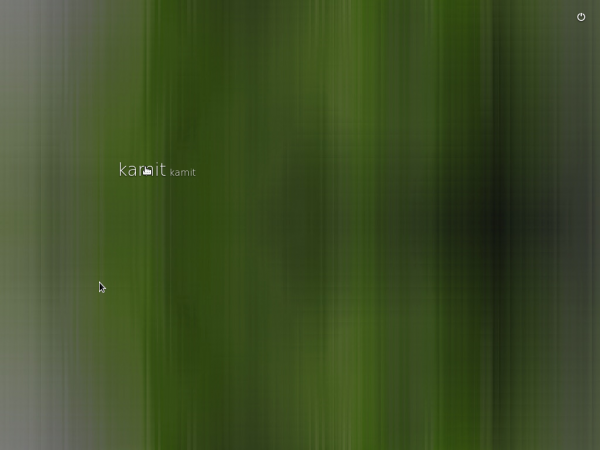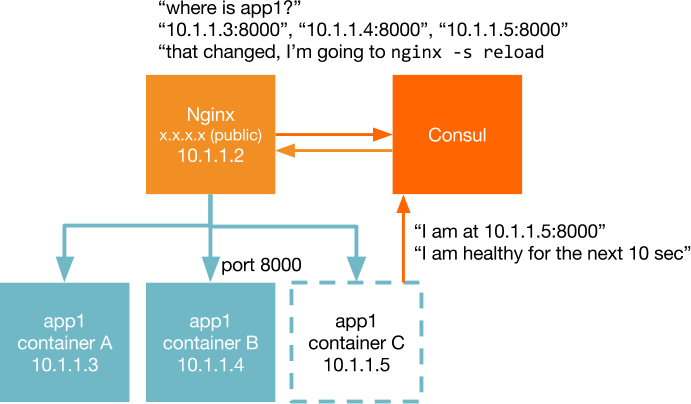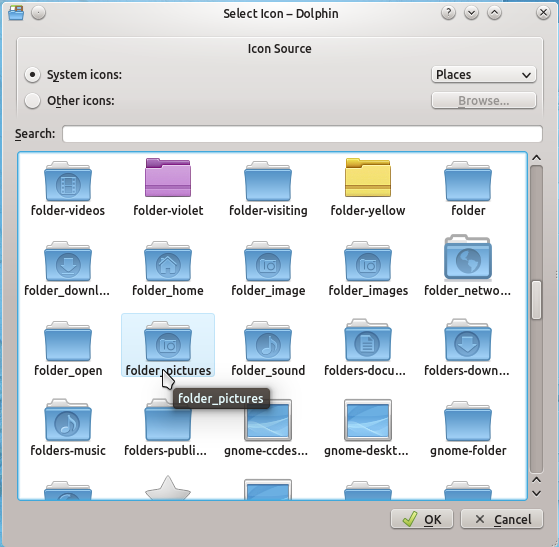If you’ve read this article, you saw how Docker Machine can be used to provision Dockerized hosts on the DigitalOcean platform from a Linux Mint 18 or 18.1 desktop. And that’s possible out of the box because DigitalOcean has a driver built into the Docker Machine core.
Some Cloud hosting providers like Vultr are not so lucky, so they have to code their own Docker Machine drivers. Such drivers are not supported by Docker Inc. itself, but they are available for download and use by anybody. In this article, you’ll learn how to install the Vultr Docker Machine driver on Ubuntu 16.04 and Linux Mint 18/18.1.
Installing this driver will make it possible to provision Dockerized hosts on the Vultr Cloud platform using Docker Machine’s docker-machine create command
Download and Verify the Vultr Docker Machine driver
To begin, download the files from the project’s GitHub page using the commands given below. The files are the driver’s tar archive and its MD5 checksum file.
# Download the driver's tar archive # > indicates output wget \ https://github.com/janeczku/docker-machine-vultr/releases/download/v1.1.0/docker-machine-driver-vultr-v1.1.0-linux-amd64.tar.gz # Download the MD5 checksum file wget \ https://github.com/janeczku/docker-machine-vultr/releases/download/v1.1.0/docker-machine-driver-vultr-v1.1.0-linux-amd64.tar.gz.md5 # List the files ls -lh docker-machine-driver* > -rw-rw-r-- 1 kamit kamit 3.1M Oct 1 19:50 docker-machine-driver-vultr-v1.1.0-linux-amd64.tar.gz > -rw-rw-r-- 1 kamit kamit 88 Oct 1 19:50 docker-machine-driver-vultr-v1.1.0-linux-amd64.tar.gz.md5 # Verify the integrity of the tar archive md5sum -c docker-machine-driver-vultr-v1.1.0-linux-amd64.tar.gz.md5 > docker-machine-driver-vultr-v1.1.0-linux-amd64.tar.gz: OK #
Untar and Install the Vultr Docker Machine driver
# Untar the tar archive tar xf docker-machine-driver-vultr-v1.1.0-linux-amd64.tar.gz # Copy the file over to the /usr/local/bin directory sudo mv docker-machine-driver-vultr /usr/local/bin # Make it executable sudo chmod +x /usr/local/bin/docker-machine-driver-vultr #
With the Vultr driver installed, check that Docker Machine can use the it. If the driver was installed properly, you should see several Vultr options at the end of the output of the command below.
# To verify that the Vultr Docker Machine driver is installed, type # > indicates output docker-machine create -d vultr # At the end of the output, you should see several Vultr options, like these > --vultr-api-key > --vultr-backups > --vultr-ipv6 > --vultr-os-id "159" > --vultr-plan-id "29" > --vultr-private-networking > --vultr-pxe-script "0" > --vultr-region-id "1" > --vultr-ros-version "v0.5.0" > --vultr-ssh-key-id > --vultr-ssh-user "root" > --vultr-userdata #
Now you’re ready to provision Dockerized hosts on the Vultr Cloud platform using Docker Machine from an Ubuntu 16.04 or Linux Mint 18 or 18.1 desktop. How to go about that will be the subject of the next article. The development files for the Vultr Docker Machine driver are hosted on GitHub here. And if you’ll be provisioning Dockerized hosts on the Vultr platform, you might want to register an account first using my Vultr affiliate link.