Sabayon is a multi-purpose, Linux distribution based on Gentoo, with support for binary package installation. Sabayon 6 is the latest stable release and installation images for the E17, GNOME, KDE, LXDE, and Xfce desktop environments have been released.
The KDE edition has already been reviewed. (See Sabayon 6 KDE review.) This article is a review of the GNOME edition, using a 32-bit installation image.
Installation Program and Installation Process: The installation image is a Live DVD image, but if you want to start the installation process without booting into the Live desktop, you may do so by selecting the appropriate option in the boot menu. In several test installation attempts on real hardware, starting the installation from the boot menu, the installation always failed at the step where the hostname is specified. So, the only option was to boot into the Live desktop and start the installation from there. I never had the same issue in test installation attempts in a virtual environment.

The installation program on Sabayon 6 is a slightly modified version of Anaconda, the Fedora system installation program. However, it is based on Anaconda used on Fedora versions before Fedora 15. (See Fedora 15 KDE review.)
The installer has support for LVM, the Linux Logical Volume Manager, disk encryption and RAID. While LVM is the default disk partitioning scheme, the installer allocates all available disk space in the Volume Group to the logical volumes. A rule of thumb when setting up LVM is to assign just enough disk space needed to install the system, leaving the rest for use in resizing existing logical volumes, or to create new ones after installation.

Luckily, the installation allows you to review and modify the partitions before they are committed to disk, so if you know what to do, you can always reduce the disk space allocated to the logical volumes, just like I did in the test installation where the image below was taken from.

If you opt to encrypt the disk (recommended), every time the computer is rebooted, you will be prompted to authenticate with the disk encryption key or passphrase that you specified (during the installation process). Else, the system will not boot.

Besides the option to encrypt the disk, the installer also allows password-protecting the boot loader, another security feature designed to boost the physical security profile of your computer.

With other distributions that I have installed on external hard drives, the installers always attempt to install the boot loader in the Master Boot Record (MBR) of the internal hard drive. But Anaconda makes the right choice and will install GRUB, the boot loader, in the MBR of the external drive.

On those rare occasions that you succeed in hosing the boot loader of a running system, you can always boot from the installation disk, and Anaconda has an option to help with the boot loader recovery. I never had the opportunity to test this feature, but I am sure it works.

Desktop: Sabayon 6 GNOME ships with GNOME 2.32, which is surprising for a distribution known to ship the “latest and greatest” available applications. GNOME 3 is not even in the repository, but it is expected to be in Sabayon-limbo Entropy testing repository sometime next month.
This is a screenshot of the default desktop with four desktop workspaces. CompizFusion, a 3D compositing window manager is enabled, but 3D effects did not work until I clicked on Applications > System Tools > Compiz Fusion icon.

What surprised me about the default behavior of different aspects of the desktop is that the same issues I raised in a review of Sabayon 5.3, back in July 25, 2010, just one day shy of one year, were not addressed in this edition. For example, the device notifier (auto-mounter) does not work, so if you pop in an audio CD, you have to start Exaile, the installed music player, and open the CD from its menu before you can enjoy your favorite tunes. The same is true with a video DVD.
Even my test printer, an HP Deskjet F4280, which other distributions will auto-configure, was not. And when I attempted to configure it manually, the model was not in the printer database.
Installed And Available Applications: The list of major applications installed out of the box include:
- Chromium Web Browser
- LibreOffice
- Pidgin IM Client
- Evolution Mail and Calendar
- Exaile Music Player
- Totem Media Player
- XBMC Media Center
- The GIMP
- Shotwell Photo Manager
Chromium is the only Web browser installed, but Firefox 5 and Opera 11.50 are available for installation. Adobe Flash plugin and Java JRE are installed, and with libdvdcss installed, Totem, the installed video player, has no problem playing encrypted video DVDs, Essentially, the system comes loaded with all the applications that most users will need. Need some application that is not installed? Use the package management system to search the repository and install it.
Package Management: Entropy is the package management system of Sabayon with equo as the command line utility and Sulfur, the graphical interface. For most users, Sulfur will likely be the easiest method for managing applications. By default, Sulfur starts with a simple interface, but the advanced interface (Sulfur > Advanced Mode) offers a better window for managing applications on the system.


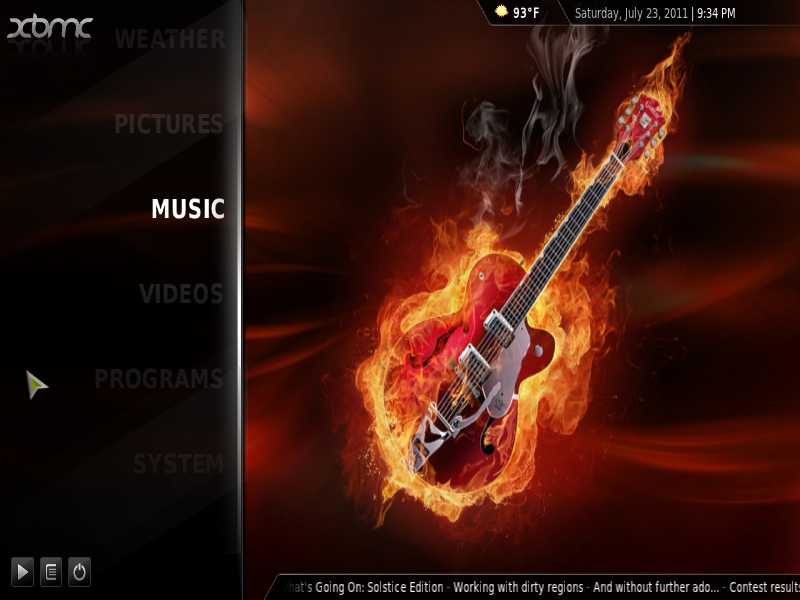






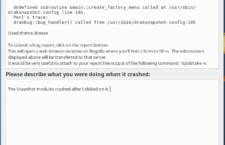
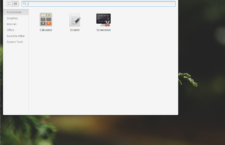

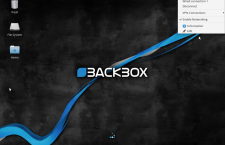



















(I have a netbook btw) I was eager to try 2 distros, this one and Chakra Linux, Sabayon looked amazing buuut the installer kept bombing out on me with an “unhadled exception” and Chakra also had issues with the Disk setup but after installed, 2 weeks later it got very bloated so i installed Crunchbang ._.
Nice review of Sabayon GNOME.
If you want to get KDE version review, welcome here:
http://linuxblog.darkduck.com/2011/07/bravo-sabayon.html