![]() It’s been almost a month since Ubuntu 10.04 was released. I’m not a fan of Ubuntu, but Lucid Lynx, the code name for the latest version of Ubuntu, is, in so many ways, a better operating system to use than prior releases. However, it still falls short in some areas. This aim of this article is to offer customization tips to those new to the operating system. Tips that will enhance the default configuration and, therefore, make it a whole lot more fun to use than the default configuration allows.
It’s been almost a month since Ubuntu 10.04 was released. I’m not a fan of Ubuntu, but Lucid Lynx, the code name for the latest version of Ubuntu, is, in so many ways, a better operating system to use than prior releases. However, it still falls short in some areas. This aim of this article is to offer customization tips to those new to the operating system. Tips that will enhance the default configuration and, therefore, make it a whole lot more fun to use than the default configuration allows.
Customization tips that will be covered in this article are:
- Install Flash player, Java JRE and other restricted software
- How to play encrypted DVD videos
- Install and Enable NTP
- Enable Compiz Fusion, a 3D compositing window manager
- Tweak the screen saver and power saving options
- Modify window behaviors
- Modify startup behaviors
- Install and enable Gufw, the graphical firewall configuration utility
Let’s get down to business.
- Install Flash player, Java JRE, etc – Out of the box, Ubuntu does not have the Flash plugin, Java Runtime Environment and other restricted applications installed. They are, however, in the default applications database, and you can install them by installing the “Ubuntu restricted extras” package. To do this, launch the Ubuntu Software Center from Applications > Ubuntu Software Center, and search for something like libdvdcss. Using the image below as a guide, install the Ubuntu restricted extras package. After installation, you browser should pass the Java test, play your favorite Flash videos on YouTube, and other multimedia applications on the Internet.
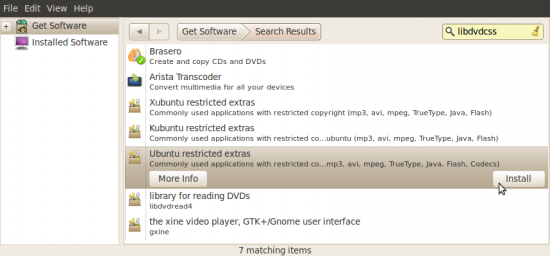
Installing the Ubuntu restricted extras package from the Ubuntu Software Center
- How to play encrypted DVD videos – The default installation of Ubuntu Lucid Lynx desktop lacks the application Totem needs to play encrypted DVD (Totem is the installed movie player). Which means that out of the box, you will not be able to play most commercial DVD videos. But that’s is a minor issue because you only need to install two small applications (libdvdread4 and libdvdcss) to start playing your favorite DVDs. Libdvdcss is used by libdvdread to decrypt videos encrypted with the Content Scrambling System (CSS).
To install these apps, launch a shell terminal and type in the following commands:
- sudo apt-get install libdvdread4
- sudo /usr/share/doc/libdvdread4/install-css.sh
- Install and Enable NTP – When installed and running, the Network Time Protocol (NTP) enables your computer to keep very accurate time. It does this by syncing with NTP servers (your computer in this case is an NTP client) on the Internet. NTP is one of those applications I always like to have running on all my computers. To install it, launch a shell terminal and type in sudo apt-get install ntp. that’s the first step. The next and last step is to configure your computer to use this service. To do this, access the graphical “Time and Date” utility from System > Administration > Time and Date.
Using the Time and Date utility requires authentication. Click on the key icon to authenticate.
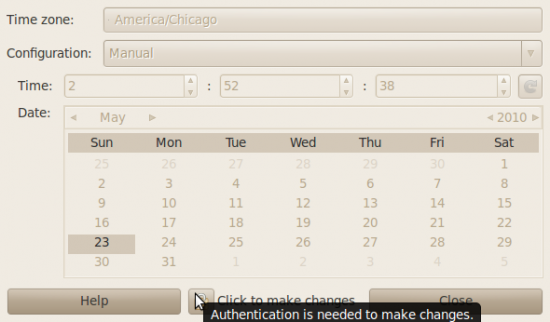
Time and Date management utility
After authenticating, you should get a window similar to the one below. Your time zone should be correctly displayed, but if it is not, click on the drop down menu next to “Time zone” and select the right one. Next, click on the “Configuration” menu and select Keep synchronized with Internet servers. Then click on the “Time servers” menu.
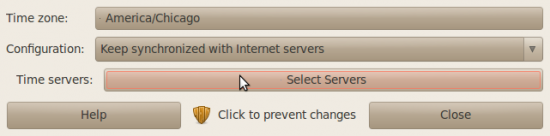
Configuration options of the Time and Date utility
Clicking on the “Time servers” drop down menu should yield the window show below. In this example, I’ve chosen to select three time servers. You do not have to select the same ones. Just pick those that are near you and click the “Close” button. Click “Close” again at the main Time and Date Settings window to exit the Time and Date utility.
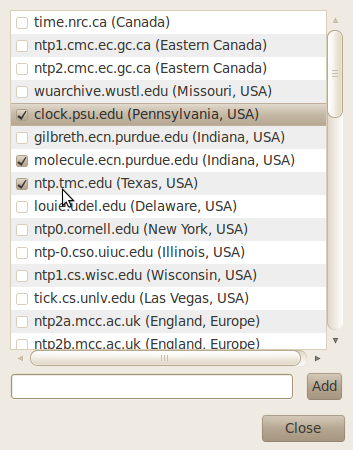
Selecting time servers in the Time and Date management utility
- Enable Compiz Fusion – Compiz Fusion is a 3D compositing window manager. It is installed by default, but the application to enable and manage it is not. If you have the requisite hardware for a 3D desktop, you will need to install CompizConfig to configure Compiz. To do this, launch the Ubuntu Software Center from Applications >Ubuntu Software Center and do a search for “compiz.” Using the image below as a guide, install the CompizConfig package. After installation, you will find an entry for it in the menu – System > Preferences > CompizConfig Settings Manager.
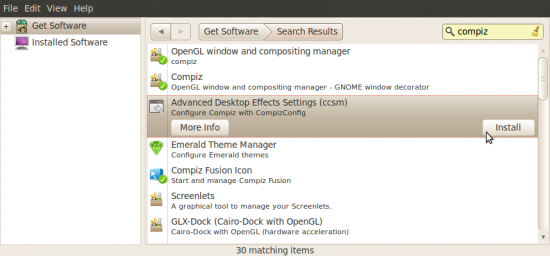
Installing CompizConfig from Ubuntu Software Center

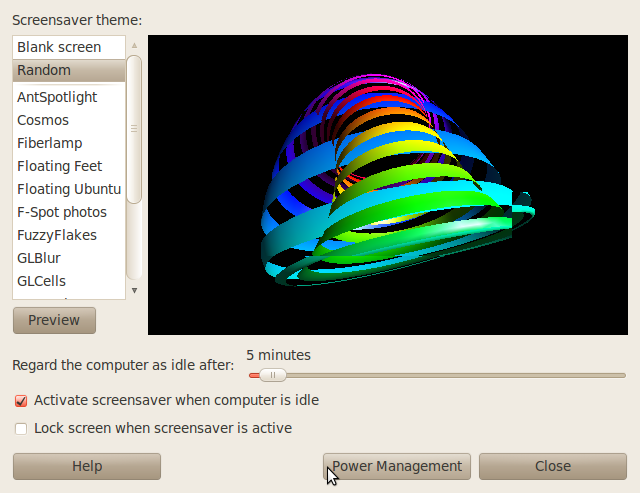






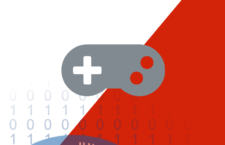


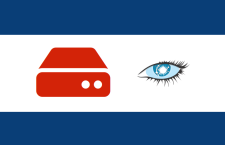



















Take a look:
http://hamacker.santhanna.net/?page_id=1103
It can help, ok?
It is not a good idea to keep running NTP on all of yours computer instead runs NTPD on one of them (a sever is preferred) and configure it as restricted NTP server (only for yours computers) and connect your client computers to the restricted NTP server
Hello,
Good article. I have been using Ubuntu for last 3 years, but today from your article I came to know about window roll up function, I used it and I really like it!!
Thanks.
Hi, just wanted to let you know that libdvdread4 is installed by the “ubuntu restricted extras” package. Only the second command above is required after the restricted extras are installed.