With the partition table created, now we can start creating partitions. The objective in this tutorial is to create separate partitions for the following:
- /, the root file system
- /usr
- /home
- /var
- /tmp
- swap
Some would go a step further and create separate partitions for /usr/local and /opt. Third-party and extra applications that are not part of the default installation are typically installed in /opt. I usually create separate partitions for /opt and /usr/local.
Linux only allows you to create four primary partitions, so the way to proceed with this custom partitioning scheme is to create one primary partition (/dev/sda1) for /, and then create an extended partition (/dev/sda2). An extended partition gives you the ability to create upto sixteen logical partitions, numbered from /dev/sda5, under it. Note that the a in /dev/sda refers to the first or primary hard disk. We would be referring to /dev/sdb if dealing with a secondary hard disk.
With free space selected, click on New partition to create the first partition
The first partition we are going to create is a primary partition for /. A size of 5000 MB I think is way too much for /, but this won’t break anything. Since this is a non-LVM setup, be generous, especially if you have lots of storage space to spare. for fiel system type (“use as” field),Linux Mint gives us the following choice of journaling file systems:
- Ext3
- Reiserfs
- JFS
- XFS
Ext3 is the default, so we will stick with it. For a desktop installation like Mint’s, you will not notice any difference in performance, so you may choose anyone you feel comfortable with.
Note that with the Linux Mint installer, you cannot configure encrypted partitions.
With the first partition created, select free space and then New partition to create the next partition.
Let make the next partition the swap partition. This, of course, is going to be a logical partition. By default, Linux and BSD distros allocate 1000 MB to 1500 MB to swap. If you are installing on an old PC with low memory, be kind to your self and give it about 2000 MB. Click Ok when you are done.
Notice that the primary partition is /dev/sda1, and the swap partition is /dev/sda5. The installer does not show the extended partition – /dev/sda2, but rest assured that it is there. An extended partition must be created before logical partitions can be created under it.
Select the free space and click on New partition to create the next logical partition.
Let’s assign this logical partition to the /usr file system directory. Usually, 5000 MB should be enough, 7000 MB will do too, especially if you have lots of storage space to spare. Again, for file system type, we stick with Ext3, the default. Click Ok, and repeat this step for the other logical partitions for /home, /var, and /tmp. The suggested sizes for /tmp and /var are 500 MB, and 1000 MB respectively. If you are not creating separate partitions for /usr/local and /opt, assign the remaining space to /home.
When you are done creating paritions, your partition table should look like the one shown in the screenshot below. Click on the Forward button to continue with the rest of the installation.

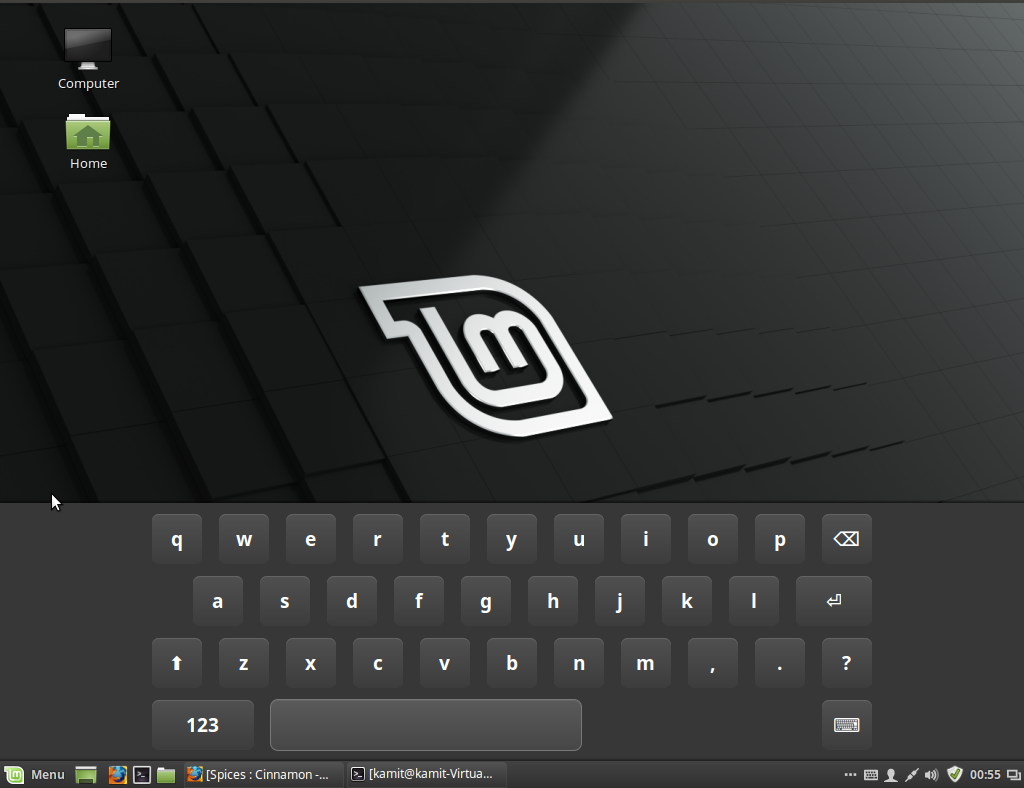






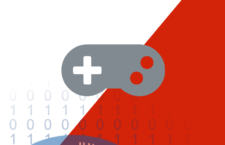


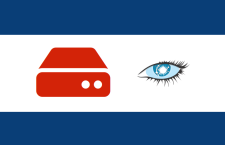



















Thank you mate, used this excellent easy to follow guide for Mint 7 and have now just used this to install Linux Mint 9 on my daughters pc.
i just want to thank you,……